

ps The radial blur filter can achieve two effects, the effect of wheel rotation and forward sprinting.
ps Radial Blur Production Instructions
1. Use the selection tool to select the part that needs to be blurred. We can use a tool such as a lasso or a pen to select the character and then invert the selection.
2. Feather the background by a few pixels to make it more natural.
3. Execute "Filter---Blur---Radial Blur" and the "Radial Blur" dialog box will pop up. The settings are as follows:
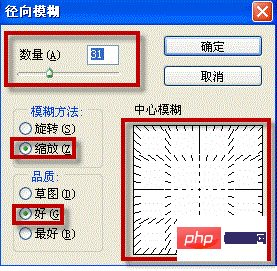
According to the actual picture, perform a certain amount of blurring. The larger the number, the more obvious the blurring effect will be.
There are two blur methods: rotation and scaling. Scale, like the explosion effect, can be used to simulate the motion of sprinting forward; while rotation, like the vortex effect, can be used to simulate the blur of rapidly spinning wheels.
Center blur on the right: You can choose where the origin of radiation is. Click the mouse to move the center blur point. Move the center point to a certain place according to the actual image, OK.
If you need to perform the radial blur filter again, just press CTRL F to repeat the filter.
For more technical articles related to PS, please visit thePS Tutorialcolumn to learn!
The above is the detailed content of How to do radial blur in PS. For more information, please follow other related articles on the PHP Chinese website!
 How to solve error code 8024401C
How to solve error code 8024401C Introduction to the difference between javascript and java
Introduction to the difference between javascript and java Solution to Win7 folder properties not sharing tab page
Solution to Win7 folder properties not sharing tab page How to buy and sell Bitcoin in China
How to buy and sell Bitcoin in China How to use nanosleep function
How to use nanosleep function How to clear the WPS cloud document space when it is full?
How to clear the WPS cloud document space when it is full? WeChat Moments, two dashes and one dot
WeChat Moments, two dashes and one dot mysqlforgot password
mysqlforgot password