
The office interface is changed to English, which is really difficult for people with poor English skills to operate. One is that the display language has been modified, and the other is that the Chinese language package is damaged. The latter is also reported by many netizens recently, so you can directly look at the second half of the experience.
The display language is modified:
1. First open an excel document. Click the File button at the top left of the document.
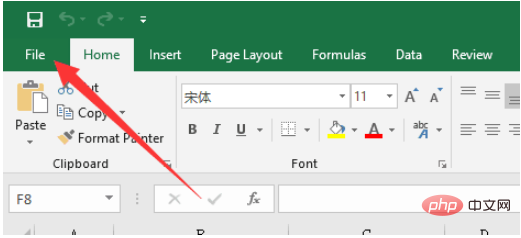
#2. In the File interface, click on the last button named option in the list of buttons on the left.
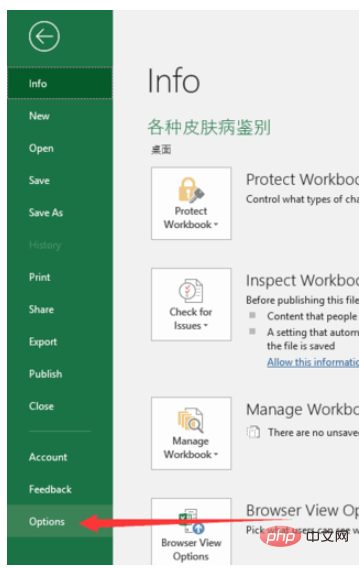
3. Option, which is the options interface, can make some ofiice related settings. Find languages as shown in the picture in the option, which is the language setting.
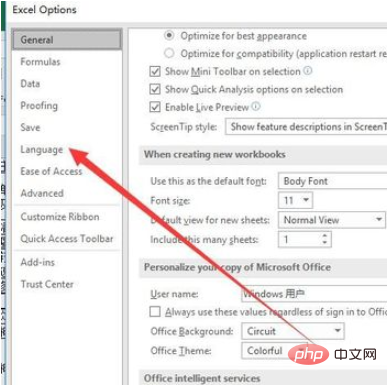
4. In the language settings, you can see that the input language of Editing Languages is Chinese by default, and the Display Language below Editing Languages, which is the display language, can be found in Chinese. Not the default language. You need to set Chinese as the default language.
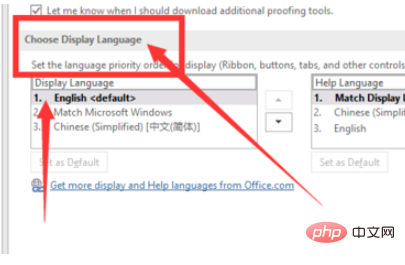
#5. Click on Simplified Chinese, and then click set as default below to set Chinese as the default display language. Then save the settings.
#6. Finally, click on the excel document again and it will become Chinese again.
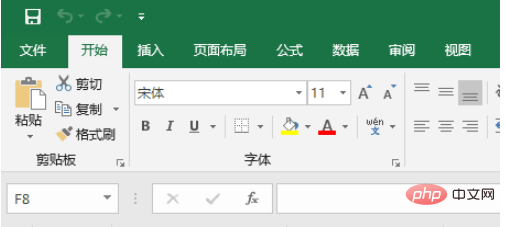
Language package damage:
1. As shown in the picture, there are usually three languages displayed, but some people only have one, which is match microsoft windows, that is, follows the system language, but the system language is Chinese. At this time, you need to download the language pack again.
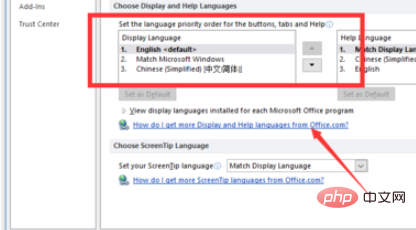
#2. Click on a link below the display language: How do I get more display language and help languages from…. After clicking, you will enter a Microsoft web page.
3. Find step 1 on the web page and select your office version. This only supports versions after 2010, so if you are still using a very old office version, Then you can upgrade.
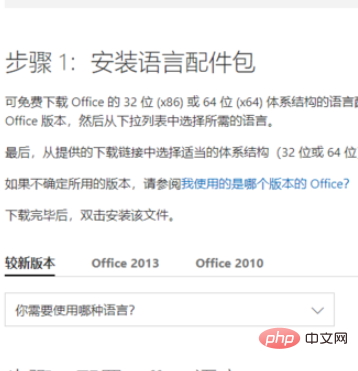
4. Then select Chinese for language selection
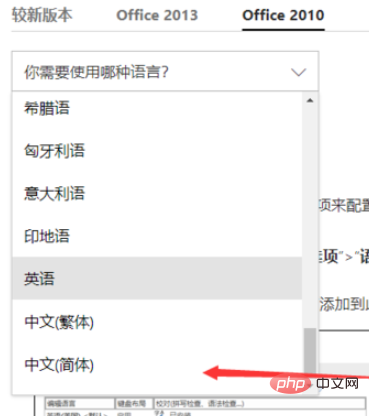
5. Finally, select your offie version, which is 32-bit. It’s still 64-bit. How to see this can be found on Baidu. Just double-click the downloaded installation package to install it.
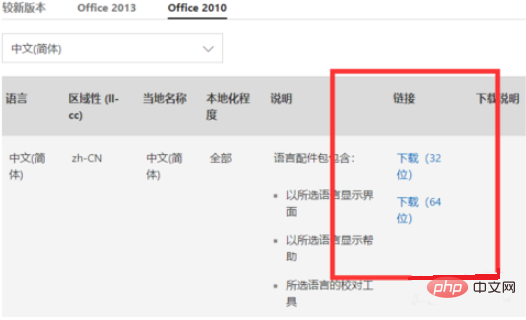
For more Excel-related technical articles, please visit the Excel Basic Tutorial column to learn!
The above is the detailed content of How to solve the problem that win10excel display changes to English. For more information, please follow other related articles on the PHP Chinese website!
 What file is resource?
What file is resource?
 How to set a scheduled shutdown in UOS
How to set a scheduled shutdown in UOS
 Springcloud five major components
Springcloud five major components
 The role of math function in C language
The role of math function in C language
 What does wifi deactivated mean?
What does wifi deactivated mean?
 iPhone 4 jailbreak
iPhone 4 jailbreak
 The difference between arrow functions and ordinary functions
The difference between arrow functions and ordinary functions
 How to skip connecting to the Internet after booting up Windows 11
How to skip connecting to the Internet after booting up Windows 11




