
We usually have a variety of office software installed on our computers. When we choose to use Microsoft Office on our computers and uninstall the previously installed WPS Office office software. However, after uninstalling it, I found that Word, Excel and other files in the computer system could not display icons normally. In this case, how should we solve this problem so that Office files are opened through Microsoft Office software by default?
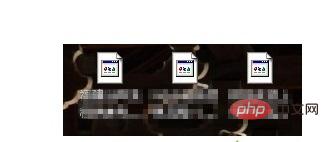
Possible reasons:
When uninstalling WPS, "Keep user profile" was checked, causing Microsoft Office to be unable to automatically associate, and thus the icons for files such as .doc.xls.ppt could not be displayed.
Solution:
1. Reinstall WPS, find the "Configuration Tool" of WPS in the start menu and open it;
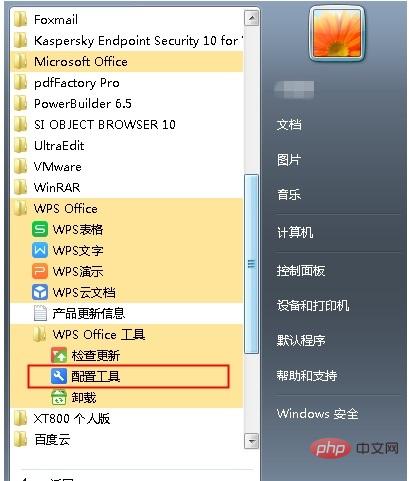
2. After opening the configuration tool, click the "Advanced" button;
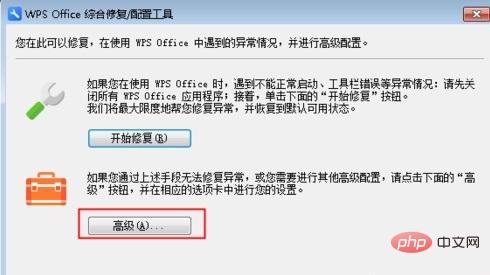
3. Uncheck WPS The default is the opening method of the specified file;
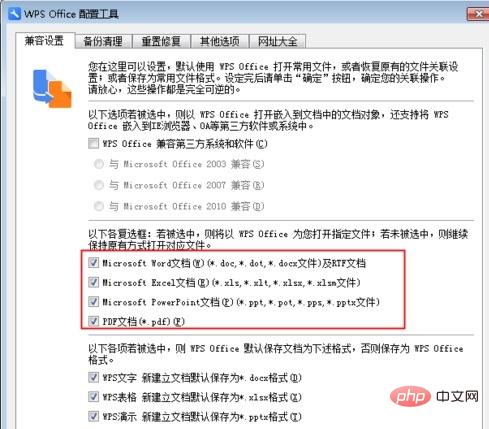
4. After completing the above settings, you can find that the icon returns to normal display.
For more technical articles related to Word, please visit the Word Tutorial column to learn!
The above is the detailed content of How to solve the problem that the word icon becomes white background. For more information, please follow other related articles on the PHP Chinese website!