

What should I do if the network icon disappears in win10? In the win10 system, the network icon on the taskbar disappears, making it impossible to open the network icon through the taskbar for network settings. What should I do if I find that the network switch is gray and cannot be turned on when I turn on or off the system icon through the taskbar right-click menu - Settings -? When this happens, we can do the following!
Steps:
1. Right-click on the taskbar and select Task Manager or press the ctrl shift esc key combination to open the Task Manager;
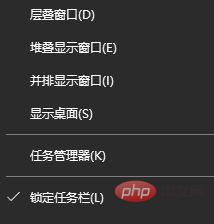
2. After opening the Task Manager, find the Windows Explorer under the Process tab. We can quickly find it by pressing the W key when the input method is uppercase or English;
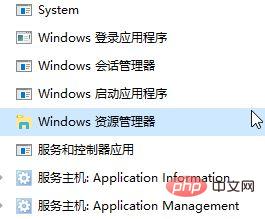
3. Right-click on Windows Explorer and select [Restart]. You can also select Windows Explorer and click the [Restart] button in the lower right corner. The effect is the same. After the restart, we can see that the network icon on the taskbar is back!
Similarly, we can use the above method to fix the problem of missing other icons in the taskbar. The effect is very good, if you also encounter the problem that the icon is not displayed and cannot be opened!
For more technical articles related to common problems, please visit the FAQ Tutorial column to learn !
The above is the detailed content of What to do if the network icon cannot be enabled in Windows 10. For more information, please follow other related articles on the PHP Chinese website!
 win10 bluetooth switch is missing
win10 bluetooth switch is missing
 Why do all the icons in the lower right corner of win10 show up?
Why do all the icons in the lower right corner of win10 show up?
 The difference between win10 sleep and hibernation
The difference between win10 sleep and hibernation
 Win10 pauses updates
Win10 pauses updates
 What to do if the Bluetooth switch is missing in Windows 10
What to do if the Bluetooth switch is missing in Windows 10
 win10 connect to shared printer
win10 connect to shared printer
 Clean up junk in win10
Clean up junk in win10
 How to share printer in win10
How to share printer in win10