

#How to use the built-in screen recording in win10? Some gamers used to download third-party screen recording software to record videos. After upgrading to win10, they found that the win10 system comes with a screen recording function, but they don’t know where to turn it on? In response to this problem, Dr. Han's editor has brought you detailed operation steps. Let's take a look.
1. In any screen recording interface, press the WIN G key combination at the same time. Note that pressing the key combination on a blank desktop is invalid.
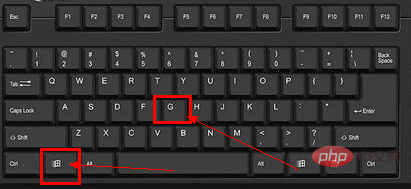
win10 comes with a screen recording computer diagram -1
2. The screen recording toolbar startup prompt appears, we click Yes, this is a game
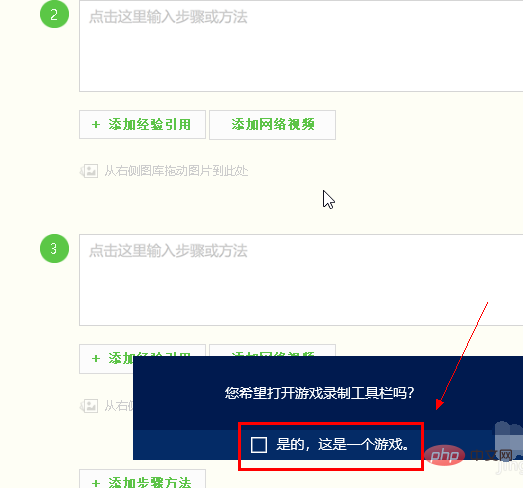
Win10 comes with screen recording usage computer illustration-2
3. The screen recording toolbar is opened successfully, click the recording microphone, and then click the record button. You can record the screen. If you don’t want to record the microphone, you can uncheck it.
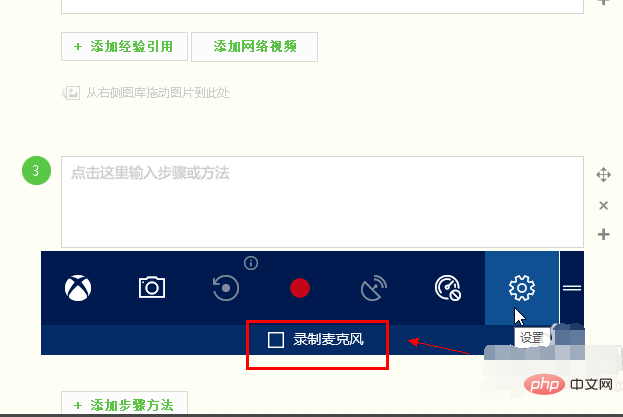
Recording screen computer illustration-3
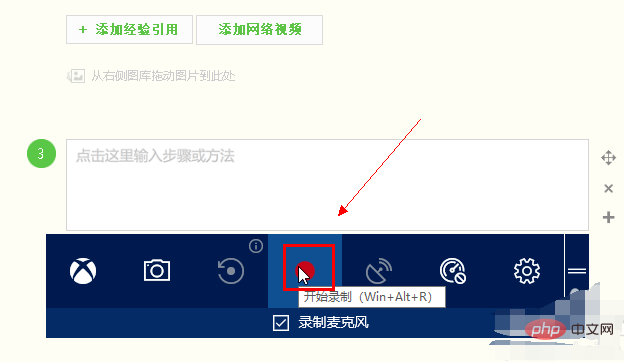
win10 Computer illustration of how to use screen recording - 4
4. We see the recording time starts to count, indicating that the screen recording is successful
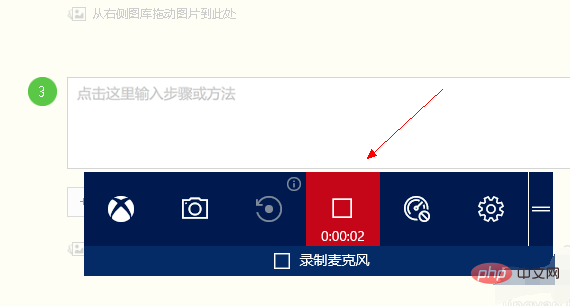
win10 comes with screen recording How to use computer illustration - 5
5. Click the settings button on the toolbar to set game recording options. Click below to edit more options in windows settings to set key combinations and startup settings. Certainly. As shown in the picture below
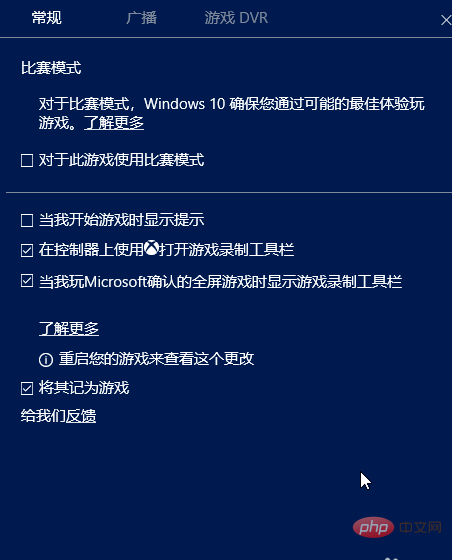
Computer Illustration of Screen Recording-6

Computer Illustration of how to use win10’s built-in screen recording- 7
6. The toolbar also provides a screenshot function. Click the camera button to take a screenshot directly
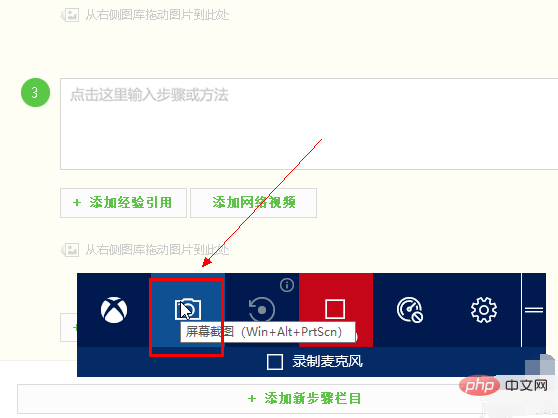
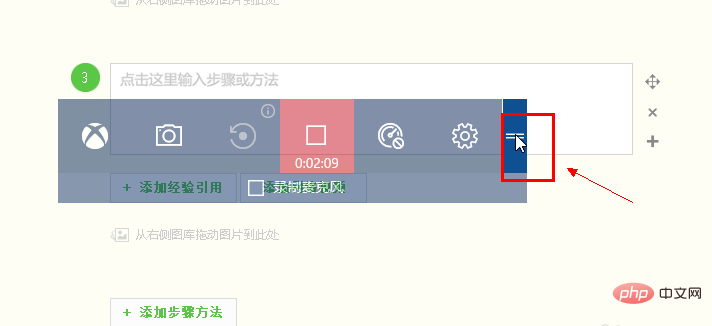 ##win10 computer illustration-9
##win10 computer illustration-9
8. The recorded file is stored in the user folder--Video--Capture
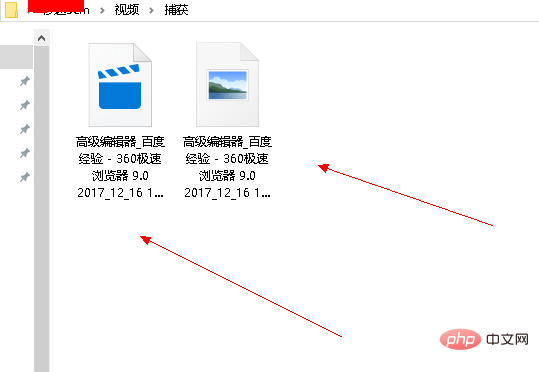 Screen Recording Computer Illustration-10
Screen Recording Computer Illustration-10
The above is how to use the screen recording that comes with win10. Have you learned it?
For more technical articles related to common problems, please visit the FAQ Tutorial column to learn!
The above is the detailed content of How to record screen on win10 computer. For more information, please follow other related articles on the PHP Chinese website!
 win10 bluetooth switch is missing
win10 bluetooth switch is missing
 Why do all the icons in the lower right corner of win10 show up?
Why do all the icons in the lower right corner of win10 show up?
 The difference between win10 sleep and hibernation
The difference between win10 sleep and hibernation
 Win10 pauses updates
Win10 pauses updates
 What to do if the Bluetooth switch is missing in Windows 10
What to do if the Bluetooth switch is missing in Windows 10
 win10 connect to shared printer
win10 connect to shared printer
 Clean up junk in win10
Clean up junk in win10
 How to share printer in win10
How to share printer in win10