
Place the cursor in the cell in the table and press the right button of the mouse. A drop-down menu will appear. Select "Table Properties". On the table properties panel that appears, we select Click the "Options" button in the lower right corner of the table properties panel to enter the options button, and a dialog box will appear. At this time, we can see that the cell margins include top, bottom, left, and right. You can adjust the table margins by directly changing the data. .
The steps to set the left and right margins of the table are as follows:
1. Create a new document and insert a table:
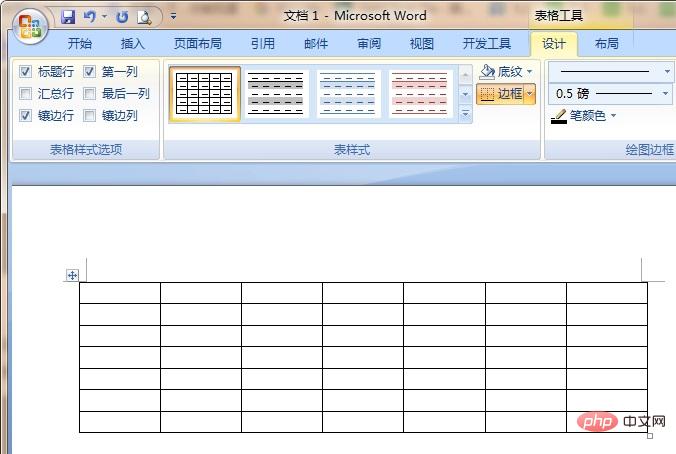
2. Place the cursor in the cell in the table and press the right mouse button. A drop-down menu will appear and select "Table Properties...", as shown in the red box in the figure.
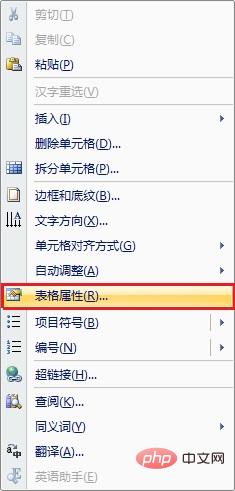
3. On the table properties panel that appears, we select the "Options..." button in the lower right corner of the table selection card.
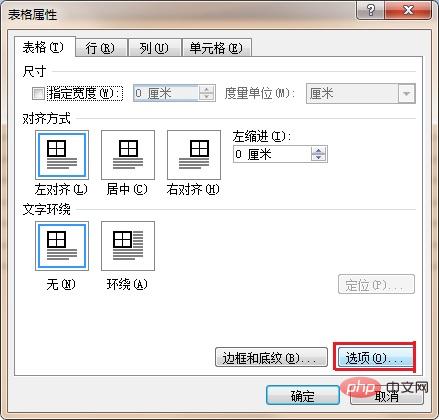
4. Click the Enter Options button, and a dialog box will appear. At this time, we can see that the cell margins include top, bottom, left, and right. We will set the left and right margins. is 0.1 cm.
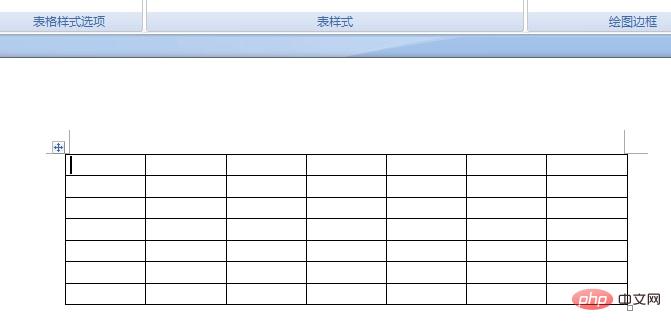
5. The results are as follows:
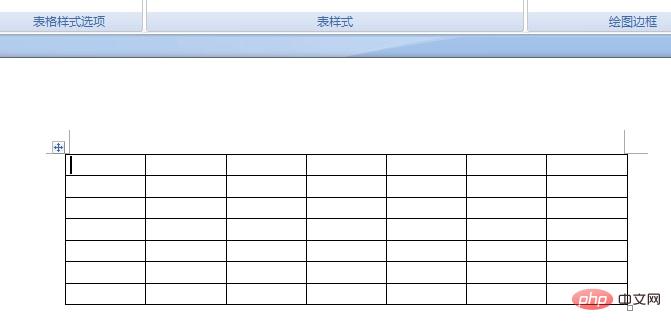
For more Word-related technical articles, please visit Word Beginner's Guide Tutorial column to learn!
The above is the detailed content of How to set the left and right margins of all cells in the table. For more information, please follow other related articles on the PHP Chinese website!