How to use the table average formula

The formula for finding the average in Excel: "=AVERAGE()". Specific method: Select "Insert Function" in the "Formula" option in the menu bar, then select the average function AVERAGE in the pop-up dialog box, enter the data range of the average value, and then the average value can be calculated.
The specific method is as follows:
Method 1:
1. Open the data that needs to be averaged, as shown in the figure.
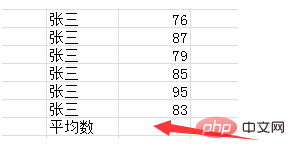
#2. Move the cursor to the cell with the average result. Select "Insert Function" in the "Formula" option in the menu.
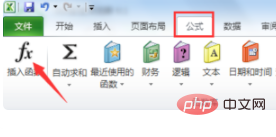
#3. Select the function AVERAGE to find the average.
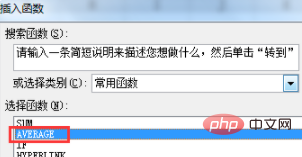
#4. Click AVERAGE to enter the interface as shown in the figure, and enter the data range for the average value.
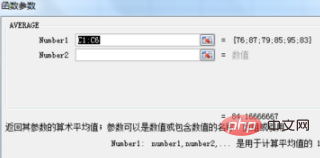
5. Click OK to get the desired result.
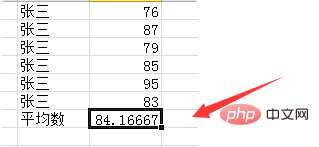
Method 2:
1. Enter "=" as shown in the picture.
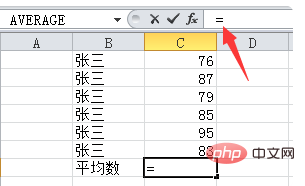
#2. Select AVERAGE and enter the unit range for which the average is required in the pop-up dialog box.
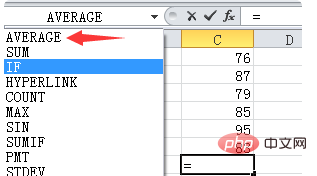
3. The cell of the desired result will change to the interface as shown in the figure. Click OK to get the final result in method one.
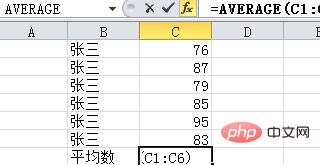
For more Excel-related technical articles, please visit the Excel Basic Tutorial column!
The above is the detailed content of How to use the table average formula. For more information, please follow other related articles on the PHP Chinese website!

Hot AI Tools

Undress AI Tool
Undress images for free

Undresser.AI Undress
AI-powered app for creating realistic nude photos

AI Clothes Remover
Online AI tool for removing clothes from photos.

Clothoff.io
AI clothes remover

Video Face Swap
Swap faces in any video effortlessly with our completely free AI face swap tool!

Hot Article

Hot Tools

Notepad++7.3.1
Easy-to-use and free code editor

SublimeText3 Chinese version
Chinese version, very easy to use

Zend Studio 13.0.1
Powerful PHP integrated development environment

Dreamweaver CS6
Visual web development tools

SublimeText3 Mac version
God-level code editing software (SublimeText3)

Hot Topics
 1794
1794
 16
16
 1740
1740
 56
56
 1591
1591
 29
29
 1474
1474
 72
72
 267
267
 587
587



