win10phpstudy prompts that the port is occupied

1.Suitable for the crowd?
Before, I installed Apache, php, and mysql environments separately on my notebook, but later I wanted to use the integrated development environment phpstudy. After installing phpstudy (the previous separate environment still existed), I found that when starting, it always It shows that port 80 is occupied. How to solve the problem? See the second article:
2. Because the service was automatically started when Apache was installed at that time, every time the notebook is turned on, it will show that the Apache service has been started and you need to exit manually. Apache, and then found that restarting phpstudy still shows that port 80 is occupied. How to solve the problem? See the third article:
3.Solution:
Enter netstat on the command line - aon can check who is occupying port 80. It was found that it was occupied by the system. So:
It is found that the process with pid 4 occupies port 80. This is still a system process and cannot be killed. So I can only think of another way:
1. Open the run input, regedit, that is, open the notebook's registry
2. Find: HKEY_LOCAL_MACHINE\SYSTEM\CurrentControlSet\services\HTTP
3. Find the Start item on the right and change it to 0
4. Restart the system. The System process will not occupy port 80. You can also check it through netstat -aon and find that port 80 is indeed no longer available. Occupied
5. The last step is to restart phpstudy after restarting.
Tips: After the change, some notebooks can be used directly after restarting phpstudy, while some still show that port 80 is occupied. At this time, you need to restart your notebook and it will be ok!
Recommended tutorial: phpStudy quick entry video tutorial
The above is the detailed content of win10phpstudy prompts that the port is occupied. For more information, please follow other related articles on the PHP Chinese website!

Hot AI Tools

Undress AI Tool
Undress images for free

Undresser.AI Undress
AI-powered app for creating realistic nude photos

AI Clothes Remover
Online AI tool for removing clothes from photos.

Clothoff.io
AI clothes remover

Video Face Swap
Swap faces in any video effortlessly with our completely free AI face swap tool!

Hot Article

Hot Tools

Notepad++7.3.1
Easy-to-use and free code editor

SublimeText3 Chinese version
Chinese version, very easy to use

Zend Studio 13.0.1
Powerful PHP integrated development environment

Dreamweaver CS6
Visual web development tools

SublimeText3 Mac version
God-level code editing software (SublimeText3)
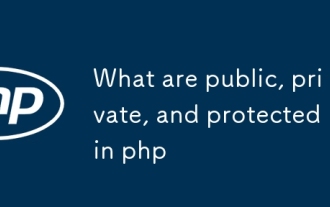 What are public, private, and protected in php
Aug 24, 2025 am 03:29 AM
What are public, private, and protected in php
Aug 24, 2025 am 03:29 AM
Public members can be accessed at will; 2. Private members can only be accessed within the class; 3. Protected members can be accessed in classes and subclasses; 4. Rational use can improve code security and maintainability.
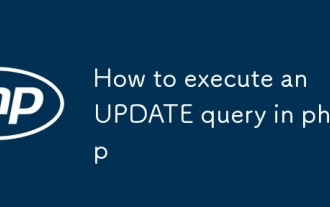 How to execute an UPDATE query in php
Aug 24, 2025 am 05:04 AM
How to execute an UPDATE query in php
Aug 24, 2025 am 05:04 AM
Using MySQLi object-oriented method: establish a connection, preprocess UPDATE statements, bind parameters, execute and check the results, and finally close the resource. 2. Using MySQLi procedure method: connect to the database through functions, prepare statements, bind parameters, perform updates, and close the connection after processing errors. 3. Use PDO: Connect to the database through PDO, set exception mode, pre-process SQL, bind parameters, perform updates, use try-catch to handle exceptions, and finally release resources. Always use preprocessing statements to prevent SQL injection, verify user input, and close connections in time.
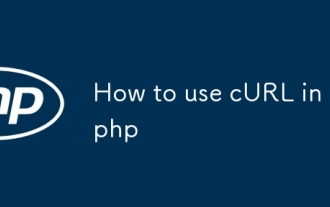 How to use cURL in php
Aug 24, 2025 am 08:32 AM
How to use cURL in php
Aug 24, 2025 am 08:32 AM
cURLinPHPenablessendingHTTPrequests,fetchingAPIdata,anduploadingfiles.Initializewithcurl_init(),setoptionslikeCURLOPT_URLandCURLOPT_RETURNTRANSFER,useCURLOPT_POSTforPOSTrequests,sendJSONwithproperheaders,handleerrorsviacurl_errno()andHTTPcodeswithcur
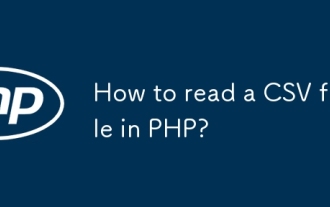 How to read a CSV file in PHP?
Aug 29, 2025 am 08:06 AM
How to read a CSV file in PHP?
Aug 29, 2025 am 08:06 AM
ToreadaCSVfileinPHP,usefopen()toopenthefile,fgetcsv()inalooptoreadeachrowasanarray,andfclose()tocloseit;handleheaderswithaseparatefgetcsv()callandspecifydelimitersasneeded,ensuringproperfilepathsandUTF-8encodingforspecialcharacters.
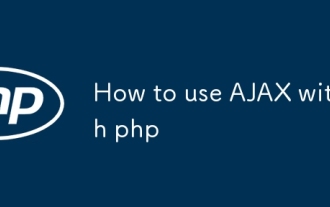 How to use AJAX with php
Aug 29, 2025 am 08:58 AM
How to use AJAX with php
Aug 29, 2025 am 08:58 AM
AJAXwithPHPenablesdynamicwebappsbysendingasynchronousrequestswithoutpagereloads.1.CreateHTMLwithJavaScriptusingfetch()tosenddata.2.BuildaPHPscripttoprocessPOSTdataandreturnresponses.3.UseJSONforcomplexdatahandling.4.Alwayssanitizeinputsanddebugviabro
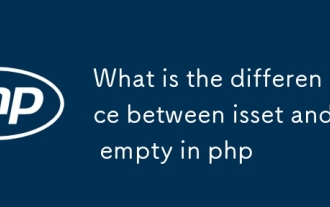 What is the difference between isset and empty in php
Aug 27, 2025 am 08:38 AM
What is the difference between isset and empty in php
Aug 27, 2025 am 08:38 AM
isset()checksifavariableexistsandisnotnull,returningtrueevenforzero,false,oremptystringvalues;2.empty()checksifavariableisnull,false,0,"0","",orundefined,returningtrueforthese"falsy"values;3.isset()returnsfalsefornon-exi
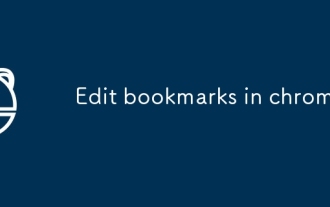 Edit bookmarks in chrome
Aug 27, 2025 am 12:03 AM
Edit bookmarks in chrome
Aug 27, 2025 am 12:03 AM
Chrome bookmark editing is simple and practical. Users can enter the bookmark manager through the shortcut keys Ctrl Shift O (Windows) or Cmd Shift O (Mac), or enter through the browser menu; 1. When editing a single bookmark, right-click to select "Edit", modify the title or URL and click "Finish" to save; 2. When organizing bookmarks in batches, you can hold Ctrl (or Cmd) to multiple-choice bookmarks in the bookmark manager, right-click to select "Move to" or "Copy to" the target folder; 3. When exporting and importing bookmarks, click the "Solve" button to select "Export Bookmark" to save as HTML file, and then restore it through the "Import Bookmark" function if necessary.
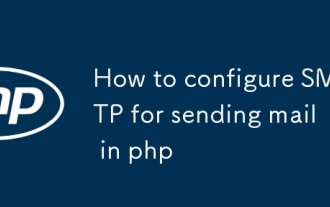 How to configure SMTP for sending mail in php
Aug 27, 2025 am 08:08 AM
How to configure SMTP for sending mail in php
Aug 27, 2025 am 08:08 AM
Answer: Using the PHPMailer library to configure the SMTP server can enable sending mails through SMTP in PHP applications. PHPMailer needs to be installed, set up SMTP host, port, encryption method and authentication credentials of Gmail, write code to set sender, recipient, topic and content, enable 2FA and use application password to ensure that the server allows SMTP connection, and finally call the send method to send email.







