
How to use the if function in EXCEL and examples
IF syntax format:
IF(logical_test,value_if_true,value_if_false)
Meaning: Determine whether a condition is met, return a value if it is met, and return another value if it is not met.
Example: How to calculate whether the score is qualified
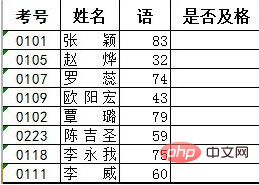
Select the table where you want to use the function, select "Formula" ->"Insert Function", select "if" in the pop-up dialog box, as shown in the figure below.
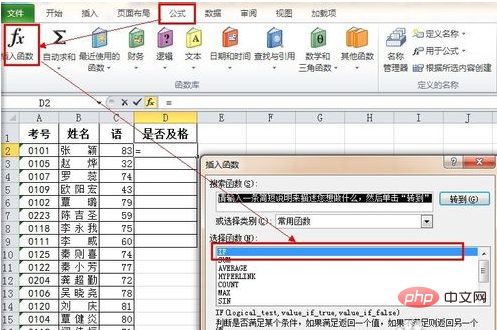
In the dialogue that pops up if, the logical_test option fills in the condition, the value_if_true option fills in the value returned if the condition is true, and the value_if_false option fills in the value returned if the condition is false, as shown in the figure below Show.
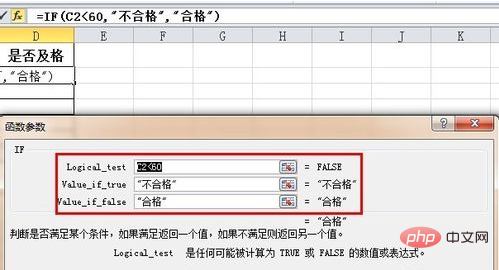
As shown in the figure below, place the mouse on the lower right corner of the cell. When the mouse displays a cross, drag the mouse to other cells in the column.
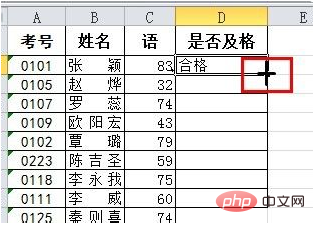
Finally, the result shows:
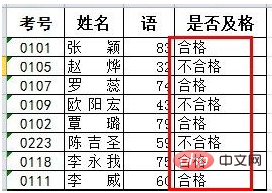
For more Excel technical articles, please visit Excel Basic TutorialColumn!
The above is the detailed content of How to use if function and examples. For more information, please follow other related articles on the PHP Chinese website!
 Compare the similarities and differences between two columns of data in excel
Compare the similarities and differences between two columns of data in excel
 excel duplicate item filter color
excel duplicate item filter color
 How to copy an Excel table to make it the same size as the original
How to copy an Excel table to make it the same size as the original
 Excel table slash divided into two
Excel table slash divided into two
 Excel diagonal header is divided into two
Excel diagonal header is divided into two
 Absolute reference input method
Absolute reference input method
 java export excel
java export excel
 Excel input value is illegal
Excel input value is illegal