
How to install pip under windows: 1. Download the pip compressed package from the official website and decompress it; 2. Open the command prompt and enter the decompressed directory; 3. Execute [python3 setup.py install] Just install pip with the command.
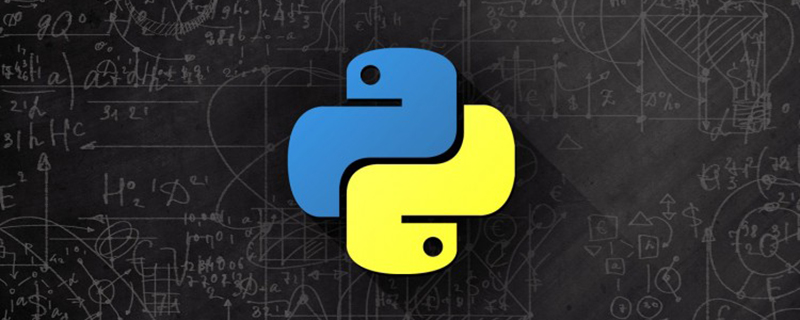
1. Download PIP
pip-10.0.1.tar.gz After downloading, unzip the package
2. Use "Command Prompt" on Windows to enter the directory where pip is decompressed
cd C:\Users\stsud\Downloads\pip-10.0.1
1, and then use the command
python3 setup.py install
to install. After the installation is completed, finished will appear indicating that the installation was successful (python3 You need to add it to the environment variables first)
python3 How to add it to the environment variables
This computer-->Properties-->Advanced system settings- ->Environment variables
Check whether the python environment variables are imported successfully:
Then go back to step 1: use python3 setup.py install to install. After the installation is completed, finished appears indicating that the installation is successful
2. You need to add the installation path of pip to the environment variable. The path is generally in the Scripts directory of the directory where python is located.
The installation path of pip is as follows: in the Scripts directory of the directory where python is located.
Write pip3 to the system environment variable in the same way
Check whether the installation is successful, use the command to check
pip3 list
The above is the detailed content of How to install pip under windows. For more information, please follow other related articles on the PHP Chinese website!