
View method: 1. First enter the main interface of the sql server software, click the "Help" menu at the top; then click the "About" option in the drop-down menu; finally, in the pop-up interface, you can view the SQL Server version information. 2. Create a new query window, enter "select @@version", and click Execute to view.
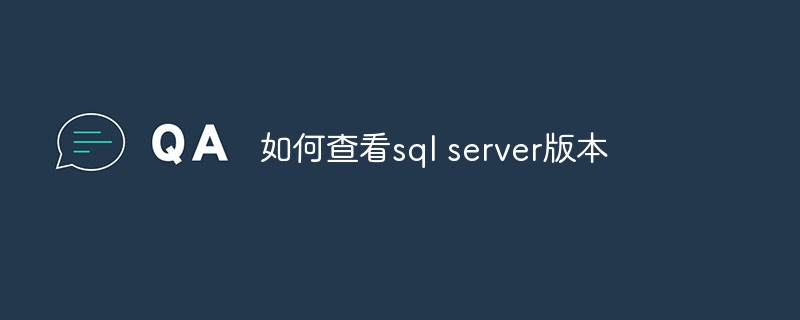
#When we use SQL Server, we often need to determine whether a certain function can be used normally, which requires determining the version of SQL Server. So how to quickly determine the version of SQL Server? Let me share with you
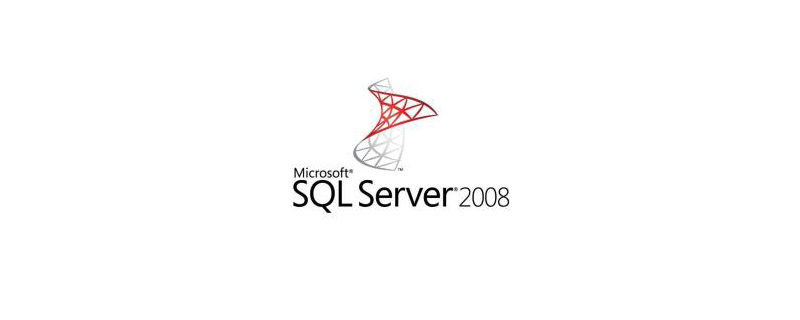
#First we open the SQL Server Management software, enter the username and password to log in and click connect, as shown in the figure below
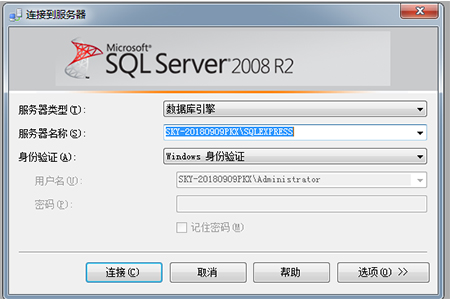
After entering the main interface of the software, we click on the help menu at the top and select the About option in the drop-down menu, as shown below
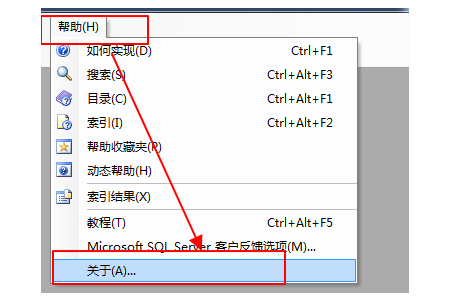
The next step will be The version information of SQL Server pops up. This interface also lists the versions of each component, as shown in the figure below
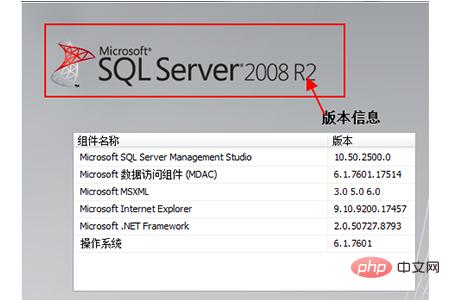
Finally, we can also query the current Sql through the Select statement Server version information
Click New Query, enter select @@version, click Execute, you can see the sql server database version, as shown below:
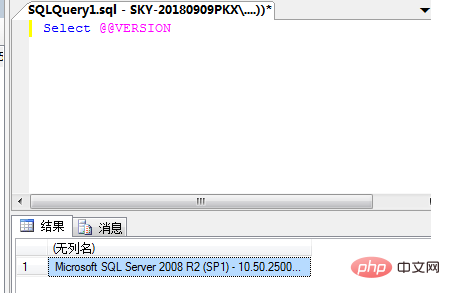
The above is the detailed content of How to check sql server version. For more information, please follow other related articles on the PHP Chinese website!


