
This article brings you a detailed tutorial (pictures and text) on java environment configuration. It has certain reference value. Friends in need can refer to it. I hope it will be helpful to you.
Configuration of JAVA environment variables: Path, JAVA_HOME, CLASSPATH
1. Right-click My Computer, Properties, Advanced System Settings, click Environment Variables
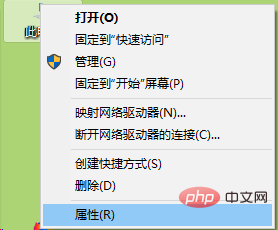
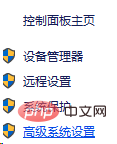
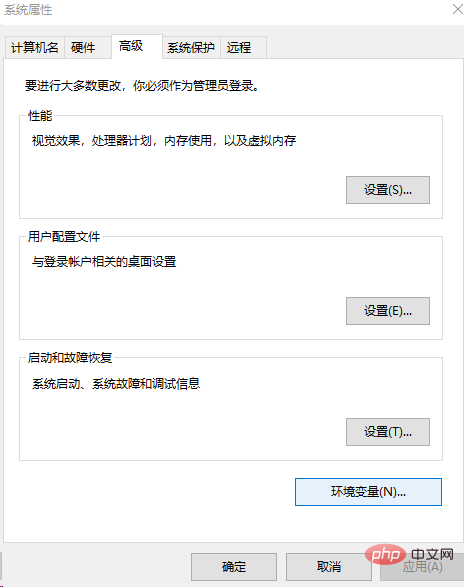
2. Then the environment variables window will pop up. Edit JAVA_HOME in the system variables. If there is not one, create a new one. , add the path of jkd, as shown in the figure
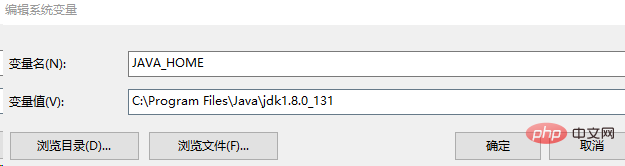
3. Configure CASSPATH, if not, create a new one, and add tool.jar and dt in the jdk lib Add .jar, be sure to add a "." in front, as shown in the figure

4. Configure the Path, and add the bin in jdk, the bin of jre in jdk, and jdk in sequence. Add the lib in and tool.jar in lib
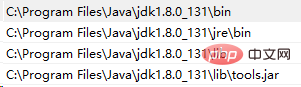
5. Check whether the configuration is successful. Write java, javac and java - version test on the command line. The effect is as follows
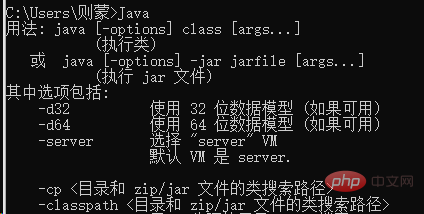
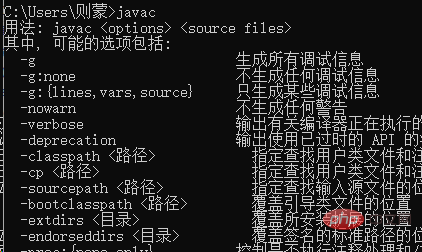

6. Since there is nothing wrong with the test, let’s write a piece of code to see Can you print it out?
First write a hello would code in Notepad. The file name and class name must be consistent. Change the suffix to .java. Note that for convenience, I write hello.java here. The current folder
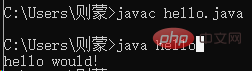
"javac hello.java" will find this .java file in the current folder, so before compiling we first enter the .java file that needs to be compiled. In the storage directory, a .class file will be generated after javac, and then we can use "java hello" to print out hello would.
The above is the detailed content of Detailed tutorial on java environment configuration (picture and text). For more information, please follow other related articles on the PHP Chinese website!