
This article introduces how to use system logs and real-time acquisition of instance screenshots to analyze and troubleshoot instance faults, and focuses on the specific steps. The content of this article is very compact, and I hope you will study patiently.
System logs and screenshots
Cloud server ECS is a virtualized cloud service. You cannot access a display device or manually take screenshots. However, ECS caches the system logs of the latest instance startup, restart, or shutdown, and supports obtaining instance screenshots in real time. You can use these functions to analyze and troubleshoot instance faults, such as diagnosing unresponsive operating systems, abnormal restarts, or inability to connect to the instance.
System log
The system log of cloud server ECS is an important part of operation and maintenance diagnosis. If you need to diagnose and analyze abnormal failures, you can obtain log information such as ECS instance startup and abnormal failures. The logs printed by the system through the serial port will contain two types of information, one is the log content when the system is started, and the other is the log content when the system kernel fails or is abnormal. For more details, please refer to the Yunqi Community Blog Is there something abnormal in the operating system? Diagnostic logs to help.
Usage restrictions
Windows instances can only obtain screenshots, but cannot obtain system logs.
Instance specifications that have been discontinued do not support obtaining instance system logs and screenshots.
Instances created before January 1, 2018 do not support obtaining system logs and screenshots.
Prerequisites
The instance must be in the Running state to obtain system logs and screenshots. For more details, see Connection Instance Overview.
Operation steps
You can view instance logs and instance screenshots through the console instance details page, console instance list page, or API.
Console instance details page operations
Log in to the ECS management console.
Click Instances in the left navigation bar.
Select a region.
Select the instance that needs to be troubleshooted and click the instance to enter the instance details page.
Click More > Get Instance Screenshot to view the screenshot, or click More > Get Instance System Log to view the log.
View instance screenshots or instance system logs.
Windows instance screenshot example:
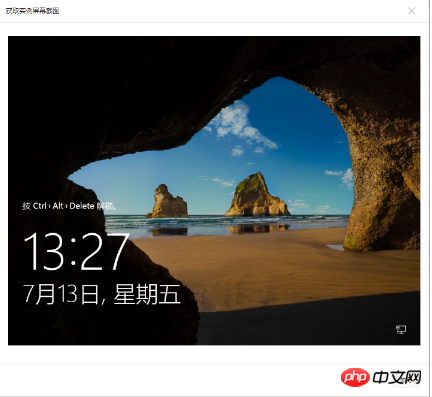
Linux instance screenshot example:
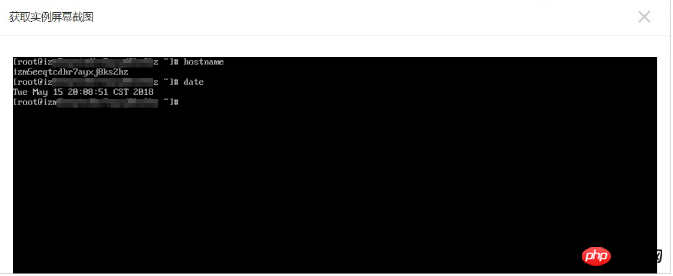
Linux instance System log example:
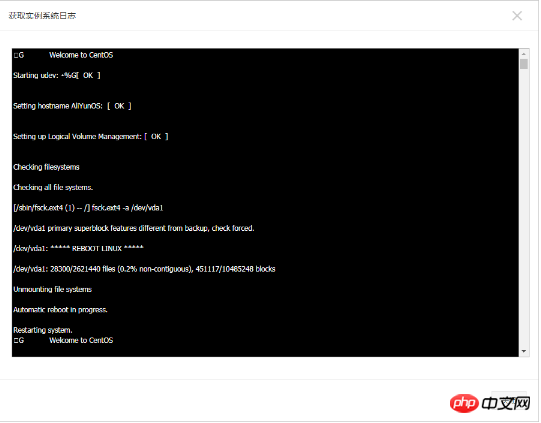
Console instance list page operation
Log in to the ECS management console.
Click Instances in the left navigation bar.
Select a region.
Find the Operation menu of the instance that needs to troubleshoot abnormal faults.
Click More > Operations & Diagnostics > Get instance screenshots to view screenshots, or click More > Operations & Diagnostics > Get instance system logs to view logs.
View instance screenshots or instance system logs.
API operation
Get instance screenshot: GetInstanceScreenshot
Get instance system log: GetInstanceConsoleOutput
Next step
You may want to troubleshoot:
Unable to connect to Windows instance
Unable to connect to Linux instance
The above is the detailed content of How to use system logs and real-time acquisition of instance screenshots to analyze and troubleshoot instance faults. For more information, please follow other related articles on the PHP Chinese website!