
The content of this article is about how to use the rollback disk function to restore the data of a cloud disk to a previous moment. It has certain reference value. Friends in need can refer to it. I hope It will help you.
Rollback Cloud Disk
If there is a problem with the current system and you want to restore the data of a cloud disk to a previous moment, and you have created a snapshot for the cloud disk, you can use Implementation of rollback disk function.
Notes
Before rolling back the cloud disk, please note the following:
Rolling back the cloud disk is an irreversible operation , once the rollback is completed, the original data cannot be restored, so please operate with caution.
After rolling back the cloud disk, the data from the creation date of the snapshot to the time when the cloud disk is rolled back will be lost. If you want to keep this part of the data, see Synchronizing data after rolling back the cloud disk.
After rolling back the system disk, the current key pair or password of the corresponding instance will be automatically bound by default.
Prerequisites
Before rolling back the cloud disk, you must confirm the following information:
You have created a snapshot for the cloud disk. Moreover, the cloud disk to be rolled back does not currently have a snapshot being created.
The cloud disk has not been released.
The cloud disk must have been mounted to an ECS instance and the instance must have been stopped.
Note
If it is a pay-as-you-go VPC type instance, and the no-charge feature for pay-as-you-go instance shutdown has been enabled, when stopping the instance, click OK in the reminder pop-up box. , in the Stop Instance dialog box, select Keep the instance after stopping and continue to charge. If you use the no-charge for downtime mode, you may not be able to successfully start the instance after rolling back the cloud disk.
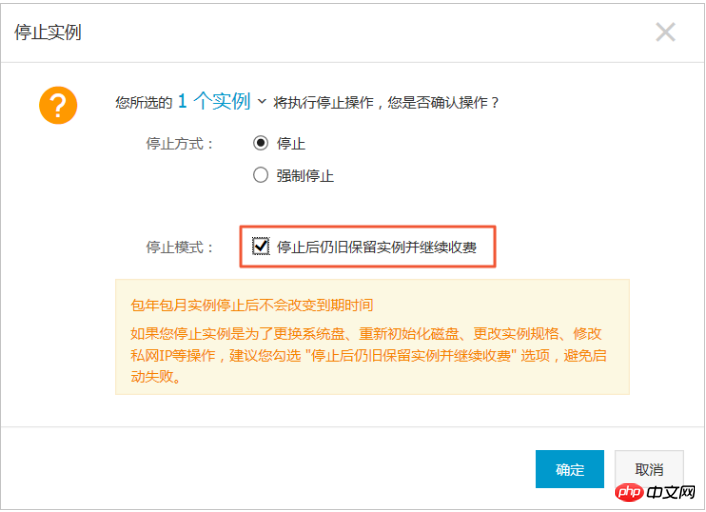
Operation steps
Follow the following steps to roll back the cloud disk:
Log in ECS management console.
In the left navigation bar, click Instances.
Select a region.
Find the instance that needs to roll back the cloud disk and enter the instance details page.
In the left navigation bar, click this instance snapshot.
Select the required snapshot, and in the Operation column, click Rollback Disk.
In the pop-up prompt box, click OK.
Description
If you choose to start the instance immediately after rollback, the instance will start automatically after the cloud disk rollback is successful.
Related API
ResetDisk
Follow-up operations
If you have expanded the file system after creating a snapshot of the data disk, after rolling back the cloud disk, you need to log in to the instance and re-expand the file system. For specific operations, see:
Expanding data disk_Linux
Expanding data disk_Windows
The above is the detailed content of How to use the rollback disk function to restore data on a cloud disk to a previous time. For more information, please follow other related articles on the PHP Chinese website!