
The content of this article is about how to perform basic operations on Linux during the operation and maintenance process. It has certain reference value. Friends in need can refer to it. I hope it will be helpful to you.
etc in the root directory stores the system configuration files, and the bin file stores the executable files
ls Browse Files under the current path
ls -a Browse hidden files (directories) under the current path
ls -l Display detailed information of directory files under the current path
ls -t Browse the current directory files in time order
ls -r Browse the current directory files in reverse order
ls [relative path] Directly view the directory files under the relative path in the current directory
ls -tlr can be used in combination
mkdir test creates a directory named test
mkdir -p test/a creates a directory recursively. The test directory contains a directory
rmdir -p test /a Recursively delete multiple directories
rm -rf Recursively delete files
cd test Enter the test directory
cd - Return to the last path
cd ~ Enter the home directory
mv test workspace Move test to the workspace directory
mv workpacr/test ./tmp Move the test directory from the workspace to the current directory tmp
mv -i work tmp Copy work to the tmp directory
mv test tset1 Rename the directory test to test1 (note that the file test1 does not exist in the current path, otherwise the file will be moved)
cp -r /usr/men /usr/zh Copy all files and subdirectories in the directory /usr/men to the directory /usr/zh
touch test Create a file named test
touch -d "2018-06-10 00:00:00" aa.txt Create aa.txt at a fixed time (refresh if it exists)
touch -r bb.txt aa.txt Transfer the time of bb.txt to aa.txt
cat aa.txt View the content of aa.txt and print it in the terminal Come out
cat -n aa.txt Add line numbers to print the contents of aa.txt in the terminal
tac aa.txt Print the contents in reverse order
more bigdata paging displays bigdata file content B, page up, spaces page down
less bigdata paging displays bigdata file content B Previous page, f next page, q exit. After displaying the content, enter /.XX to search XX searches up, n next.
man XX View the command manual
head bigdata View the first 10 lines of the bigdata file by default
head -n bigdata View the bigdata file The first n lines
tail bigdata View the next 10 lines
tail -f bigdata Refresh the view, such as entering echo "asd" >> bigdata in another window, real-time Print.
date System time
date %s The number of seconds between the current time and January 1, 1970
date %S Seconds of the current time
sudo date -s “2004-02-28 00:00:00” Modify the system time
#cal View the current month
cal -3 Display last month, this month and next month
cal -y Display months throughout the year
zip test.zip aa .txt bb.txt Compress aa.txt and bb.txt. The compressed file name is test.zip
unzip test.zip Decompress
gzip aa.txt Compress aa. txt file, automatically generate aa.txt.gz
gunzip aa.txt.gz Unzip the file
bzip2 aa.txt Compress the aa.txt file, generate aa.txt.bz2
bunzip2 aa.txt.bz2 Decompress the file
tar -cvzf output directory/test.tar.gz XX where XX is the file to be compressed and can be multiple. After compression For the test.tar.gz file
tar -xvzf test.tar.gz Unzip the file
tar -tvjf test.tar.gz View the information
grep "a" test.txt Query the character a in test.txt, print it out in the terminal, the character a is marked in red
grep -i "a" test.txt Ignore case
grep -io "a" test.txt Print only the matched ones
grep -iv "a" test.txt Reverse matching, only print, no matching items
grep -n "a" test.txt Display line numbers
grep “o{2,}” test.txt Print and display lines with more than two o’s
find ./ -name “hello.txt” current directory Next, use the search file named hello.txt
find ./ -mmin -40 to find files whose file data has been changed in the last 40 minutes in the system
find ./ -amin -40 to find the files accessed in the last 40 minutes in the system Files
find ./ -cmin -40 Find files whose status has been changed in the last 40 minutes in the system
find ./ -size -40M Find files within 40M of the system
find ./ -type d Find directories File
find ./ -type f Find ordinary files
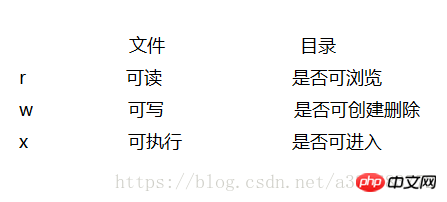
System files are generally divided into three types: file owner (u), file group (g), other users (o), and all users (a).
RWX R-X R-W
111 101 101
7 5 5
Default permissions for new folders: 0666-Permissions Mask
Default permissions for new directories: 0777-Permissions Mask
umask 000 Set the file mask to 0
chomd a x dd.txt Add executable to all users
The above is the detailed content of How to perform basic operations on Linux during operation and maintenance. For more information, please follow other related articles on the PHP Chinese website!