
This article mainly introduces the method of using Electron to build React Webpack desktop applications. The editor thinks it is quite good, so I will share it with you now and give it as a reference. Let’s follow the editor and take a look.
Preface
Electron can use HTML, CSS, and JavaScript to build cross-platform desktop applications, but when using React and Webpack, You will encounter some configuration problems. This article will provide a general solution for Electron configuration under React Webpack.
Environment configuration
"babel-core": "^6.26.0", "babel-loader": "^7.1.2", "babel-plugin-transform-class-properties": "^6.24.1", "babel-plugin-transform-object-rest-spread": "^6.26.0", "babel-preset-env": "^1.6.1", "babel-preset-react": "^6.24.1", "css-loader": "^0.28.7", "electron": "^1.7.9", "electron-packager": "^10.1.0", "extract-text-webpack-plugin": "^3.0.2", "node-sass": "^4.7.2", "react": "^16.2.0", "react-dom": "^16.2.0", "sass-loader": "^6.0.6", "style-loader": "^0.19.1", "webpack": "^3.10.0", "webpack-dev-server": "^2.9.7"
Configuration webpack.config.js
Because the default Webpack packaging is used, a very large file will be generated. Large bundle files affect performance on the desktop, but when debugging, bundles need to be generated quickly, but sourcemaps need to be used to locate bugs, so we use a function to switch between various environments:
module.exports = (env)=>{ ****** const isProduction = env==='production'; ****** devtool: isProduction ? 'source-map':'inline-source-map',
And we write the following command in the package.json file:
"build:dev": "webpack", "build:prod":"webpack -p --env production",
to switch environments better.
The following are all webpack.config.js:
const webpack = require('webpack'); const path = require('path'); const ExtractTextPlugin = require('extract-text-webpack-plugin'); module.exports = (env)=>{ const isProduction = env==='production'; const CSSExtract = new ExtractTextPlugin('styles.css'); console.log('env='+env); return { entry:'./src/app.js', target: 'electron-renderer', output:{ path:path.join(__dirname, 'public','dist'), filename:'bundle.js' }, module:{ rules:[{ loader: 'babel-loader', test: /\.js(x)?$/, exclude: /node_modules/ }, { test: /\.s?css$/, use:CSSExtract.extract({ use:[ { loader:'css-loader', options:{ sourceMap:true } }, { loader:'sass-loader', options:{ sourceMap:true } } ] }) }] }, plugins:[ CSSExtract ], devtool: isProduction ? 'source-map':'inline-source-map', devServer:{ contentBase: path.join(__dirname, 'public'), historyApiFallback:true, publicPath:'/dist/' } }; }
Note: target: 'electron-renderer', so that our App can only function under Electron during debugging.
React
This time I wrote a simple App to display time. The React module is as follows:
import React from 'react'; class Time extends React.Component{ state = { time:'' } getTime(){ let date = new Date(); let Year = date.getFullYear(); let Month = date.getMonth(); let Day = date.getDate(); let Hour = date.getHours(); let Minute = date.getMinutes(); let Seconds = date.getSeconds(); let time = Year+'年'+Month+'月'+Day+'日'+Hour+':'+Minute+':'+Seconds; return time; } componentDidMount(){ setInterval(()=>{ this.setState(()=>{ return { time:this.getTime() } }); },1000); } render(){ let timetext = this.state.time; return (
{timetext}
); } } export default Time;
Electron
This App does not involve complex Electron API, it is just a container for display:
const electron = require('electron'); const {app,BrowserWindow} = electron; let mainWindow = electron; app.on('ready',()=>{ mainWindow = new BrowserWindow({}); mainWindow.loadURL(`file://${__dirname}/public/index.html`); });
index.html
We load the js and css packaged by webpack into html.
Debugging
yarn run build:prod
First we use webpack to package the file and generate the bundle under dist/. js and style.css
yarn run electron
Start debugging:
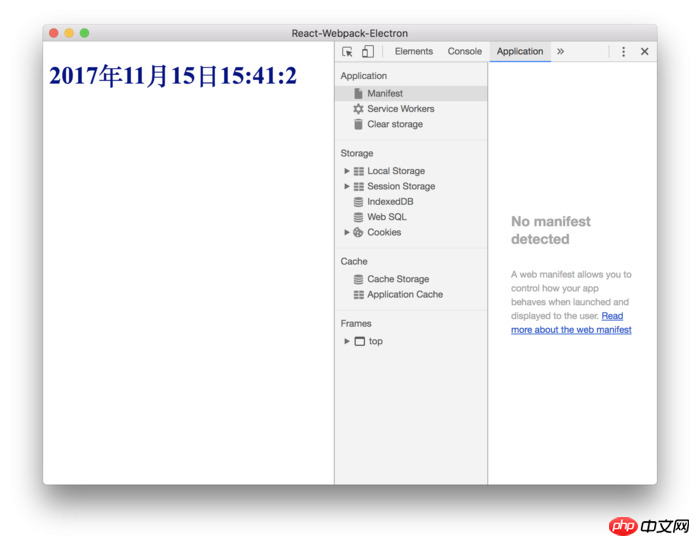
Build App
We add the following command to the package.json file:
"packager": "electron-packager . --platform=darwin --electron-version=1.7. 9 --overwrite"
means to build the Mac desktop application and overwrite the files we previously built using this command.
Wait for a while and you will see the built folder in the directory, which is our desktop application.
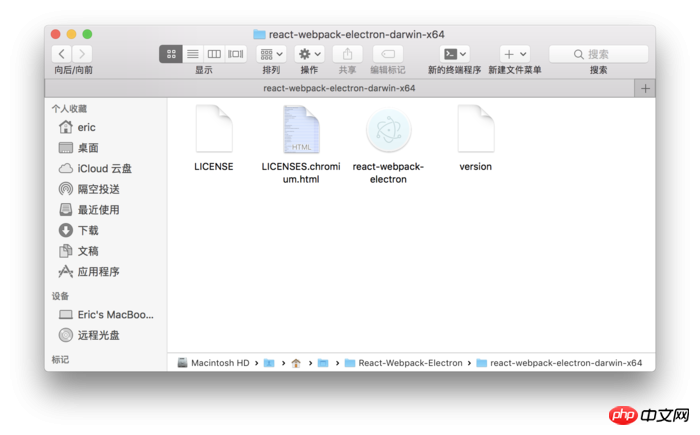
When we open the application, we will find that the navigation bar menu during debugging has disappeared, and there is only one exit option. This is because we have not set up the application Menu bar items, Electron will discard various menus for debugging when building the App.
Improvement
Everyone should notice that according to the previous method, we have to reuse webpack packaging every time we modify it during debugging. Of course, we can also use webpack-dev-server to monitor changes. But in this way we need to adjust the project:
Modify the loadURL in the index.js file to:
mainWindow.loadURL(`http://localhost:8080/index.html`);
Then run:
yarn run electron
Because we are detecting the files under webpack-dev-server at this time, the modifications we make in the project can be seen in electron in real time.
If debugging and testing are completed, you only need to modify the loadURL to:
mainWindow.loadURL(`file://${__dirname}/public/index.html`);
to proceed with the next build operation.
! Note that before building the final application, you should pay attention to whether the web file at this time is running under webpack-dev-server. If so, you should use webpack to generate static packaging files.
The project file address of this article: https://github.com/Voyager-One/react-webpack-electron
The above is what I compiled for everyone. I hope it will be helpful to everyone in the future.
Related articles:
Detailed introduction to controlled components and uncontrolled components in React
How to implement a basic shopping cart using Angular Function
Detailed introduction to routing and middleware in node.js
The above is the detailed content of Build React+Webpack desktop application using Electron (detailed tutorial). For more information, please follow other related articles on the PHP Chinese website!




