
This time I will bring you the use of Element-UI Table to implement the drag and drop function. What are the precautions for using the Element-UI Table to implement the drag and drop function? The following is a practical case, let's take a look.
Element-UI’s Table component is very powerful, but our needs are even more powerful...
A simple and crude rendering:
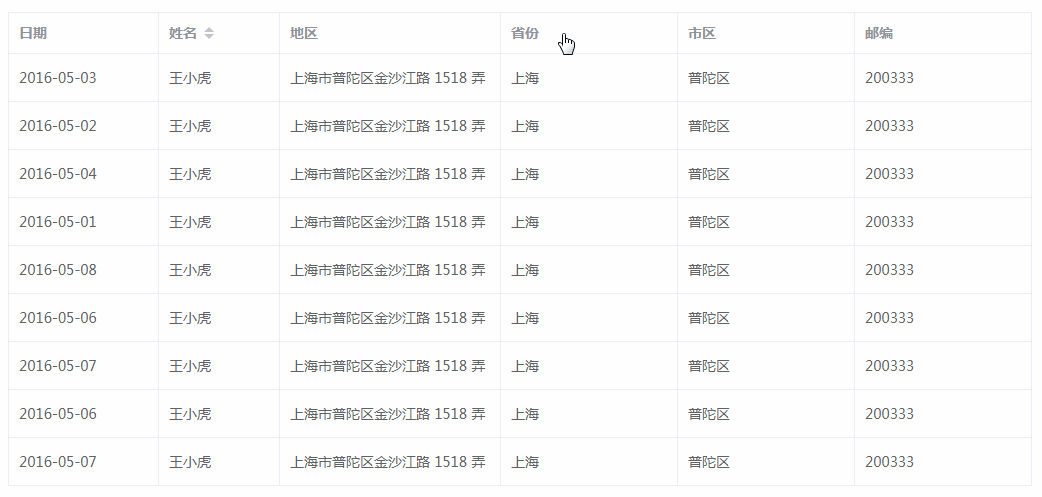
1. Data-driven
The traditional drag effect is based on modification through mousedown, mousemove, mouseup events Delete the dom node
But Vue is a data-driven front-end framework, you should try to avoid operating the dom during development
And the Table component of Element-UI is very rigorously encapsulated, so it is easy to directly operate the dom Unpredictable bugs occur
So my core idea is:Render the table header (column) through an array, and then modify the order of the array, thereby modifying the column sorting of the list
template part:
<p class="w-table" :class="{'w-table_moving': dragState.dragging}">
<el-table :data="data"
:border="option.border"
:height="option.height"
:max-height="option.maxHeight"
:style="{ width: parseInt(option.width)+'px' }"
:header-cell-class-name="headerCellClassName"
>
<slot name="fixed"></slot>
<el-table-column v-for="(col, index) in tableHeader" :key="index"
:prop="col.prop"
:label="col.label"
:width="col.width"
:min-width="col.minWidth"
:type="col.type"
:header-align="col.headerAlign"
:column-key="index.toString()"
:render-header="renderHeader"
>
</el-table-column>
</el-table>
</p>The above data is the list data collection, option is the Table component configuration item, header is the table header data collection, passed in by the parent component
props: {
data: {
default: function () {
return []
},
type: Array
},
header: {
default: function () {
return []
},
type: Array
},
option: {
default: function () {
return {}
},
type: Object
}
}Configuration items can be deleted according to the Element-UI api
But several parameters are required inside the component:
1. header-cell-class-name
Bound a function to dynamically add a class to the header cell to achieve the dotted line effect during dragging.
2. column-key
is bound to the index of the header array and is used to determine the subscript of the header element that needs to be modified
3. render-header
Header rendering function is used to add custom methods to monitor mousemove and other related events
2. Record dragging status
Several key parameters need to be recorded during the dragging process:
data () {
return {
tableHeader: this.header,
dragState: {
start: -1, // 起始元素的 index
end: -1, // 结束元素的 index
move: -1, // 移动鼠标时所覆盖的元素 index
dragging: false, // 是否正在拖动
direction: undefined // 拖动方向
}
}
}In addition, the parent element passes in a header data header, but this data will be modified after the dragging is completed
It is not recommended to directly modify the data of the parent element in the child component, so a tableHeader is initialized here to host the header data header
But in order to allow the tableHeader to respond to the modification when the header is modified, it is necessary Add a monitor watch
watch: {
header (val, oldVal) {
this.tableHeader = val
}
}3. Customize the header
The Table component of Element-UI In order to realize the function of [drag the border to modify the column width], The three events of mousemove, mouseup, and mousedown are not exposed
So you need to customize the header and manually add the mouse event processing function, which requires usingrenderHeader() Method
renderHeader (createElement, {column}) {
return createElement(
'p', {
'class': ['thead-cell'],
on: {
mousedown: ($event) => { this.handleMouseDown($event, column) },
mouseup: ($event) => { this.handleMouseUp($event, column) },
mousemove: ($event) => { this.handleMouseMove($event, column) }
}
}, [
// 添加 <a> 用于显示表头 label
createElement('a', column.label),
// 添加一个空标签用于显示拖动动画
createElement('span', {
'class': ['virtual']
})
])
},Among the three mouse events, the first parameter is the event object, and the second is the header object
In the corresponding processing function, you can pass column.columnKey Get the corresponding header element subscript index
Empty label is used to display the animation during dragging (Dotted line)
4. Event processing
When the mouse is pressed, the starting column is recorded. When the mouse is lifted, the ending column is recorded. The drag direction is calculated based on the difference between the two.
Then the header data is reordered according to the positions of the starting column and the ending column, so as to realize column dragging.
The processing function of the dragging process is as follows:
// 按下鼠标开始拖动
handleMouseDown (e, column) {
this.dragState.dragging = true
this.dragState.start = parseInt(column.columnKey)
// 给拖动时的虚拟容器添加宽高
let table = document.getElementsByClassName('w-table')[0]
let virtual = document.getElementsByClassName('virtual')
for (let item of virtual) {
item.style.height = table.clientHeight - 1 + 'px'
item.style.width = item.parentElement.parentElement.clientWidth + 'px'
}
},
// 鼠标放开结束拖动
handleMouseUp (e, column) {
this.dragState.end = parseInt(column.columnKey) // 记录起始列
this.dragColumn(this.dragState)
// 初始化拖动状态
this.dragState = {
start: -1,
end: -1,
move: -1,
dragging: false,
direction: undefined
}
},
// 拖动中
handleMouseMove (e, column) {
if (this.dragState.dragging) {
let index = parseInt(column.columnKey) // 记录起始列
if (index - this.dragState.start !== 0) {
this.dragState.direction = index - this.dragState.start < 0 ? 'left' : 'right' // 判断拖动方向
this.dragState.move = parseInt(column.columnKey)
} else {
this.dragState.direction = undefined
}
} else {
return false
}
},
// 拖动易位
dragColumn ({start, end, direction}) {
let tempData = []
let left = direction === 'left'
let min = left ? end : start - 1
let max = left ? start + 1 : end
for (let i = 0; i < this.tableHeader.length; i++) {
if (i === end) {
tempData.push(this.tableHeader[start])
} else if (i > min && i < max) {
tempData.push(this.tableHeader[ left ? i - 1 : i + 1 ])
} else {
tempData.push(this.tableHeader[i])
}
}
this.tableHeader = tempData
},5. Dotted line effect
During the dragging process, change the header status of the current column through the mousemove event
Then use headerCellClassName Dynamic modification of its class
headerCellClassName ({column, columnIndex}) {
return (columnIndex - 1 === this.dragState.move ? `darg_active_${this.dragState.direction}` : '')
}This class will be added to the header cell
Post the complete style I wrote myself (using sass as the compilation tool):
<style lang="scss">
.w-table {
.el-table th {
padding: 0;
.virtual{
position: fixed;
display: block;
width: 0;
height: 0;
margin-left: -10px;
z-index: 99;
background: none;
border: none;
}
&.darg_active_left {
.virtual {
border-left: 2px dotted #666;
}
}
&.darg_active_right {
.virtual {
border-right: 2px dotted #666;
}
}
}
.thead-cell {
padding: 0;
display: inline-flex;
flex-direction: column;
align-items: left;
cursor: pointer;
overflow: initial;
&:before {
content: "";
position: absolute;
top: 0;
left: 0;
bottom: 0;
right: 0;
}
}
&.w-table_moving {
.el-table th .thead-cell{
cursor: move !important;
}
.el-table__fixed {
cursor: not-allowed;
}
}
}6. Parent component call
<template>
<p>
<wTable :data="tableData" :header="tableHeader" :option="tableOption">
<el-table-column slot="fixed"
fixed
prop="date"
label="日期"
width="150">
</el-table-column>
</wTable>
</p>
</template>
<script>
import wTable from '@/components/w-table.vue'
export default {
name: 'Table',
data () {
return {
tableOption: {
border: true,
maxHeight: 500
},
tableHeader: [{
prop: 'name',
label: '姓名',
sortable: true,
sortMethod: this.handleNameSort
}, {
prop: 'province',
label: '省份',
minWidth: '120'
}, {
prop: 'city',
label: '市区',
minWidth: '120'
}, {
prop: 'address',
label: '地区',
minWidth: '150'
}, {
prop: 'zip',
label: '邮编',
minWidth: '120'
}],
tableData: [{
date: '2016-05-03',
name: '王小虎',
province: '上海',
city: '普陀区',
address: '上海市普陀区金沙江路 1518 弄',
zip: 200333
}, {
date: '2016-05-02',
name: '王小虎',
province: '上海',
city: '普陀区',
address: '上海市普陀区金沙江路 1518 弄',
zip: 200333
}, {
date: '2016-05-04',
name: '王小虎',
province: '上海',
city: '普陀区',
address: '上海市普陀区金沙江路 1518 弄',
zip: 200333
}, {
date: '2016-05-01',
name: '王小虎',
province: '上海',
city: '普陀区',
address: '上海市普陀区金沙江路 1518 弄',
zip: 200333
}, {
date: '2016-05-08',
name: '王小虎',
province: '上海',
city: '普陀区',
address: '上海市普陀区金沙江路 1518 弄',
zip: 200333
}, {
date: '2016-05-06',
name: '王小虎',
province: '上海',
city: '普陀区',
address: '上海市普陀区金沙江路 1518 弄',
zip: 200333
}]
}
},
methods: {
handleNameSort () {
console.log('handleNameSort')
}
},
components: {
wTable
}
}
</script>I believe you have mastered the method after reading the case in this article. For more exciting information, please pay attention to other related articles on the php Chinese website!
Recommended reading:
Progressbar component practical case analysis
How to optimize the Vue project
The above is the detailed content of Use Element-UI Table to implement drag and drop function. For more information, please follow other related articles on the PHP Chinese website!




