
This article mainly introduces the detailed explanation of webpack's devtool. Now I will share it with you and give you a reference.
About Devtool
This option controls whether and how source maps are generated. The optional values given on the official website are:
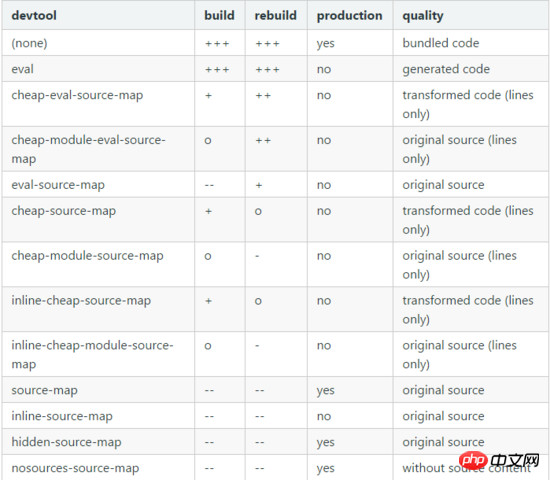
Some of the values are suitable for development and some are for production. For development, you generally want fast Source Maps, at the expense of bundle size, but for production, you want independent Source Maps, which are precise and support minimization.
Choose a source mapping style to enhance the debugging process. These values can significantly affect build and rebuild speed. Instead of using the devtool option you can also use SourceMapDevToolPlugin/EvalSourceMapDevToolPlugin directly for more options. Do not use devtool options and plugins at the same time. The devtool option adds the plugin internally, so you end up with the plugin applied twice.
Detailed Example
1. Create new print.js
export default function printMe() {
console.log('武昌鱼@222');
}2. Create new index.js
import printMe from './print.js';
function component() {
var element = document.createElement('p');
var btn = document.createElement('button');
btn.innerHTML = 'Click 1me and check 1the console!';
btn.onclick = printMe;
element.appendChild(btn);
return element;
}
document.body.appendChild(component());3. Create new webpack .config.js
const path = require('path');
const CleanWebpackPlugin = require('clean-webpack-plugin');
const HtmlWebpackPlugin = require('html-webpack-plugin');
module.exports = {
entry: './src/index.js',
output: {
filename: '[name].js',
path: path.resolve(__dirname, 'dist')
},
plugins: [
new CleanWebpackPlugin(['dist']),
new HtmlWebpackPlugin({
title: ' webpack之devtool'
})
]
};4. Use different devtool options
none
After packaging, click the print button, and the console displays main.js:96 , the generated code is as follows:
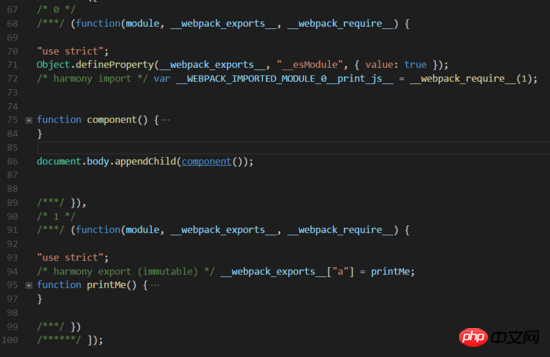
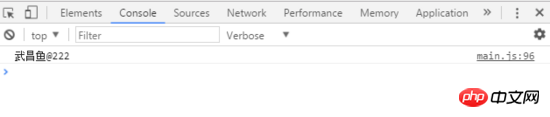
eval
eval mode will encapsulate each module into eval. It will be executed and a comment will be appended at the end.
Each module is executed withevaland//@ sourceURL.
After packaging, click the print button, the console displays print.js:3, and the generated code is as follows:

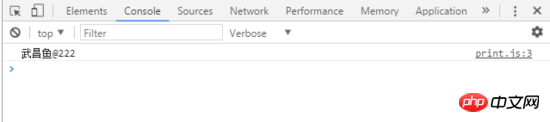
source-map
After packaging, you will find an additional index.js.map file in your output directory. This file records the sourceMap How row and column information maps to source code information. Click the print button, the console displays print.js:3, and the generated code is as follows:
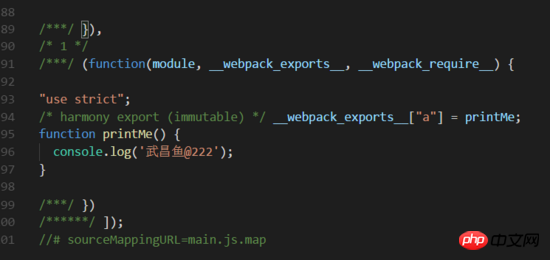
main.js
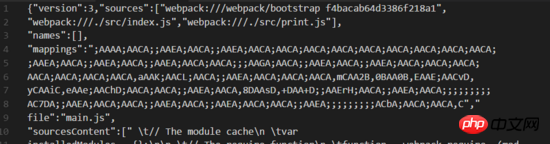
main.js.map
hidden-source-map
After packaging, main.js has less end comments than the source-map option, but in the output directory The index.js.map is no less. Click the print button and the console displays main.js:96.
inline-source-map
After packaging, you can see the comment at the end sourceMap is embedded in the bundle in the form of DataURL, because all the information of sourceMap was added to the bundle, and the entire bundle file became extremely large. Click the print button, the console displays print.js:3, and the generated code is as follows:
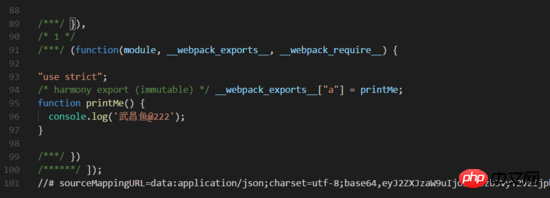
main.js
eval-source-map
Similar to eval, but the sourceMap in the comments is converted to DataURL. The console displays print.js?dc38:2, and the generated code is as follows:
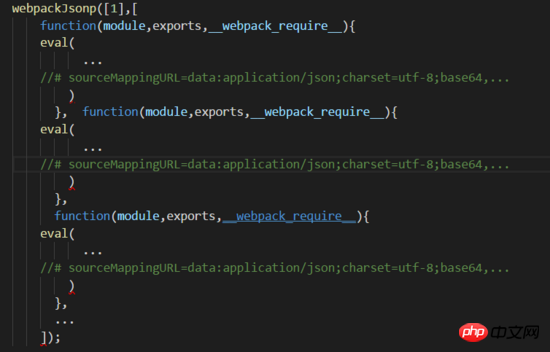
main.js
cheap-source-map
The results generated by source-map are similar. The content of index.js in the output directory is the same. However, the content of index.js.map generated by cheap-source-map is much less code than the index.js.map generated by source-map. Let’s compare the results of index.js.map generated by source-map above. It is found that the source attribute is missing a column of information, as shown below:

main.js.map
cheap-module-source-map
Generate a map without column mapping in a separate file. Without column mapping, it improves the packaging speed, but it also makes the browser developer tools only correspond to specific rows and cannot correspond to each other. To the specific column (symbol), it will cause inconvenience in debugging;
Summary
Recommended for development environment:
1.eval: Each module is executed using eval() and //@sourceURL. It's very fast. The main drawback is that it does not display the line number correctly because it is mapped to the transformed code rather than the original code (no source mapping from the loader).
2.eval-source-map: Each module is executed using eval(), and SourceMap is added to eval() as DataUrl. Initially it is slow, but it provides fast rebuild speeds and produces realistic files. The line number is mapped correctly as it was mapped to the original code. It produces the highest quality development resources.
3.cheap-eval-source-map: Similar to eval-source-map, each module is executed using eval(). It has no column mapping, it only maps row numbers. It ignores the source code from the loader and only displays the transformed code similar to eval devtool.
4.cheap-module-eval-source-map: Similar to cheap-eval-source-map, in this case the source map from the loader is processed for better results. However, the loader source map is reduced to a single map per line.
Recommended for production environment:
1.(none): (Omit the devtool option) - Does not trigger SourceMap. This is a great choice.
2.source-map: A complete SourceMap is as a separate file. It adds a reference annotation to the bundle so development tools know where to find it.
3.hidden-source-map: Same as source-map, but does not add reference comments to the bundle. Use this option if you only want SourceMaps to map error stack traces from error reports, but don't want to expose your SourceMap to browser development tools.
4.nosources-source-map: A SourceMap is created without source code. It can be used to map stack traces on the client machine without exposing all source code. You can deploy source map files to the webserver.
The above is what I compiled for everyone. I hope it will be helpful to everyone in the future.
Related articles:
Comparison of map, set, array, and object in ES6 (detailed tutorial)
How to use Node.js Implementing a static server
How to implement the corresponding callback function after loading using JS script
The above is the detailed content of Detailed explanation of using devtool in webpack. For more information, please follow other related articles on the PHP Chinese website!
 What software is premiere
What software is premiere
 Why can't I access the Ethereum browser?
Why can't I access the Ethereum browser?
 python packaged into executable file
python packaged into executable file
 The difference between UCOS and linux
The difference between UCOS and linux
 what does os mean
what does os mean
 0x00000006 What to do if the printer cannot be connected?
0x00000006 What to do if the printer cannot be connected?
 Top ten currency trading software apps ranking list
Top ten currency trading software apps ranking list
 How to solve the problem that Ethernet cannot connect to the internet
How to solve the problem that Ethernet cannot connect to the internet




