
This article mainly introduces the installation and use of Pycharm, which has certain reference value. Now I share it with everyone. Friends in need can refer to
Python language, 2015 programming language rankings Python ranks 6th on the list, surpassing JavaScript and PHP. It has risen two places compared to 2014. I am very optimistic about the development of Python. It is now ranked 5th. I hope that programmers who learn Python will stick to it.
Okay, let’s get to the topic: Pycharm.
I think people who read this blog must already know something about Pycharm. Below I will introduce the installation process of Pycharm, the common functions of Pycharm tools, and write simple examples. (Windows)
****************************************** ********
PycharmInstallation:
1 Download
2 Install Pycharm You can modify the installation path such as D:\PyCharm 4.5.2
3 Write the installation path of Pycharm into the PATH environment variable of Windows
4 To activate Pycharm software, you can purchase the genuine version, which can be used for 30 days, and you can use the activation code
user name:EMBRACE
key:
14203-12042010
0000107Iq75C621P7X1SFnpJpKnX
6zcwYOYaGK3euO3ehd1MiTT”2!Jny8
bff9VcTSJk7sRDLqKRVz1XGKbM qw3G
PycharmUsage:
1 Open the Pycharm development environment and create a new project: File->New Project to open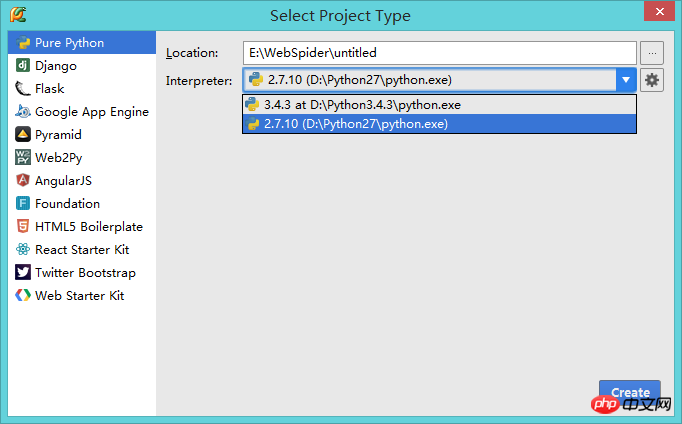
Select the project you want to build in Location Save path
Select the python.exe you have installed in Interpreter
Click Create to complete the new creation.
2 Right-click on the project name and select new->Python File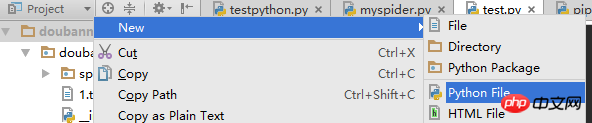
3 Select the button as shown in the picture, select Edit Configuration from the drop-down menu, and the dialog box will pop up
4 Click the green number in the dialogue ->Python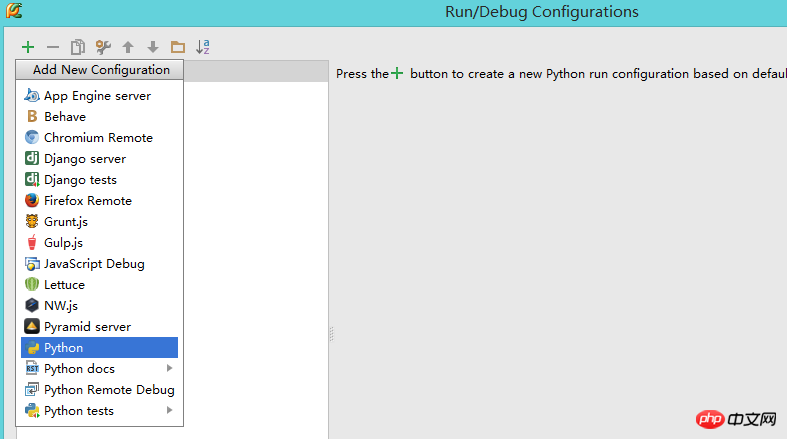
5 Name is the name of the project you built, Script is the python file you want to run (you can select it in the button below), and then Select the python compiler in the Python interpreter->OK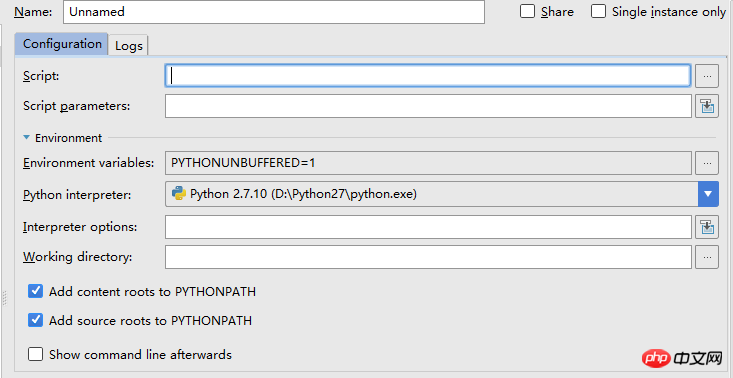
6 Select the file you want to run, right-click->Run 'file name' (green triangle button)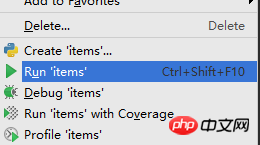
Or click the python logo in the toolbar->Select the file you want to run
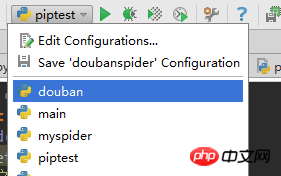 ##
##
The above is the detailed content of Pycharm installation and use. For more information, please follow other related articles on the PHP Chinese website!
 How to change pycharm to Chinese
How to change pycharm to Chinese pycharm installation tutorial
pycharm installation tutorial How to solve the problem that pycharm cannot find the module
How to solve the problem that pycharm cannot find the module How to install pycharm
How to install pycharm The difference between python and pycharm
The difference between python and pycharm How to configure the pycharm environment
How to configure the pycharm environment How to install the pycharm interpreter
How to install the pycharm interpreter What does pycharm mean when running in parallel?
What does pycharm mean when running in parallel?



