
This time I will bring you a detailed explanation of the use of webpack v4, what are the precautions when using webpack v4, the following is a practical case, let's take a look.
Overview
This month ushered in the release of the official version of v4. This article is used to learn new features and summarize the must-use plugins & loaders for development, from dev to prd. You~
Environment
Node.js 4 is no longer supported. Source Code was upgraded to a higher ecmascript version.
Usage
You have to choose (mode or --mode) between two modes now: production or development
mode is introduced in this new version Configuration items, developers can choose between none, development (development) and production (product) three modes. This configuration item uses production mode by default.
The development mode gives you the ultimate development experience, including browser debugging related tools, extremely fast incremental compilation, and rich and comprehensive error information...
The production mode includes a lot of release optimization, code compression, smooth runtime optimization, elimination of development-related code, ease of use, etc.
none No Using the default is equivalent to the original state of all self-configurations in the old version.
#eg:
webpack --mode development
Usage
Some Plugin options are now validated
CLI has been move to webpack-cli, you need to install webpack-cli to use the CLI
The ProgressPlugin (--progress) now displays plugin names
At least for plugins migrated to the new plugin system
In the new version, the webpack command line tool is split into a separate warehouse, so additional installation of webpack is required- cli.
npm init -y //初始化项目 npm install webpack webpack-cli -D //安装webpack webpack-cli 依赖 npx webpack --mode development // npx可以直接运行node_modules/.bin目录下面的命令
Or configure the script build of package.json
"scripts": {
"build": "webpack --mode development",
},use
module: {
rules:[
{
test: /\.css$/,
use: ['style-loader','css-loader']
}
]
}css-loader is used to parse and process the url path in the CSS file, and turn the CSS file into a module
Multiple loaders are required in order, written from right to left, because when converting It is converted from right to left
This plug-in first uses css-loader to process the css file, and then uses style-loader to turn the CSS file into a style tag and insert it into the head
loader
module: {
rules:[
{
test: /\.css$/,
loader: ["style-loader", "css-loader"]
},
]
}use loader
module: {
rules:[
{
test: /\.css$/,
use:[
{ loader:"style-loader"},
{
loader: 'css-loader',
options: {sourceMap: true}
}
]
}
]
}These three ways of writing loaders have the same final packaging results
The options configuration item in the loader can be followed by "?" after the loader
eg:
{
test: /\.jpeg$/,
use: 'url-loader?limit=1024&name=[path][name].[ext]&outputPath=img/&publicPath=output/',
}is the abbreviation of the following configuration
{
test: /\.jpeg$/,
use: {
loader:'url-loader',
options:{
limit:1024,
name:[path][name].[ext],
outputPath:img/
publicPath:output/'
}
}
}css-loader
babel-loader
Talk about converting ES6 code to ES5
{
test: /\.js/,
use: {
loader: 'babel-loader',
query: {
presets: ["env", "stage-0", "react"]
}
}
},babel-loader's preset can be added to the query , you can also add a .babelrc file in the project root directory
.babelrc
{
"presets": [
"env",
"stage-0",
"react"
]
}html-webpack-plugin
The basic function of the plug-in is to generate html files. The principle is very simple:
Insert the relevant entry thunk of the entry configuration in webpack and the css style extracted by extract-text-webpack-plugin into the template provided by the plug-in or the content specified by the templateContent configuration item to generate an html file, the specific insertion method is to insert the style link into the head element and the script into the head or body.
const HtmlWebpackPlugin = require('html-webpack-plugin');
new HtmlWebpackPlugin({
template: './src/index.html',//指定产的HTML模板
filename: `index.html`,//产出的HTML文件名
title: 'index',
hash: true,// 会在引入的js里加入查询字符串避免缓存,
minify: {
removeAttributeQuotes: true
}
}),You can use cnpm search html-webpack-plugin to find the usage of loader
less-loader sass-loader
Extract public css code
它会将所有的入口 chunk(entry chunks)中引用的 *.css,移动到独立分离的 CSS 文件。因此,你的样式将不再内嵌到 JS bundle 中,而是会放到一个单独的 CSS 文件(即 styles.css)当中。 如果你的样式文件大小较大,这会做更快提前加载,因为 CSS bundle 会跟 JS bundle 并行加载。
npm i extract-text-webpack-plugin@next -D
const ExtractTextWebpackPlugin = require('extract-text-webpack-plugin');
let cssExtract = new ExtractTextWebpackPlugin({
filename: 'css/css.css',
allChunks: true
});module:{
rules:[
{
test: /\.css$/,//转换文件的匹配正则
loader: cssExtract.extract({
use: ["css-loader?minimize"]
})
},
]
}
plugins:[
...... ,
+ cssExtract
]尽量减少文件解析,用resolve配置文件解析路径,include
rules: {
test: /\.js$/,
loader:'babel-loader',
include: path.resolve(dirname, 'src'),//只转换或者编译src 目录 下的文件
exclude: /node_modules/ //不要解析node_modules
}resolve.mainFields
WebpackTest | | | - src | | - index.js | | - lib | | - fetch | | | browser.js | node.js | package.json | | - webpack.config.js
当从 npm 包中导入模块时(例如,引入lib下的库),此选项将决定在 package.json 中使用哪个字段导入模块。根据 webpack 配置中指定的 target 不同,默认值也会有所不同。
package.json
lib文件夹下的package.json中配置相对应模块的key
{
"name": "fetch",
"version": "1.0.0",
"description": "",
"node": "./node.js",
"browser": "./browser.js",
"scripts": {
"test": "echo \"Error: no test specified\" && exit 1"
},
"keywords": [],
"author": "",
"license": "ISC"
}webpack.config.js
在resolve解析对象中,加入lib的路径
resolve: {
extensions: ['.js', '.json'],
mainFields: ['main', 'browser', 'node'],
modules: [path.resolve('node_modules'), path.resolve('lib')]
}index.js
这样在index.js中引用第三方库时,会去查找modules下的路径中是否配置了所需的文件,知道在package.json中找到mainFields中的key对应文件,停止。
let fetch = require('fetch');
console.log(fetch);打包后 console.log出的对象

如果交换mainFields中的key顺序
mainFields: ['main', 'node','browser']
打包后 console.log出的对象,因为找到了key=node对应的文件就停止了查找

DllReferencePlugin
这个插件是在 webpack 主配置文件中设置的, 这个插件把只有 dll 的 bundle(们)(dll-only-bundle(s)) 引用到需要的预编译的依赖。
新建webpack.react.config.js
const path = require('path');
const webpack = require('webpack')
module.exports = {
entry: {
react: ['react', 'react-dom']
},
output: {
path: path.join(dirname, 'dist'),// 输出动态连接库的文件名称
filename: '[name]_dll.js',
library: '_dll_[name]'//全局变量的名字,其它会从此变量上获取到里面的模块
},
// manifest 表示一个描述文件
plugins: [
new webpack.DllPlugin({
name: '_dll_[name]',
path: path.join(dirname, 'dist', 'manifest.json')//最后打包出来的文件目录和名字
})
]
}在entry入口写入要打包成dll的文件,这里把体积较大的react和react-dom打包
output中的关键是library的全局变量名,下文详细说明dll&manifest工作原理
打包dll文件
webpack --config webpack.react.config.js --mode development
打包出来的manifest.json节选
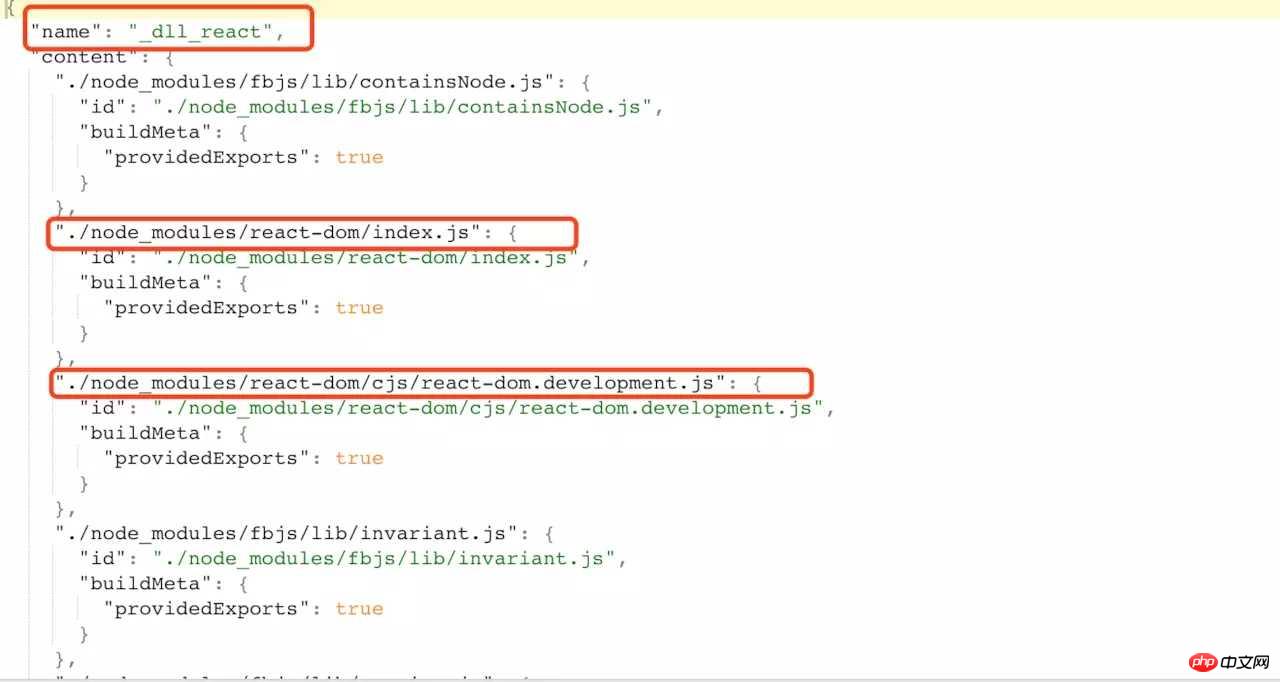
打包出来的react_dll.js节选
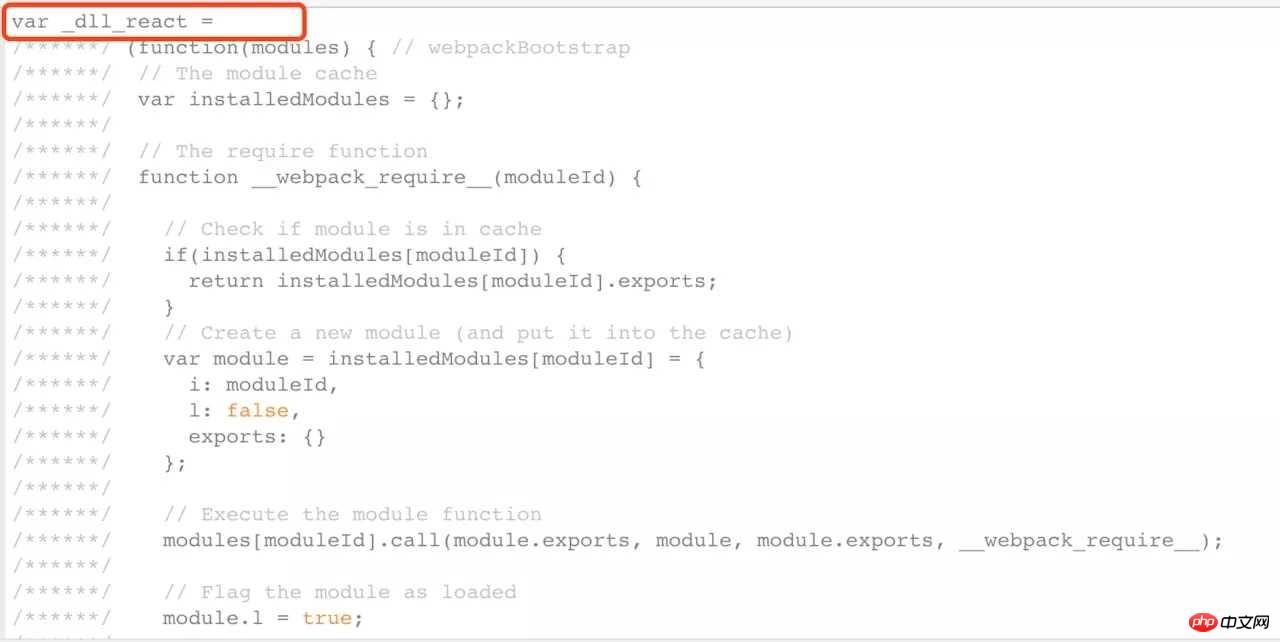
可见manifest.json中的 name值就是
output:{
library:_dll_react
}manifest.json就是借书证,_dll_react就像图书馆书籍的条形码,为我们最终找到filename为react_dll.js的参考书
使用“参考书”
在webpack.config.js中加入“借书证”
new webpack.DllReferencePlugin({
manifest: path.join(dirname, 'dist', 'manifest.json')
})再运行
webpack --mode development
打包速度显著变快
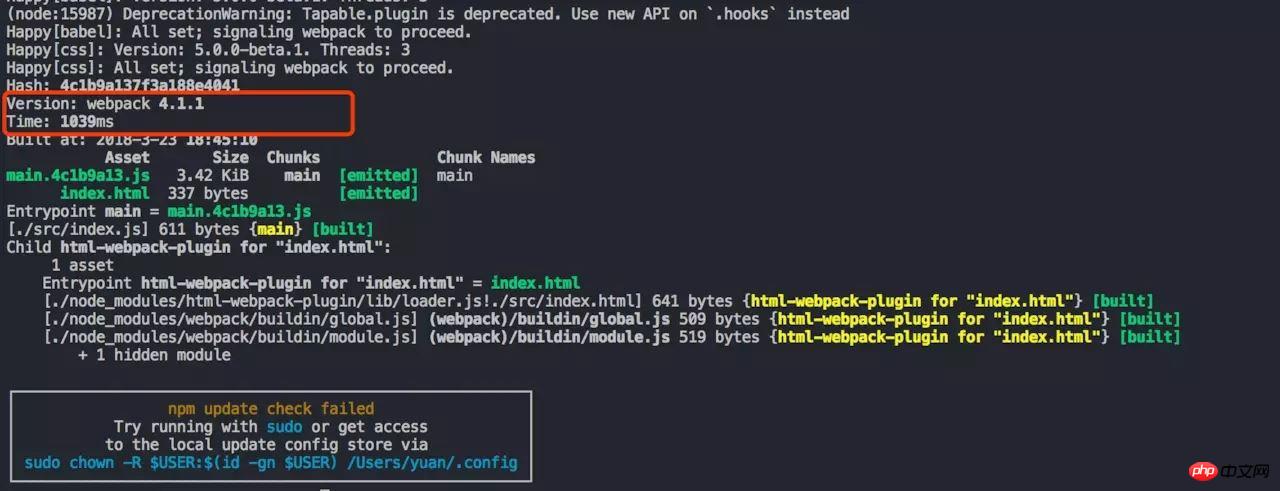
打包后的main.js中,react,react-dom.js也打包进来了,成功~
import React from 'react';\n//import ReactDOM from 'react-dom';
(function(module, exports, webpack_require) {
"use strict";
eval("\n\n//import name from './base';\n//import React from 'react';\n//import ReactDOM from 'react-dom';\n//import ajax from 'ajax';\n//let result = ajax('/ajax');\n\n//ReactDOM.render(<h1>{result}</h1>, document.getElementById('root'));\n// fetch fetch.js fetch.json fetch文件夹\n//let fetch = require('fetch');\n//console.log(fetch);\n//let get = require('../dist/bundle.js');\n//get.getName();\nconsole.log('hello');\n\nvar name = 'zfpx';\nconsole.log(name);\nif (true) {\n var s = 'ssssssssssssssssssssssss';\n console.log(s);\n console.log(s);\n console.log(s);\n console.log(s);\n}\n\n//# sourceURL=webpack:///./src/index.js?");
/***/ })
/******/ });相信看了本文案例你已经掌握了方法,更多精彩请关注php中文网其它相关文章!
推荐阅读:
The above is the detailed content of Detailed explanation of the use of webpack v4. For more information, please follow other related articles on the PHP Chinese website!




