
This article mainly shares with you the IIS6 configuration method and the PHP5.6 environment installation method. I hope it can help you. First, let's take a look at installing the PHP environment.
1. Install the PHP environment
1. Open the PHP official website and download the PHP5.6 environment;
2. Click DownLoad, find 5.6 or other versions, and click windows download; 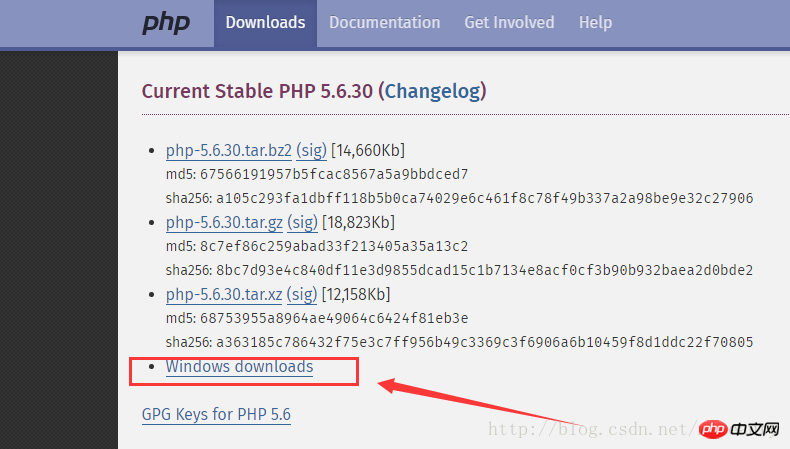
3. Download Non Thread Safe (non-linear security) according to the computer version corresponding to the system, and download Thread Safe (linear security) corresponding to Apach; 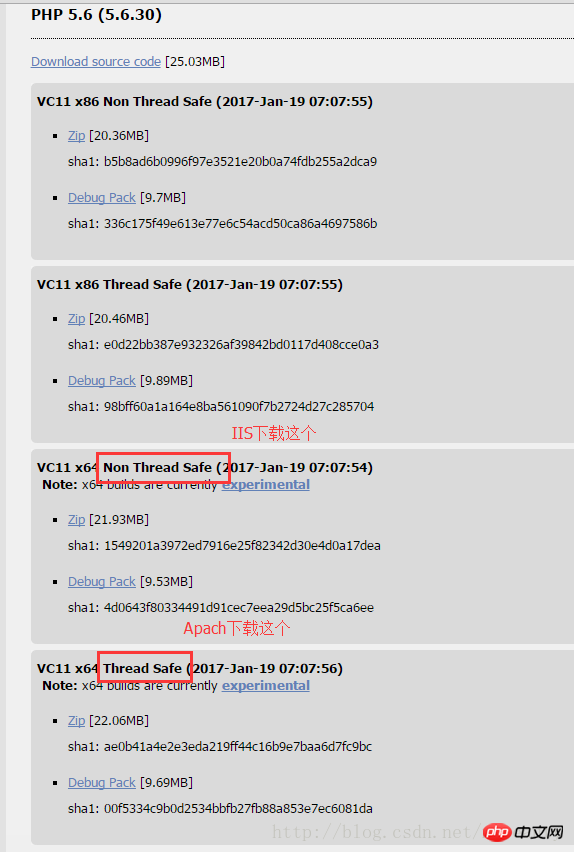
4. After decompressing the compressed package, find php. ini-development or php.ini-production file, select one of them, copy a copy and rename it php.ini, open it with Notepad, find; extension_dir, and change it to extension_dir = “D:\php\php-5.6.30-nts -Win32-VC11-x64\ext", find ;extension=php_bz2.dll and so on. At the beginning of ;extension=, remove the ";" corresponding to the beginning. The ";" here is equivalent to the comment in c#, remove the ";" that is It is equivalent to removing the comment to make the corresponding project available; 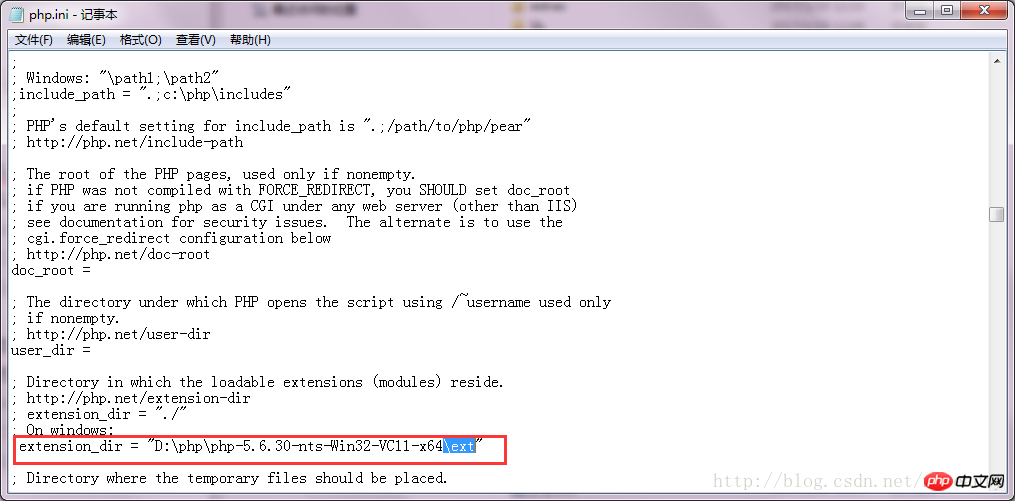
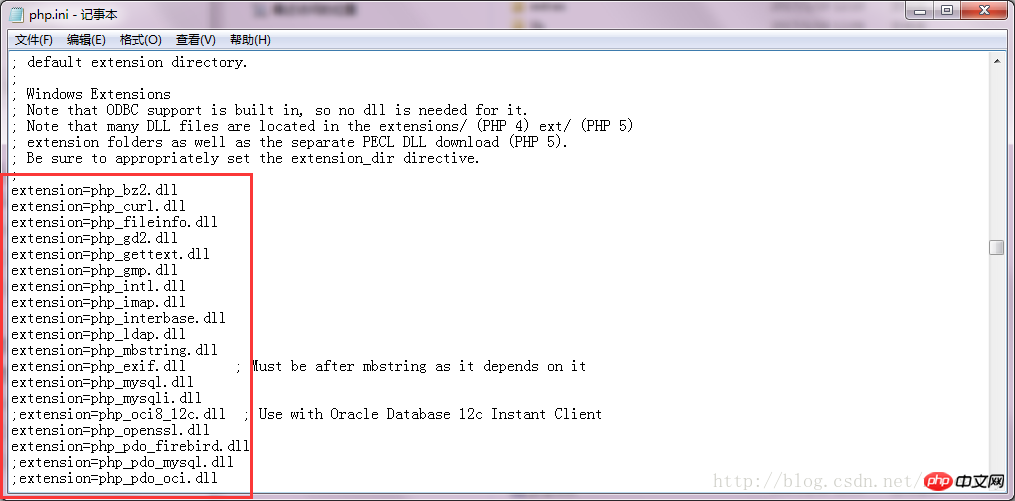
2. Configure IIS6
1. IIS selects the deployed website and double-clicks the handler mapping on the right , click Add module mapping in the operation on the right, and check the file or folder selection in the request restriction; 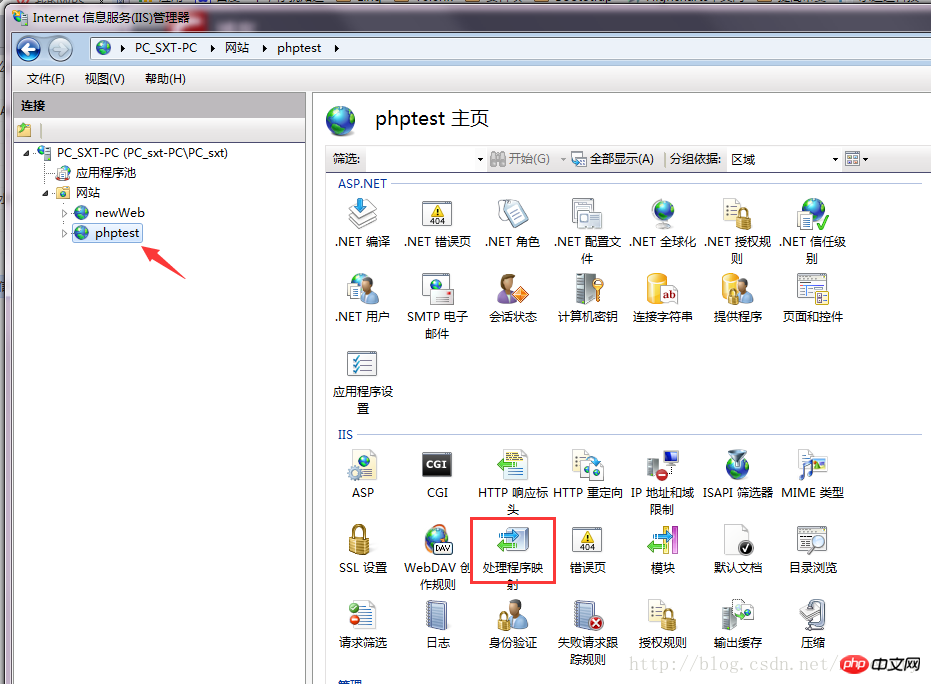
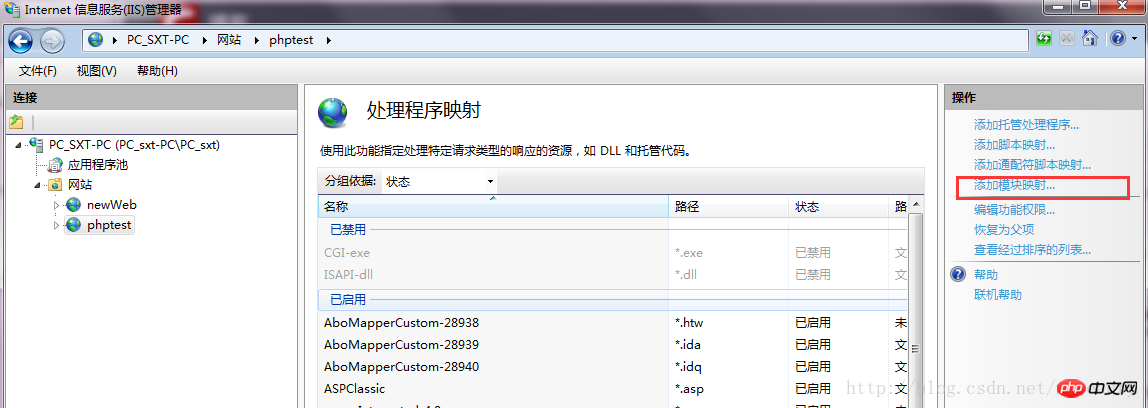
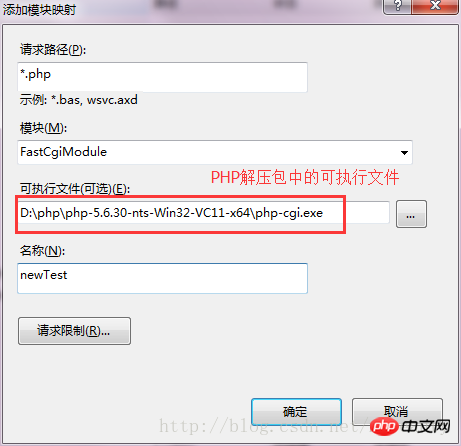
2. Download VC++ 2012 runtime library, this step is essential:
php5.5 series x86 address: http://www.upupw.net/website/n33.html
php5.5 series x64 address: http://www .upupw.net/website/n43.html
The personal test address may need to be opened several times before it is effective. After opening, click "Cloud Download";
3. Testing effect:
1. Open the deployment locally Website on IIS;
2. The following problem may occur: Failed to load type "from assembly "System.ServiceModel, Version=3.0.0.0, Culture=neutral, PublicKeyToken=b77a5c561934e089";
3. According to MSDN's explanation: If .NET Framework 4 is installed and then .NET Framework 3.5WCF HTTP activation is enabled, this error will occur
4. Solution: To solve this problem, please go to Visual Studio. 2010 Run the following command line in the command prompt: aspnet_regiis.exe -i -enable or run in cmd: C:\Windows\Microsoft.NET\Framework\v4.0.30319\aspnet_regiis.exe -i -enable;
Finish!
1. Install the PHP environment
1. Open the PHP official website and download the PHP5.6 environment;
2. Click DownLoad, find 5.6 or other versions, and click windows download; 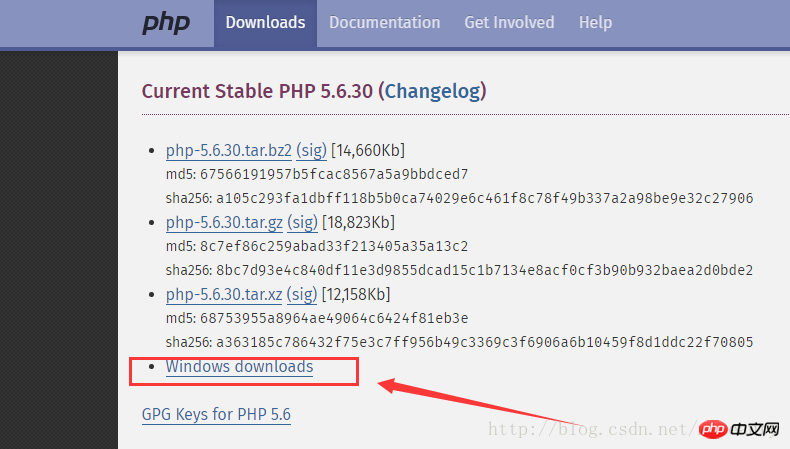
3. Download Non Thread Safe (non-linear security) according to the version of the computer corresponding to the system, and download Thread Safe (linear security) corresponding to Apach; 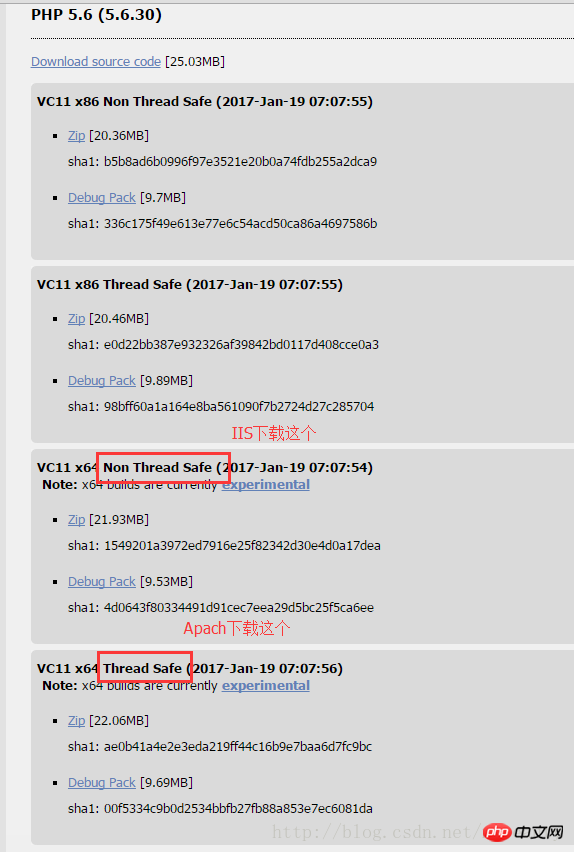
4. After decompressing the compressed package, find php.ini-development Or php.ini-production file, select one of them, copy a copy and rename it php.ini, open it with Notepad, find; extension_dir, and change it to extension_dir = “D:\php\php-5.6.30-nts-Win32- VC11-x64\ext", find ;extension=php_bz2.dll and so on. At the beginning of ;extension=, remove the ";" corresponding to the beginning. The ";" here is equivalent to the comment in c#. Removing the ";" is equivalent to removing Comment to make the corresponding project available; 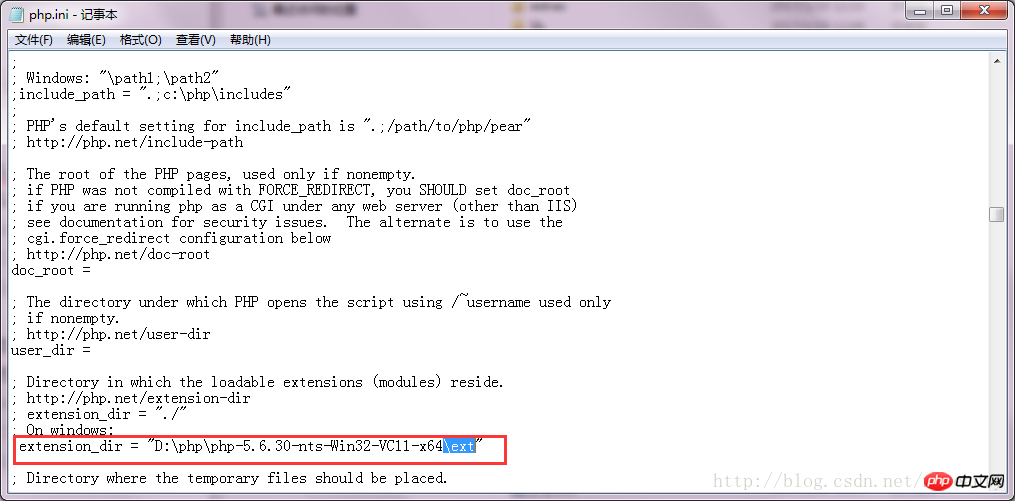
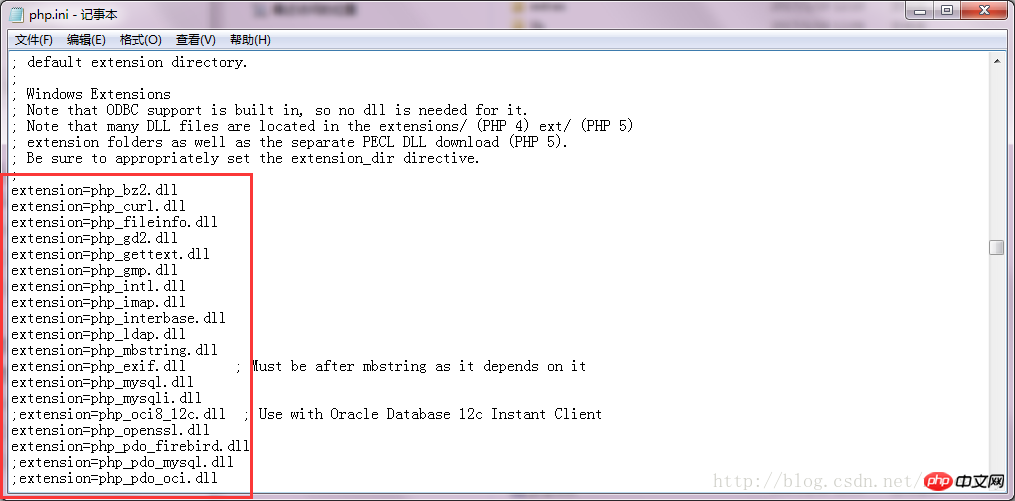 ##2. Configure IIS6
##2. Configure IIS6
1. Select the deployed website in IIS, double-click the handler mapping on the right, and click the right Add module mapping in the side operation, check the file or folder selection in the request restriction; 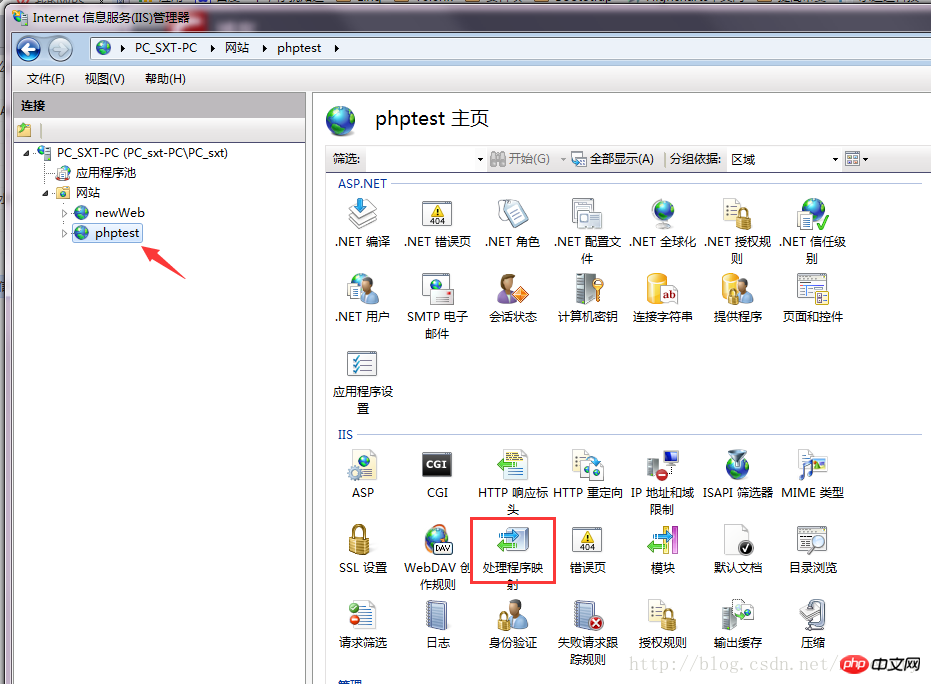
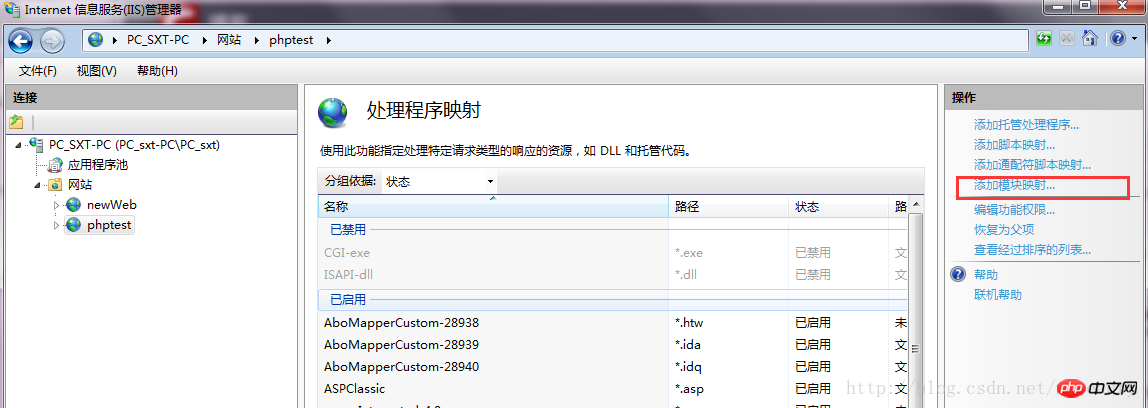
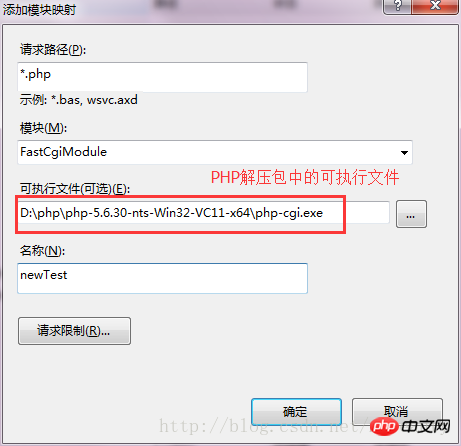 2. Download the VC++2012 runtime library , this step is essential:
2. Download the VC++2012 runtime library , this step is essential:
php5.5 series x86 address: http://www.upupw.net/website/n33.html
php5.5 series x64 address: http://www.upupw. net/website/n43.html
The personal test address may need to be opened several times before it is valid. After opening, click "Cloud Download";
3. Testing effect:
1. Open it locally and deploy it on IIS website;
2. This problem may occur: Failed to load type "" from assembly "System.ServiceModel, Version=3.0.0.0, Culture=neutral, PublicKeyToken=b77a5c561934e089";
3. According to MSDN's explanation: This error will occur if .NET Framework 4 is installed and then .NET Framework 3.5WCF HTTP activation is enabled
4. Solution: To solve this problem, please run the Visual Studio 2010 command prompt. Run the following command line: aspnet_regiis.exe -i -enable or run in cmd: C:\Windows\Microsoft.NET\Framework\v4.0.30319\aspnet_regiis.exe -i -enable;
Done!
The above is the detailed content of IIS6 configuration method PHP5.6 environment installation method. For more information, please follow other related articles on the PHP Chinese website!




