
This time I will bring you the custom settings of Bootstrap 4. What are the precautions for custom settings of Bootstrap 4? The following is a practical case, let’s take a look.
Bootstrap is the most popular CSS framework now. There are many websites and background management systems whose styles are designed based on Bootstrap. However, Bootstrap has always maintained the blue + light gray color tone, and the same is true for the latest Bootstrap 4. After watching it for a long time, it is inevitable to feel some aesthetic fatigue.
【Related video recommendation: Bootstrap tutorial】
How to modify the color theme of Bootstrap? This article teaches you how to customize Bootstrap 4 to make your page more unique.
0. Required tools
Node.js compilation
Bootstrap4, download Bootstrap For dependent packages, Node.jsBootstrap4 needs to be installed on the computer. Source code modification to Boosttrap requires a copy of the source code. You can download the source code by visiting the official Bootstrap website (https://getbootstrap.com).
Some places may not be able to access the Bootstrap4 official website, so you can also visit the Bootstrap Chinese website to download the source code.
1. Customized color theme
In order to facilitate customization, Bootstrap has extracted some variables and placed them in the scss/_varaibles.scss file.
Open this file and you will find that there are a lot of configurations. Find this paragraph:
$primary: $blue !default; $secondary: $gray-600 !default; $success: $green !default; $info: $cyan !default; $warning: $yellow !default; $danger: $red !default; $light: $gray-100 !default; $dark: $gray-800 !default;
This is where you configure the basic colors of Bootstrap. Modifying these color values can make the website look completely different. . In addition to the main color, there are many color-related variables that can be controlled, and the night color of the border of an input box can also be adjusted. You can try it slowly.
For example, if you modify these variables in _variables.scss:
$primary: #e95420 !default; $secondary: #0e8420 !default; $success: #fff !default; $light: #e8cd56 !default; $dark: #e95420 !default; $input-bg: #c34113; $input-border-color: #c34113; $input-placeholder-color: #ccc; $input-color: #fff; $jumbotron-bg: rgb(247, 247, 247);
, you will get a similar color style of the Ubuntu website:
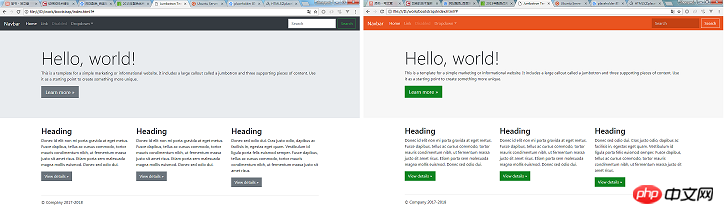
2. Fine-tuning the appearance of the component
In addition to adjusting the color, _variables.scss also has many variables that can fine-tune the appearance of the Bootstrap component, such as:
$enable- shadows, controls whether shadows are displayed around some pop-up components
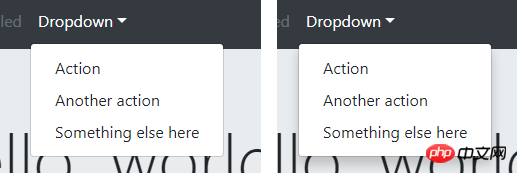
##$enable-rounded, controls components (buttons, input boxes, drop-down boxes, etc. ) is displayed as rounded corners

$enable-gradients, and controls whether the background of the component displays a weak gradient effect

4. Compile Bootstrap
After modifying the variables, how to generate your own Bootstrap CSS file? Need to compile with npm. You need to download various dependency packages before compilation, which can be done through the install command:npm install
npm install -g cnpm --registry=https://registry.npm.taobao.org
npm run dist
5. Customize Bootstrap in the Webpack project
The above content is all about customizing Bootstrap4 by compiling source code. What should I do if I want to customize Bootstrap4 in my Webpack project? It is not appropriate to directly modify the Bootstrap source code in node_modules. The officially recommended way is to create a new custom.scss file in the project and write the variables you want to modify in it:// 如果想修改 _variables.scss 中的变量,请写在这里 $primary: #e95420 !default; $secondary: #0e8420 !default; ... // 文件末尾请这样引入 Bootstrap 的源码 @import "~bootstrap/scss/bootstrap";
So, how to write webpack.config.js?
I believe you have mastered the method after reading the case in this article. For more exciting information, please pay attention to other related articles on the php Chinese website!
Recommended reading:
How to change the status of radio using JS
##var foo = function () {} and function The difference between foo()
The above is the detailed content of Custom settings for Bootstrap 4. For more information, please follow other related articles on the PHP Chinese website!
 mysql paging
mysql paging
 What is the shortcut key for switching users?
What is the shortcut key for switching users?
 How to solve the problem that Win10 folder cannot be deleted
How to solve the problem that Win10 folder cannot be deleted
 How to open ramdisk
How to open ramdisk
 What to do if your IP address is attacked
What to do if your IP address is attacked
 How to cut long pictures on Huawei mobile phones
How to cut long pictures on Huawei mobile phones
 mybatis first level cache and second level cache
mybatis first level cache and second level cache
 Usage of get function in c language
Usage of get function in c language