
phpStudy 2018 is a very powerful PHP environment debugging tool. It can be installed once and can be used without configuration. It is a very convenient and easy-to-use PHP debugging environment. For novices learning PHP, environment configuration under WINDOWS is a very difficult task; for veterans, it is also a cumbersome task. So whether you are a newbie or an experienced user, this package is a good choice.
phpStudy 2018 (PHP running environment one-click installation package) v1.17 The latest official version supports win10
(1), unzip phpStudy
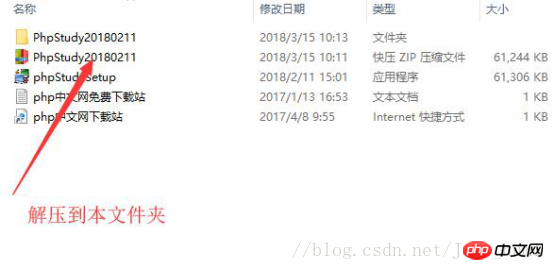
(2) Double-click the phpStudy folder
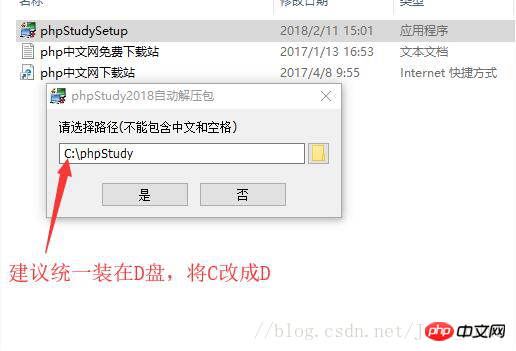
(3) Click Accept to complete the next step.
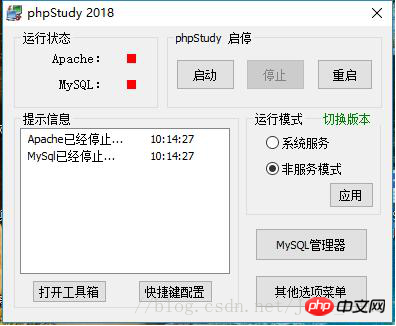
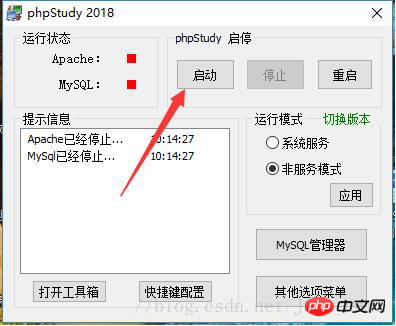
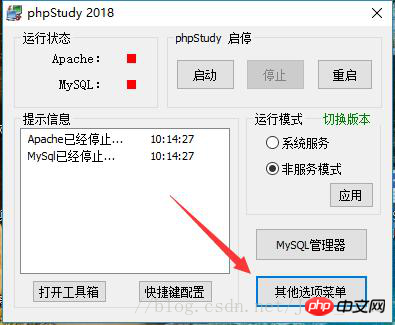
(1) Open the other selection menu
(2) Find --->Site Domain Name Management-->Open
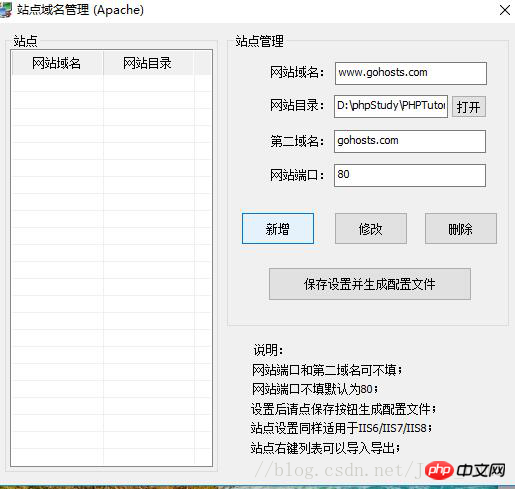
(3) Configure the domain name
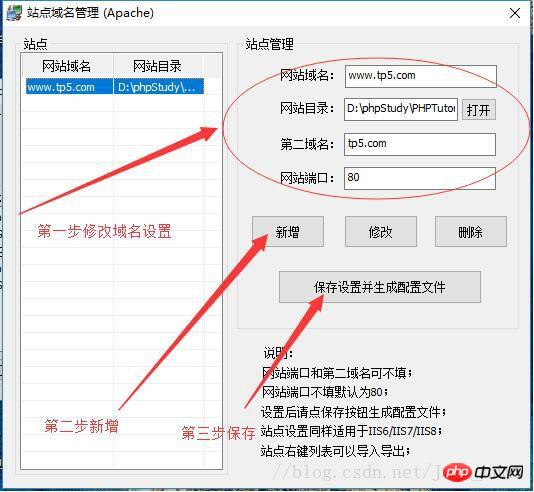
(4) Change the gohosts to the same URL, For example: tp5
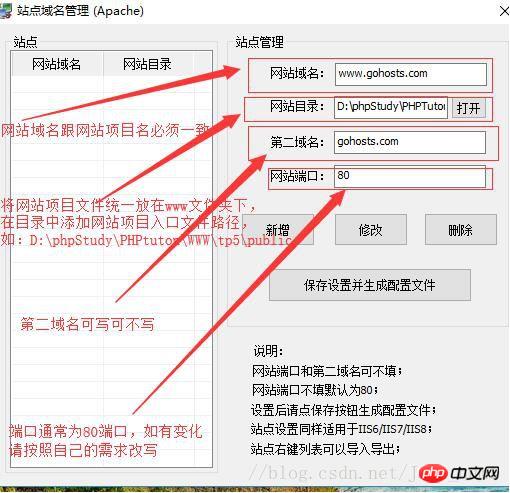
( 1) Open the path to the root directory of drive C: C:\Windows\System32\drivers\etc
(2) Open the hosts file
(3) Modify the URL of the corresponding domain name (Tip: Multiple Multiple domain names can be added to each project)
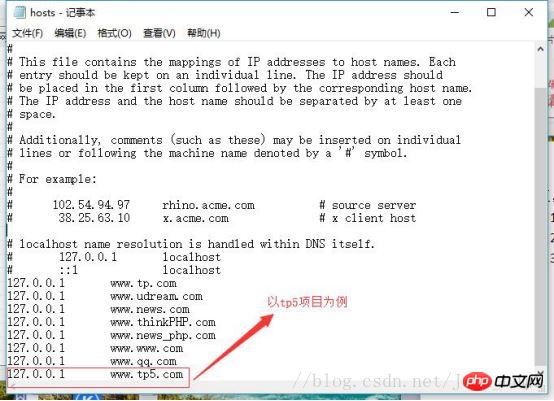
Related recommendations:
phpstudy2018 How to access directory service permissions issue
The above is the detailed content of How to install and configure local server in phpStudy2018. For more information, please follow other related articles on the PHP Chinese website!




