
This time I will bring you a markdown editor that uses pure front-end technology for real-time preview. What are the precautions of the markdown editor that uses pure front-end technology for real-time preview? The following is a practical case. Let’s take a look. take a look.
The first step to build the layout:
1. Conceive the layout (the following is the overall layout)
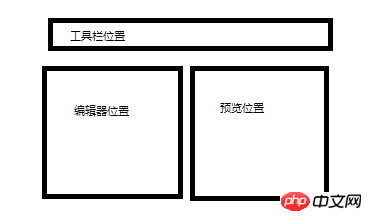
2 .Create a new index.html page under the project and write the following code:
<!DOCTYPE html><html>
<head>
<meta charset="UTF-8">
<title>markdown编辑器</title>
<style type="text/css">
* { margin: 0; padding: 0; outline: none; border-radius: 0;
}
html, body { width: 100%; height: 100%; font-family: "Helvetica Neue", Helvetica, Arial, sans-serif; background-color: #ebebeb;
} #toolbar { height: 50px; background-color: #444; width: 100%; color: #fff; line-height: 50px;
} #container { overflow: auto; position: absolute; bottom: 0; left: 0; right: 0; top: 50px;
} #editor-column, #preview-column { width: 49.5%; height: 100%; overflow: auto; position: relative; background-color: #fff;
} .pull-left { float: left;
}
.pull-right { float: right;
} </style>
</head>
<body>
<div id="toolbar"></div>
<div id="container">
<div id="editor-column" class="pull-left">
<div id="panel-editor">
</div>
</div>
<div id="preview-column" class="pull-right">
<div id="panel-preview">
</div>
</div>
</div>
</body></html>Effect preview
The second step is to introduce resources to achieve the preliminary effect:
1. Create a js folder under the project
2. Extract marked.js under marked/lib from the downloaded compressed package to the js folder
3. Extract ace-builds/src from the downloaded compressed package to the js folder and rename it to ace
4.Introduce js files
(Note: markdown.css is a markdown style file, you can write it yourself or download it from the Internet, such as: github-markdown-css)
<!DOCTYPE html><html>
<head>
<meta charset='UTF-8'>
<title>markdown编辑器</title>
<script src="js/jquery-2.1.4.min.js"></script>
<script src="js/marked.js"></script>
<script src="js/ace/ace.js"></script>
<link href="markdown.css" rel="stylesheet" />
<!--略-->(Add the editing area and display area code first)
<!--略-->#mdeditor,#preview,#panel-editor,#panel-preview{
height: 100%;
width: 100%;
} </style>
</head>
<body>
<div id='toolbar'></div>
<div id='container'><div id='editor-column' class='pull-left'>
<div id='panel-editor'>
<!--编辑区-->
<div class="editor-content" id="mdeditor" ></div>
</div>
</div>
<div id='preview-column' class='pull-right'>
<div id='panel-preview'>
<!--显示区-->
<div id="preview" class="markdown-body"></div>
</div>
</div>
<!--略-->(Add the initialization code first)
<!--略--><script>
var acen_edit = ace.edit('mdeditor');
acen_edit.setTheme('ace/theme/chrome');
acen_edit.getSession().setMode('ace/mode/markdown');
acen_edit.renderer.setShowPrintMargin(false);
$("#mdeditor").keyup(function() {
$("#preview").html(marked(acen_edit.getValue()));
}); </script>
</body></html>Effect Preview
The third step is to add tools to the toolbar. Example:
1. Write a public method
(In fact, clicking the tool mainly automatically inserts the original hand-typed symbols in the editor)
function insertText(val){
acen_edit.insert(val);//光标位置插入
}
<div id='toolbar'>
<button onclick="insertText('**?**')">加粗</button>
<button onclick="insertText('_?_')">斜体</button>
<button onclick="insertText('>')">引用</button>
..... </div>The fourth step ace.js API implements the editor setting function:
<div id='toolbar'>
<button onclick="insertText('**?**')">加粗</button>
<button onclick="insertText('_?_')">斜体</button>
<button onclick="insertText('>')">引用</button> Settings:
<select id="theme" size="1">
<optgroup label="Bright">
<option value="ace/theme/chrome">Chrome</option>
<option value="ace/theme/clouds">Clouds</option>
<option value="ace/theme/crimson_editor">Crimson Editor</option>
<option value="ace/theme/dawn">Dawn</option>
<option value="ace/theme/dreamweaver">Dreamweaver</option>
<option value="ace/theme/eclipse">Eclipse</option>
<option value="ace/theme/github">GitHub</option>
<option value="ace/theme/iplastic">IPlastic</option>
<option value="ace/theme/solarized_light">Solarized Light</option>
<option value="ace/theme/textmate">TextMate</option>
<option value="ace/theme/tomorrow">Tomorrow</option>
<option value="ace/theme/xcode">XCode</option>
<option value="ace/theme/kuroir">Kuroir</option>
<option value="ace/theme/katzenmilch">KatzenMilch</option>
<option value="ace/theme/sqlserver">SQL Server</option>
</optgroup>
<optgroup label="Dark">
<option value="ace/theme/ambiance">Ambiance</option>
<option value="ace/theme/chaos">Chaos</option>
<option value="ace/theme/clouds_midnight">Clouds Midnight</option>
<option value="ace/theme/cobalt">Cobalt</option>
<option value="ace/theme/gruvbox">Gruvbox</option>
<option value="ace/theme/idle_fingers">idle Fingers</option>
<option value="ace/theme/kr_theme">krTheme</option>
<option value="ace/theme/merbivore">Merbivore</option>
<option value="ace/theme/merbivore_soft">Merbivore Soft</option>
<option value="ace/theme/mono_industrial">Mono Industrial</option>
<option value="ace/theme/monokai">Monokai</option>
<option value="ace/theme/pastel_on_dark">Pastel on dark</option>
<option value="ace/theme/solarized_dark">Solarized Dark</option>
<option value="ace/theme/terminal">Terminal</option>
<option value="ace/theme/tomorrow_night">Tomorrow Night</option>
<option value="ace/theme/tomorrow_night_blue">Tomorrow Night Blue</option>
<option value="ace/theme/tomorrow_night_bright">Tomorrow Night Bright</option>
<option value="ace/theme/tomorrow_night_eighties">Tomorrow Night 80s</option>
<option value="ace/theme/twilight">Twilight</option>
<option value="ace/theme/vibrant_ink">Vibrant Ink</option>
</optgroup>
</select>
字体大小 <select id="fontsize" size="1">
<option value="10px">10px</option>
<option value="11px">11px</option>
<option value="12px" selected="selected">12px</option>
<option value="13px">13px</option>
<option value="14px">14px</option>
<option value="16px">16px</option>
<option value="18px">18px</option>
<option value="20px">20px</option>
<option value="24px">24px</option>
</select>
代码折行 <select id="folding" size="1">
<option value="manual">manual</option>
<option value="markbegin" selected="selected">mark begin</option>
<option value="markbeginend">mark begin and end</option>
</select>
自动换行 <select id="soft_wrap" size="1">
<option value="off">Off</option>
<option value="40">40 Chars</option>
<option value="80">80 Chars</option>
<option value="free">Free</option>
</select>
全选样式<input type="checkbox" name="select_style" id="select_style" checked="">
光标行高光<input type="checkbox" name="highlight_active" id="highlight_active" checked="">
显示行号<input type="checkbox" id="show_gutter" checked="">
打印边距<input type="checkbox" id="show_print_margin" checked="">
</div><!---略--->......
$("#theme").change(function() {
acen_edit.setTheme($(this).val());
})
$("#fontsize").change(function() {
acen_edit.setFontSize($(this).val());
})
$("#folding").change(function() {
session.setFoldStyle($(this).val());
})
$("#select_style").change(function() {
acen_edit.setOption("selectionStyle", this.checked ? "line" : "text");
})
$("#highlight_active").change(function() {
acen_edit.setHighlightActiveLine(this.checked);
})
$("#soft_wrap").change(function() {
acen_edit.setOption("wrap", $(this).val());
})
$("#show_print_margin").change(function() {
acen_edit.renderer.setShowPrintMargin(this.checked);I believe you have mastered the method after reading the case in this article, more Please pay attention to other related articles on the php Chinese website!
Related reading:
Website that uses nodejs for introduction
How to write a simulator with JS
How to create a 1px border effect on the mobile terminal
The above is the detailed content of Markdown editor with pure front-end technology for real-time preview. For more information, please follow other related articles on the PHP Chinese website!




