
This article mainly introduces the JS implementation of the screenshot and download function of the p module. It is very good and has reference value. Friends in need can refer to it. I hope it can help everyone.
First we need to introduce 2 js files:
<script type="text/javascript" src="js/html2canvas.js"></script> <script type="text/javascript" src="js/jquery-1.12.3.min.js"></script>
Add css style, mainly to generate the "X" closing image icon:
body{background: #ccc}
#dw{position: absolute;top: 10px;left:10%;height: 620px;width:1030px;background: #fff; border:1px solid black;padding: 10px}
.close{
position:relative;
left: 10px;
width:0.2em;
height:1em;
background: #333;
-webkit-transform: rotate(45deg);
-moz-transform: rotate(45deg);
-o-transform: rotate(45deg);
-ms-transform: rotate(45deg);
transform: rotate(45deg);
display: inline-block;
}
.close:after{
content: "";
position: absolute;
top: 0;
left: 0;
width:0.2em;
height:1em;
background: #333;
-webkit-transform: rotate(270deg);
-moz-transform: rotate(270deg);
-o-transform: rotate(270deg);
-ms-transform: rotate(270deg);
transform: rotate(270deg);
}Write into any p module and click the screenshot button at any location
<!-- 要截图的p main 蓝色区域 --> <p id="main" style="width: 50%; margin-left: 100px;padding: 50px;height: 400px;background: #5a90a0"> <p style="height: 200px;width: 200px;background: #ccc;"></p> <p style="height: 30px;width: 168px;border:2px solid black;background: red;text-align: center;" onclick="doScreenShot()">截图</p> </p> <!-- 生成图片展示的p dw--> <p id="dw" > <p style="float: right;width: 25px;height: 25px;" title="关闭" onclick="closeok()"> <span class="close"></span> </p> </p>
The page effect is as follows:
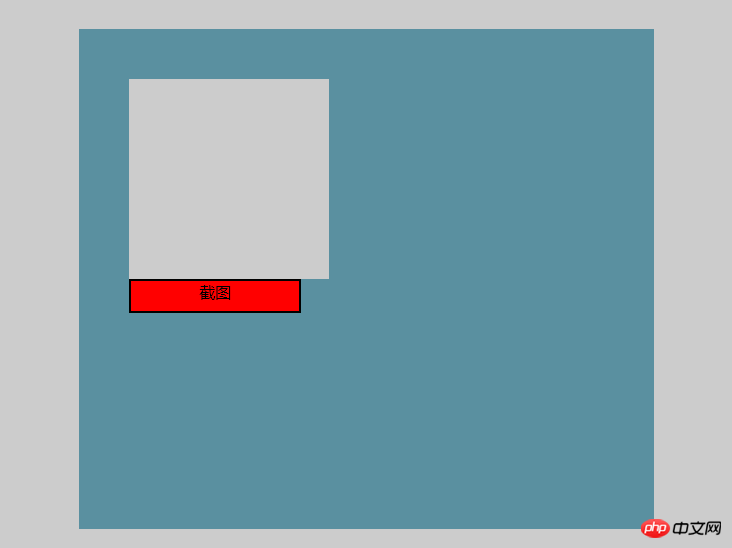
js code is as follows:
$("#dw").hide();
//关闭图片
function closeok(){
$("#dw").hide();
}
//点击截图
function doScreenShot(){
$("#dw").show();
html2canvas($("#main"), {
onrendered: function(canvas) {
canvas.id = "mycanvas";
var mainwh=$("#main").width();
var mainhg=$("#main").height();
var img = convertCanvasToImage(canvas);
console.log(img);
//document.body.appendChild(img);
$("#dw").append(img) //添加到展示图片p区域
img.onload = function() {
img.onload = null;
canvas = convertImageToCanvas(img, 0, 0, 1024, 600); //设置图片大小和位置
img.src = convertCanvasToImage(canvas).src;
$(img).css({
background:"#fff"
});
//调用下载方法
if(browserIsIe()){ //假如是ie浏览器
DownLoadReportIMG(img.src);
}else{
download(img.src)
}
}
}
});
}
//绘制显示图片
function convertCanvasToImage(canvas) {
var image = new Image();
image.src = canvas.toDataURL("image/png"); //获得图片地址
return image;
}
//生成canvas元素,相当于做了一个装相片的框架
function convertImageToCanvas(image, startX, startY, width, height) {
var canvas = document.createElement("canvas");
canvas.width = width;
canvas.height = height;
canvas.getContext("2d").drawImage(image, startX, startY, width, height, 20, 20, 960, 600); //在这调整图片中内容的显示(大小,放大缩小,位置等)
return canvas;
}
function DownLoadReportIMG(imgPathURL) {
//如果隐藏IFRAME不存在,则添加
if (!document.getElementById("IframeReportImg"))
$('<iframe style="display:none;" id="IframeReportImg" name="IframeReportImg" onload="DoSaveAsIMG();" width="0" height="0" src="about:blank"></iframe>').appendTo("body");
if (document.all.IframeReportImg.src != imgPathURL) {
//加载图片
document.all.IframeReportImg.src = imgPathURL;
}
else {
//图片直接另存为
DoSaveAsIMG();
}
}
function DoSaveAsIMG() {
if (document.all.IframeReportImg.src != "about:blank")
window.frames["IframeReportImg"].document.execCommand("SaveAs");
}
// 另存为图片
function download(src) {
var $a = $("<a></a>").attr("href", src).attr("download", "img.png");
$a[0].click();
}
//判断是否为ie浏览器
function browserIsIe() {
if (!!window.ActiveXObject || "ActiveXObject" in window)
return true;
else
return false;
}Explanation: The core screenshot code here is
html2canvas (dom , { onrendered: function(canvas) {}) method is provided by the plug-in. Among them: dom is the element module you want to screenshot
Its function is to form this parameter canvas into an img picture element. The single convertCanvasToImage() method is called,
among them: image.src = canvas.toDataURL("image/png");This sentence is generated The address of the image. And this picture is the intercepted element of yours. It is easy to handle with the picture address. I just added it to the id="dw" element to provide the display effect. In fact, this is enough, but I installed it again with canvas.
The image loading method is given later: onload (), add attributes to it, and automatically execute the download method: distinguish between IE browser (method found online) and the download method I directly generated. There are many ways to download, you can choose as you like.
Of course, my own download(src) download method is also applicable to ie. Because the principle is very simple, just generate an element and call the method yourself.
Related recommendations:
PHP calls ffmpeg to take video screenshots and splice script examples to share
Automatically use the web page screenshot API interface Generate web page screenshot
Example of html5 browser screenshot
The above is the detailed content of JS div module screenshot and download function implementation. For more information, please follow other related articles on the PHP Chinese website!




