
This article mainly introduces the VMWare linux mysql 5.7.13 installation and configuration tutorial in detail. It has certain reference value. Interested friends can refer to it. I hope it can help you.
1. Basic environment description
Virtual machine: VMWare
Operating system: linux
Database version: mysql 5.7.13 Community version (don’t ask why you don’t install the enterprise version, because the enterprise version costs money)
Background: The virtual machine can be connected to the external network
2. Check out the bottom
Check whether mysql has been installed on linux
Check whether the service exists on linux chkconfig --list mysqld
If it is not installed, it will prompt

 ##
##
# mkdir /tools # cd /tools
4. Download mysql 5.7.13

#wget http://cdn.mysql.com/archives/mysql-5.7/mysql-5.7.13-linux-glibc2.5-x86_64.tar.gz
5. Unzip
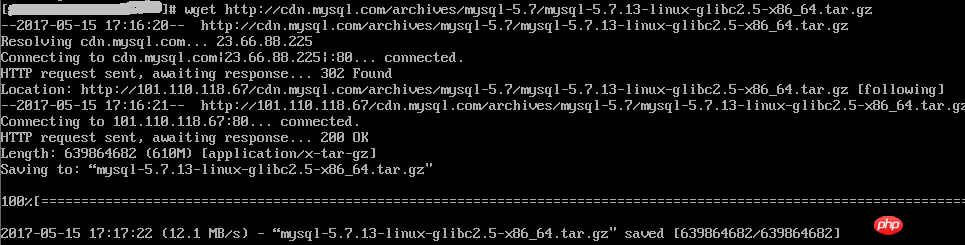
# tar -xzf mysql-5.7.13-linux-glibc2.5-x86_64.tar.gz
6. Create the directory /data/mysql (the installation directory)

# cd / # mkdir data # cd /data # mkdir mysql
7. Create a new mysql users, groups and directories
##
# groupadd mysql # useradd -r -s /sbin/nologin -g mysql mysql -d /tools/mysql-5.7.13-linux-glibc2.5-x86_64
##8. Switch directories and grant permissions
#cd/tools/mysql-5.7.13-linux-glibc2.5-x86_64 #pwd #chown –R mysql . #chgrp –R mysql . #chown -R mysql /data/mysql

If steps 6-8 are not done, an error will be reported: bin/mysqld: no such file or directory
9. Set parameters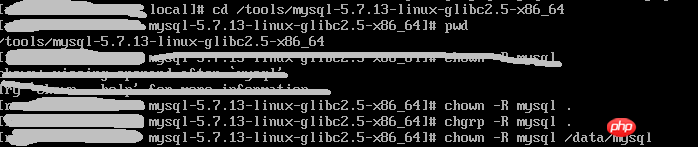
# bin/mysqld --initialize --user=mysql --basedir=/tools/mysql-5.7.13-linux-glibc2.5-x86_64 --datadir=/data/mysql
Note, remember the temporary password in the red box, you will use it later Go to
#bin/mysql_ssl_rsa_setup --datadir=/data/mysql

##
# cd support-files
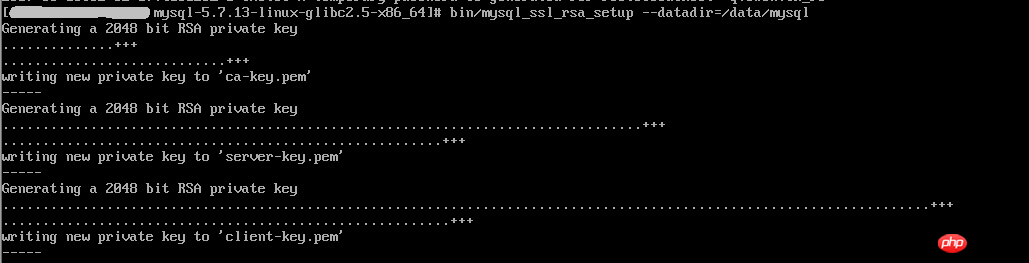
# cp my-default.cnf /etc/my.cnf
# cp mysql.server /etc/init.d/mysql
# vim /etc/init.d/mysql
Modify the following: 

# vim /etc/my.cnf
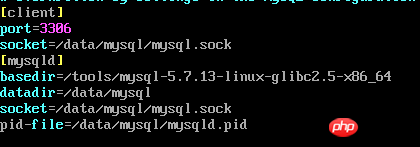
Note, check whether the path used in the my.cnf configuration file exists. If it does not exist, please create it yourself
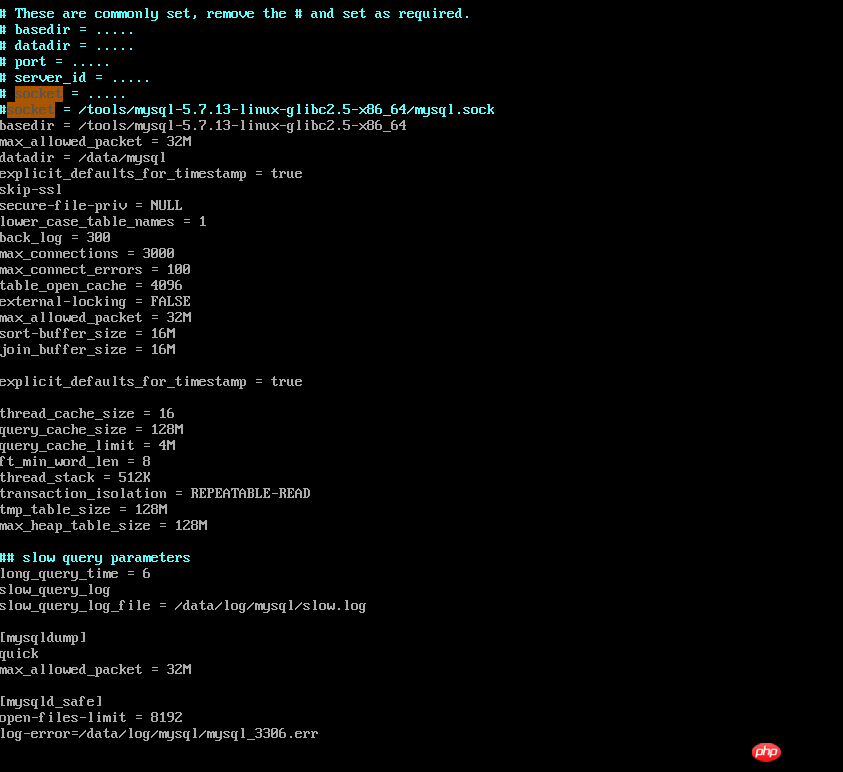
# bin/mysqld_safe --user=mysql &
bin/mysql --user=root –p
12. Modify the root password 
mysql> set password=password('123456'); --输入新密码

mysql> grant all privileges on *.* to 'root'@'%' identified by '123456'; mysql> flush privileges;
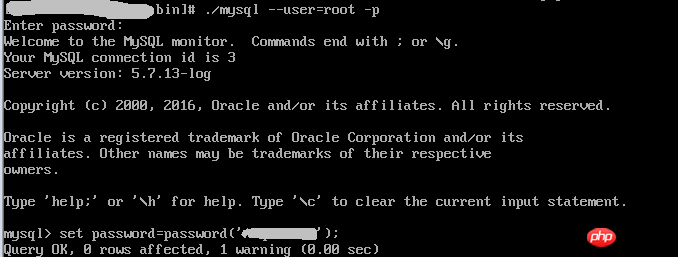
mysql> use mysql; mysql> select host,user from user; mysql> exit;
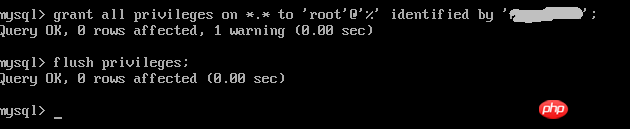
# vim /etc/profile
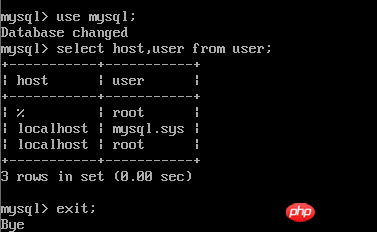
##
# source /etc/profile
16. Configure mysql auto-start
# chmod 755 /etc/init.d/mysql # chkconfig --add mysql # chkconfig --level 345 mysql on

以上配置大部分参考:mysql 5.7.13 安装配置方法图文教程
相关推荐:
mysql 5.7.13 winx64安装配置方法图文教程_MySQL
MySQL5.7.03更换至MySQL 5.7.17的过程及问题解决
The above is the detailed content of VMWare linux mysql 5.7.13 installation and configuration tutorial example sharing. For more information, please follow other related articles on the PHP Chinese website!




