
This article mainly introduces the 2017 latest version of Windows installation mysql tutorial. This article introduces it to you in great detail with pictures and texts. Friends who need it can refer to it. I hope it can help you install mysql better.
1. First download the latest version of mysql from the mysql official website, attach the link and click to open the link. Select the corresponding package to download according to your system model. It is about more than 300 megabytes and the version number is 5.7.19
After downloading, unzip it and it will be a standard mysql file, as shown in the figure
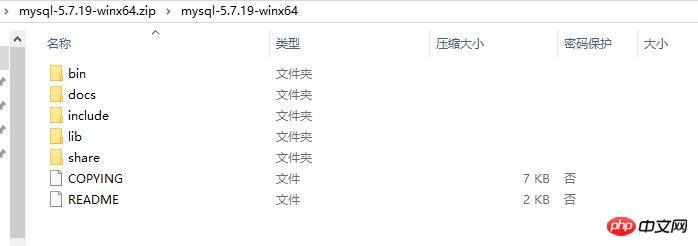
2. The second step is to configure the system environment variables, desktop → My Computer → Right-click "Properties"→Advanced System Settings→Environment Variables→System Variables→New
The variable name can be whatever you like. I call it MYSQL_HOME here. The variable value is the directory where the mysql folder you just downloaded is located. We Point to the bin directory, and then confirm all the way back to
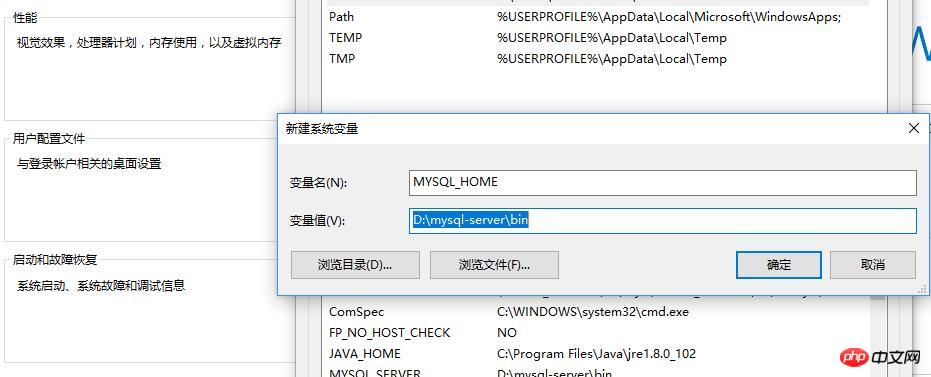
# For advice on how to change settings please see # http://dev.mysql.com/doc/refman/5.6/en/server-configuration-defaults.html # *** DO NOT EDIT THIS FILE. It's a template which will be copied to the # *** default location during install, and will be replaced if you # *** upgrade to a newer version of MySQL. [mysqld] # Remove leading # and set to the amount of RAM for the most important data # cache in MySQL. Start at 70% of total RAM for dedicated server, else 10%. # innodb_buffer_pool_size = 128M # Remove leading # to turn on a very important data integrity option: logging # changes to the binary log between backups. # log_bin # These are commonly set, remove the # and set as required. # basedir = D:\mysql-server # datadir = D:\mysql-server\data # port = ..... # server_id = ..... #设置服务器字符集为utf8 character_set_server=utf8 collation-server=utf8_general_ci #设置mysql的安装目录 basedir = D:\mysql-server #设置mysql的数据文件存放目录 datadir = D:\mysql-server\data #设置mysql服务所绑定的端口 port = 3306 #设置mysql允许的最大连接数 max_connections=15 # Remove leading # to set options mainly useful for reporting servers. # The server defaults are faster for transactions and fast SELECTs. # Adjust sizes as needed, experiment to find the optimal values. # join_buffer_size = 128M # sort_buffer_size = 2M # read_rnd_buffer_size = 2M [client] #设置客户端字符集 default-character-set=utf8 [WinMySQLadmin] Server = D:\mysql-server\bin\mysqld.exe sql_mode=NO_ENGINE_SUBSTITUTION,STRICT_TRANS_TABLES
mysqld -install If the following prompt appears, the installation is successful
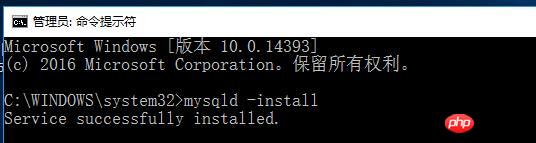
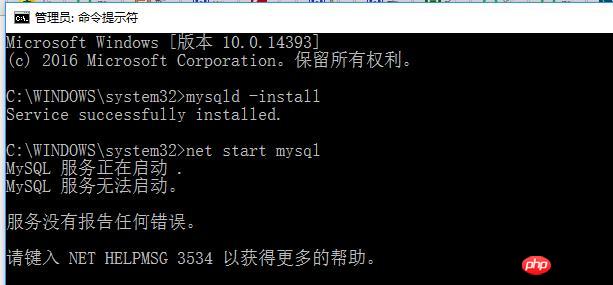
mysqld --consoleCommand to view the error log
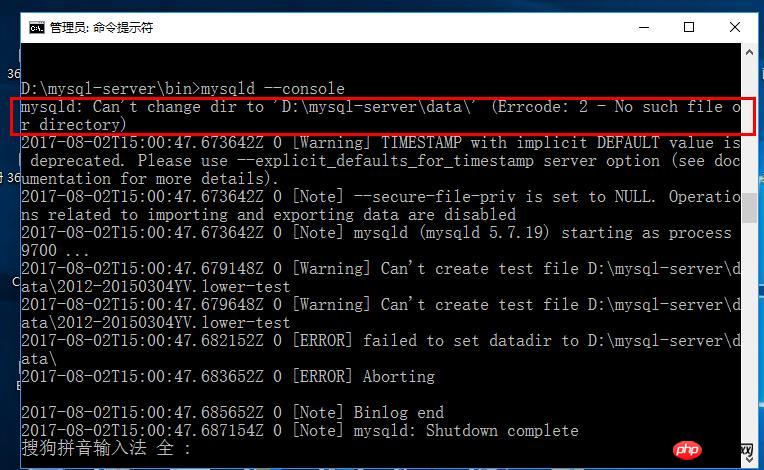
mysqld --initialize-insecure --user=mysql
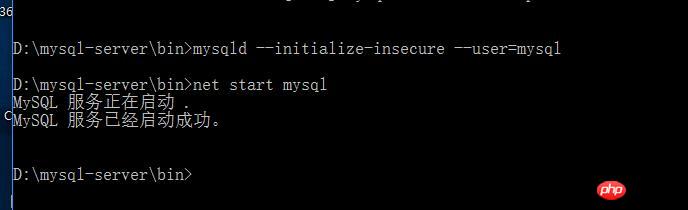
How to install MySQL5.7 on Windows 10 and change the root password if you forget it
A simple example of installing mysql with docker
Teach you an example of how to quickly install mysql
The above is the detailed content of Detailed example of the 2017 latest version of windows installation mysql tutorial. For more information, please follow other related articles on the PHP Chinese website!




