
1.Implicit method, by specifying only the TargetType of Style. (Set all Button styles)
1 <Page.Resources > 2 <Style TargetType="Button"> 3 <Setter Property="BorderBrush" Value="Lime"/> 4 <Setter Property="BorderThickness" Value="4"/> 5 </Style> 6 </Page.Resources>
2.Explicit method, by specifying the TargetType and x:Key attributes of Style, and then Set the target control's Style property by using a {StaticResource} tag extension reference with an explicit key
<Page.Resources >
<Style x:Key="btnStyle" TargetType="Button">
<Setter Property="BorderBrush" Value="Lime"/>
<Setter Property="BorderThickness" Value="4"/>
</Style>
</Page.Resources>
//调用
<Button Content="跳转方法" x:Name="btnTest" Style="{StaticResource btnStyle}"/>3.A single style representation
//1.App.xaml配置文件中
<Application.Resources>
<SolidColorBrush x:Key="BlueBrush" Color="#FF1C90D1"/>
</Application.Resources>
//2.页面中绑定值MainPage.xaml
<Rectangle Height="2" Width="18" Fill="{StaticResource EggshellBrush}"/>
//3.获取值MainPage.xaml.cs
App.Current.Resources["EggshellBrush"] as SolidColorBrush4.Use style files to adjust the style
1) Create the folder Themes, right-click and add a new item visual C#àxamlàResource dictionary style.xaml
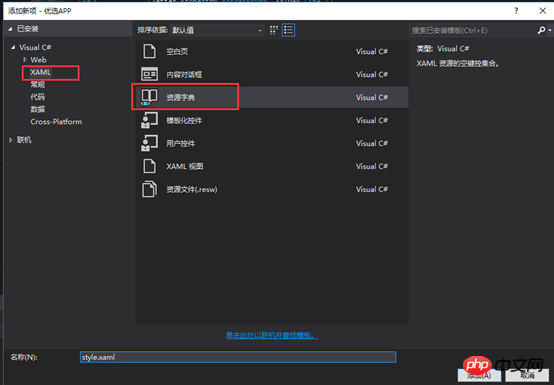
2) Write styles in style.xaml such as
<Style TargetType="Button" x:Key="gft_FormBtm">
<Setter Property="Background" Value="OrangeRed"></Setter>
<Setter Property="Height" Value="50"></Setter>
<Setter Property="FontSize" Value="16"></Setter>
<Setter Property="Foreground" Value="White"></Setter>
<Setter Property="HorizontalAlignment" Value="Center"></Setter>
<Setter Property="MinWidth" Value="300"></Setter>
</Style>3) Specify resources in the App.xaml file
<!--4.使用样式文件-->
<Application.Resources>
<ResourceDictionary>
<ResourceDictionary.MergedDictionaries>
<ResourceDictionary Source="Themes/style.xaml"></ResourceDictionary>
</ResourceDictionary.MergedDictionaries>
</ResourceDictionary>
</Application.Resources>4) Use style files in the xaml interface
1 <Button x:Name="btnSubmit" Content="同意以上协议并注册" HorizontalAlignment="Center" Click="btnSubmit_Click" Style="{StaticResource gft_FormBtm}" />The above is the detailed content of Four ways to set control styles in UWP. For more information, please follow other related articles on the PHP Chinese website!




