
This article mainly introduces the CSS position attribute and application examples, absolute (absolute positioning), relative (relative positioning), the combination of relative and absolute, and fixed (fixed positioning). Friends in need can refer to it
At present, almost all mainstream browsers support the position attribute (except "inherit", "inherit" does not support all browsers including IE8 and previous versions of IE, and IE9 and IE10 have not been tested). The following is w3school's explanation of position Explanation of the five values:
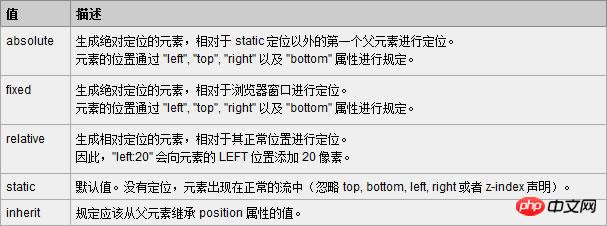
Among them, absolute and relative are the most commonly used, and fixed is also used more frequently (IE6 does not support fixed).
1. Absolute (absolute positioning)
Absolute is an element that generates visual positioning and is separated from the text flow (that is, it is already in the document) does not occupy the position), refer to the upper left corner of the browser through top, right, bottom, left (referred to as TRBL) positioning. You can select a positioned parent object (the combination of relative and absolute will be discussed below) or the body coordinate origin for positioning, or you can perform hierarchical classification through z-index. When the TRBL value is not set, absolute uses the coordinates of the parent object as the starting point. When the TRBL value is set, the upper left corner of the browser is used as the original point. The specific case is as follows:
<!DOCTYPE html PUBLIC "-//W3C//DTD XHTML 1.0 Transitional//EN" "http://www.w3.org/TR/xhtml1/DTD/xhtml1-transitional.dtd">
<html xmlns="http://www.w3.org/1999/xhtml">
<head>
<meta http-equiv="Content-Type" content="text/html; charset=utf-8" />
<title>position:absolute定位</title>
<style type="text/css">
html,body,p{
margin:0;
padding:0;
list-style:none;
}
.center{
margin:30px;
border:#999999 solid 10px;
width:400px;
height:300px;
}
.p1{
width:200px;
height:200px;
background:#0099FF;
/*设定TRBL*/
position:absolute;
left:0px;
top:0px;
}
.p2{
width:400px;
height:300px;
font-size:30px;
font-weight:bold;
color:#fff;
background:#FF0000;
}
</style>
</head>
<body>
<p class="center">
<p class="p1"></p>
<p class="p2">position:absolute定位测试</p>
</p>
</body>
</html>The effect of this code is as follows:
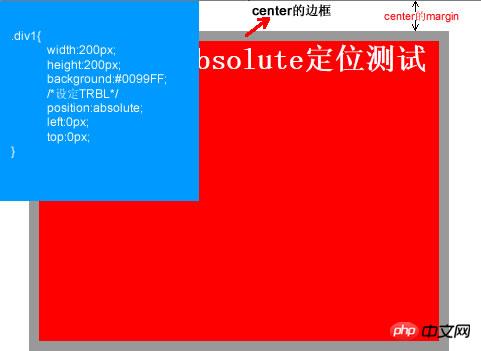
This is the setting The effect after TRBL (setting TRBL to the upper left corner of the browser as the origin), when TRBL is not set (TRBL is not set, using the coordinates of the parent object as the origin), that is, when p1 is changed to the following code
.p1{
width:200px;
height:200px;
background:#0099FF;
/*没有设定TRBL*/
position:absolute;
}
The effect is as follows:
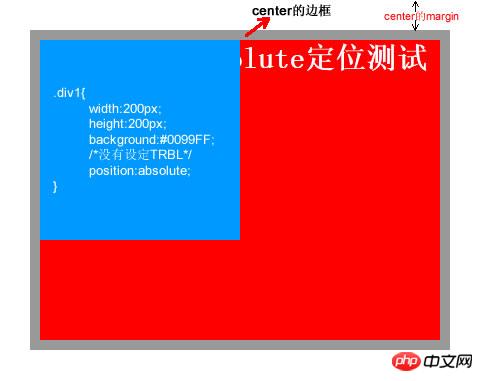
## 2. relative (relative positioning)
<!DOCTYPE html PUBLIC "-//W3C//DTD XHTML 1.0 Transitional//EN" "http://www.w3.org/TR/xhtml1/DTD/xhtml1-transitional.dtd">
<html xmlns="http://www.w3.org/1999/xhtml">
<head>
<meta http-equiv="Content-Type" content="text/html; charset=utf-8" />
<title>position:relative定位</title>
<style type="text/css">
html,body,p{
margin:0;
padding:0;
list-style:none;
}
.center{
margin:30px;
border:#999999 solid 10px;
width:400px;
height:300px;
background:#FFFF00;
}
.p1{
width:200px;
height:150px;
background:#0099FF;
position:relative;
top:-20px;
left:0px;
}
.p2{
width:400px;
height:150px;
font-size:30px;
font-weight:bold;
color:#fff;
background:#FF0000;
}
</style>
</head>
<body>
<p class="center">
<p class="p1"></p>
<p class="p2">position:relative定位测试</p>
</p>
</body>
</html>
3. The combination of relative and absolute
<!DOCTYPE html PUBLIC "-//W3C//DTD XHTML 1.0 Transitional//EN" "http://www.w3.org/TR/xhtml1/DTD/xhtml1-transitional.dtd">
<head>
<meta http-equiv="Content-Type" content="text/html; charset=utf-8" />
<style type="text/css">
html,body,p,ul,li,a{
margin:0;
padding:0;
list-style:none;
}
a, a:hover{
color:#000;
border:0;
text-decoration:none;
}
#warp,#head,#main,#foot
{
width: 962px;
}
/*设置居中*/
#warp{
margin: 0 auto;
}
#head{
height:132px;
position:relative;
}
.logo{
position:absolute;
top:17px;
}
.head_pic{
position:absolute;
top:17px;
left:420px;
}
.sc{
position:absolute;
right:5px;
top:12px;
}
.sc a{
padding-left:20px;
color:#666;
}
.nav{
width:960px;
height:42px;
line-height:42px;
position:absolute;
bottom:0px;
background:url(img/nav_bj.jpg) no-repeat center;
}
.nav ul{
float:left;
padding:0 10px;
}
.nav li{
float:left;
background:url(img/li_bj.jpg) no-repeat right center;
padding-right:40px;
padding-left:20px;
text-align:center;
display:inline;
}
.nav li a{
font-size:14px;
font-family:Microsoft YaHei !important;
white-space:nowrap;
}
.nav li a:hover{
color:#FBECB7;
}
</style>
<title></title>
</head>
<body>
<p id="warp">
<p id="head">
<p class="logo"><img src="img/logo.jpg" /></p>
<p class="head_pic"><img src="img/head_pic.jpg" /></p>
<p class="sc">
<a href=""><img src="img/sc_btn.jpg" /></a>
<a href=""><img src="img/sy_btn.jpg" /></a>
<a href=""><img src="img/kf_btn.jpg" /></a>
</p>
<p class="nav">
<ul>
<li><a href="">首页</a></li>
<li><a href="">关于我们</a></li>
<li><a href="">团队文化</a></li>
<li><a href="">公司动态</a></li>
<li><a href="">资讯参考</a></li>
<li><a href="">业务中心</a></li>
<li><a href="">合作银行</a></li>
<li><a href="">联系我们</a></li>
</ul>
</p>
</p>
<p id="main"></p>
<p id="foot"></p>
</p>
</body>
</html>
In the above code, the first thing is to set the relative positioning for the head. , then you can see that all child elements inside will be positioned relative to the head instead of relative to the body after setting absolute. This is much simpler and more convenient than using floating, and there is no need to worry about compatibility issues.
The above is the detailed content of Detailed explanation of CSS position property examples. For more information, please follow other related articles on the PHP Chinese website!




