
This step-by-step guide will help you get a sample PHP application up and running with Azure Web App. In addition to PHP, Azure Web Apps also supports other languages such as Java, .NET, Node.JS, Python, Ruby, etc. This tutorial focuses on PHP (the same process will be followed for other languages). Everything done in this tutorial is eligible for the $1 trial.
Before running this example, please install the following prerequisites locally:
Download and install git
Download and install PHP
If you don't have an Azure subscription, you can create a trial account before starting.
1. First search and open Git Bash on your computer.
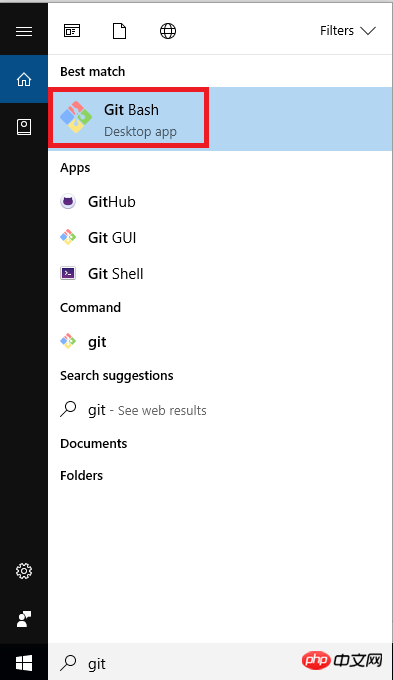
2. Enter the following command to clone the Hello World sample application to your local computer.

1. Log in to the Azure portal, New->"Web + Mobile" -> "Web App".
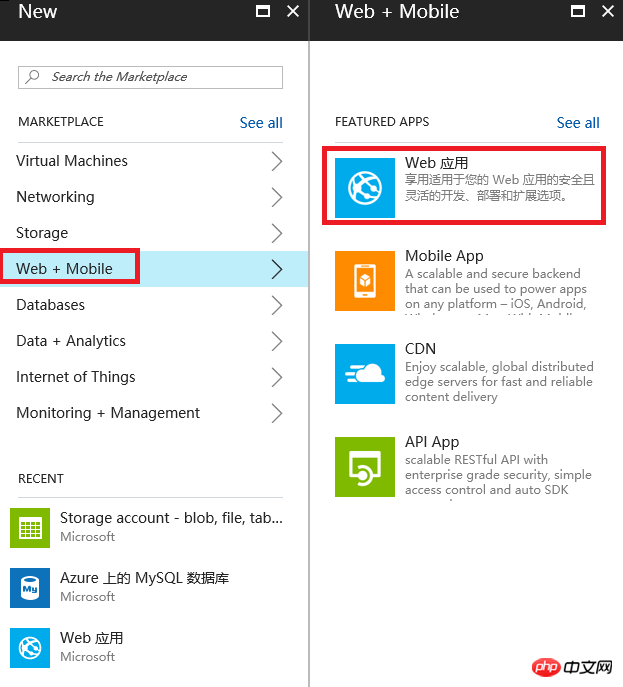
2. Enter the "Application Name" and select the default for "Application Service Plan/Location". If you'd like to learn more about App Service plans, visit the Azure App Service plan in-depth overview .

3. Select Create.
After the web application is created, click "Deployment Credentials", enter the "username" and password, and click "Save". Since Git and FTP cannot authenticate using your login account, we need to use the newly created username and password here to deploy the PHP application.
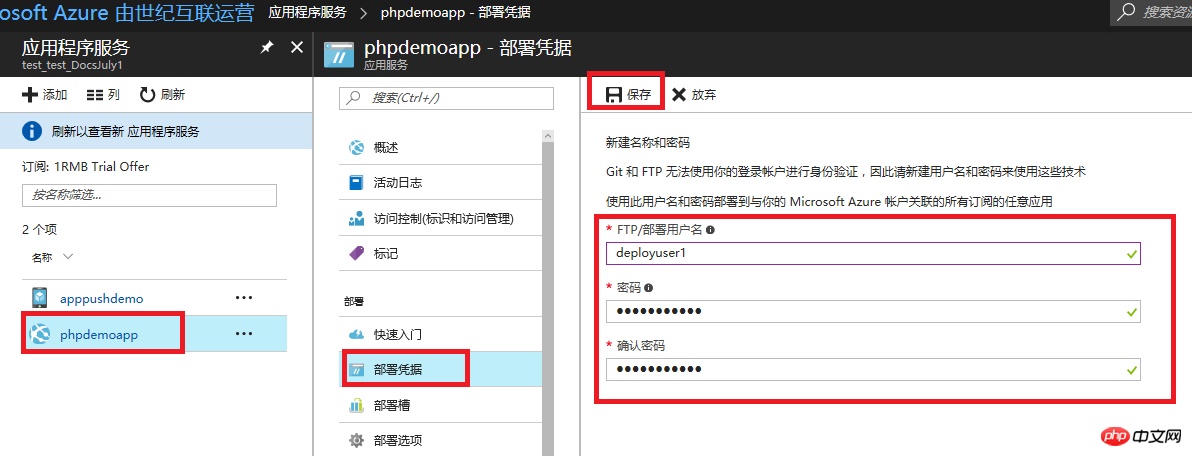
Click "Deployment Options", "Select Source" as "Local Git Storage" Library" and click OK.
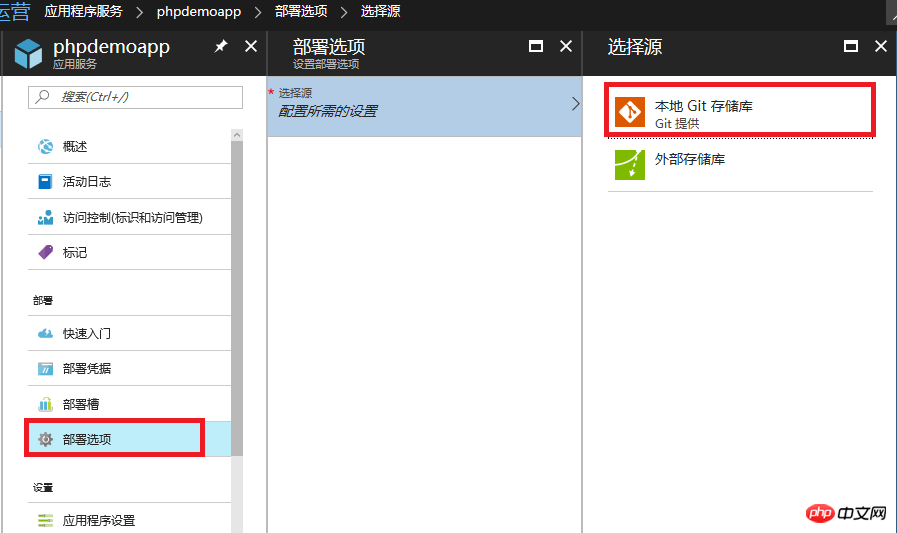
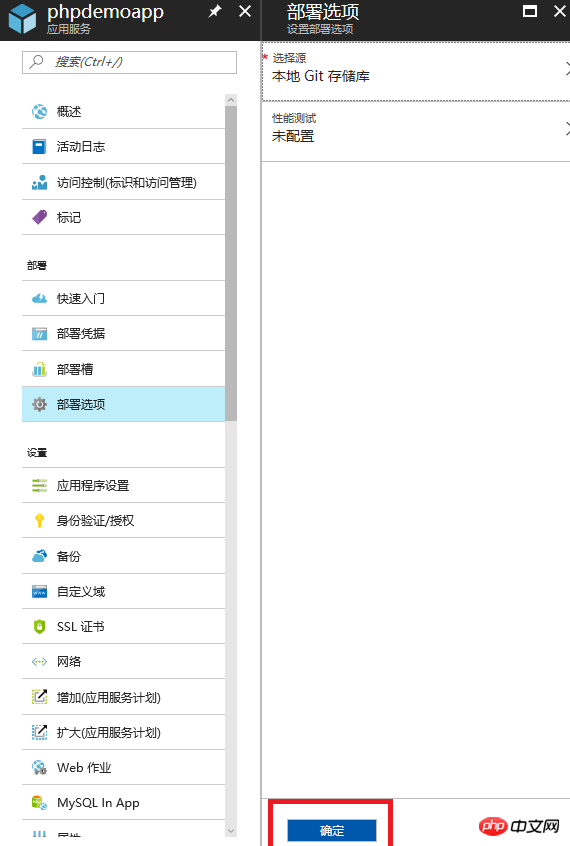
Select "Application Settings", Select 7.0 for "PHP Version" and click "Save".

The above is the detailed content of Graphical tutorial for creating php applications in Azure Web Apps. For more information, please follow other related articles on the PHP Chinese website!
 What are the cdn acceleration software?
What are the cdn acceleration software?
 How to resolve WerFault.exe application error
How to resolve WerFault.exe application error
 How to resolve WerFault.exe application error
How to resolve WerFault.exe application error
 Win10 taskmgr.exe file application error solution
Win10 taskmgr.exe file application error solution
 How to open win11 control panel
How to open win11 control panel
 cad break line command
cad break line command
 What are the virtual currencies that may surge in 2024?
What are the virtual currencies that may surge in 2024?
 How to delete your own works on TikTok
How to delete your own works on TikTok




