
Install the mysql database on the computer. Auto-starting will slow down the startup speed. Generally, we set it to manual startup. When we need the mysql service, we can open it again, so as not to waste system resources when not needed
1. Let’s first take a look at what it looks like when the mysq service is not started. Now I log in to mysql from the console and enter the command mysql -uroot -p and press Enter
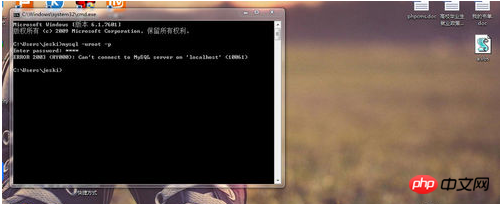
2. Find My Computer, right-click and select Management Options
##3. Find services and applications and click Services Options
4. After clicking on the service option, many services appear. Here we need to find the mysql service. Select one first. , and then press M on the keyboard, so that you reach the m service area
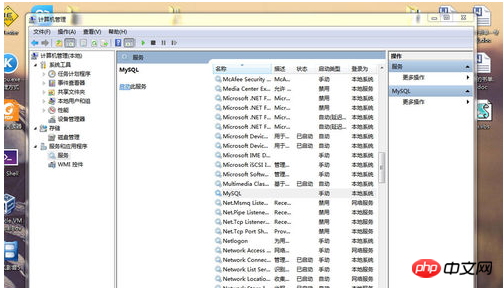
##6. After clicking, the display

7. Then look, the mysql service prompts that it has been started
##8. Then let’s look at the effect of accessing the mysql database from the console
##
The above is the detailed content of How to manually open the mysql service. For more information, please follow other related articles on the PHP Chinese website!




