
The following editor will bring you a tutorial on installing Python-Windows. The editor thinks it’s pretty good, so I’ll share it with you now and give it as a reference. Let’s follow the editor and take a look.
Before starting Python programming, you need to install the Python environment first. The Python installation package can be downloaded from the official website of Python. The official website address is https://www.python.org/. If you want to skip the introduction about Python and download the installation package directly, you can directly visit www.python.org/downloads /Download the installation package.
Installing Python under Windows
To install Python under Windows, please follow the steps below:
1. Open the web browser and visit www.python.org/downloads/windows/.
2. Select the version of the installation package you need. (Currently, version 2.7 or 3.5 of Python is generally recommended)
3. Download the corresponding Windows Installer file (if you install Python on the AMD platform, you need to select the corresponding installation file).
4. Place the Windows Installer file anywhere on the computer, such as D:\Software\python-2.7.5.msi.
5. Double-click the Python installation package to open the Python installation wizard. If you are not familiar with the installation process here or have no requirements for the installation path, you can keep clicking Next to complete the default installation. You can also customize the installation according to your own needs. The default installation path is in the Python version number folder corresponding to the C drive. If you customize it, you can install it in the directory you specify as needed.
6. After the installation is complete, you need to add the Python running program to the system environment variables. Right-click "Computer"-->"Properties"-->"Advanced System Settings"-->"Environment Variables"-->"System Variables"-->"path"-->"Edit" Add the following content at the end: ";D:\Python27\"; (I custom-installed Python2.7 under the D drive, so this is the path added here, just add it according to the path of your Python.exe file).
Recommendation:
In order to facilitate future management, the program installation package and program installation directory should be planned in advance.
After the installation is completed, we can find the Python program in Windows. In "Start"-->"All Programs"-->"python2.7", we can see an "IDLE( Python GUI)" Python's own IDE integrated development tool.

Through this Python IDE tool, we can interactively conduct simple Python exercises. Of course, we can also open the command prompt window through the "win+R" keys, enter the python command and press Enter, or open the Python interactive window.
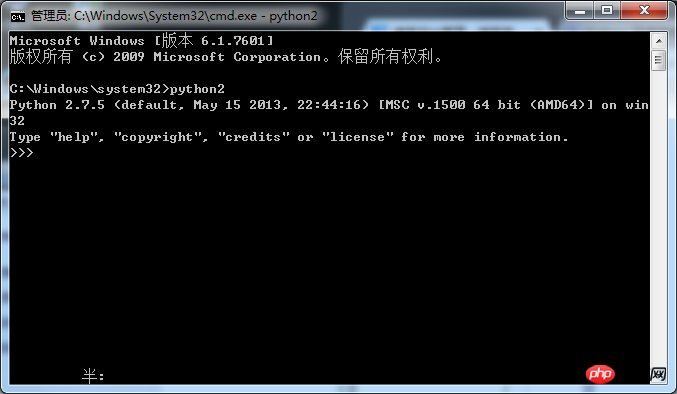
The installation of the Python environment under Windows is now complete. Of course, in order to facilitate development, we definitely need to use other IDE integrated development environments to improve development efficiency. For example, PyCharm, subpme text, notepad++, ecppse+pydev, etc., there are a lot of them available for online recharge just by searching Baidu.
The above is the detailed content of Tutorial on installing Python under Windows. For more information, please follow other related articles on the PHP Chinese website!




