
This article mainly introduces the relevant information of WPF dynamic binding display pictures in MVVM mode in detail. It has certain reference value. Interested friends can refer to
WPF in MVVM mode. To dynamically display pictures, select the icon on the interface and copy it to the fixed directory in the project. The relative path is saved to the database. When reading again, the picture display with the absolute path in the project is obtained based on the relative path of the database.
First in ViewModel
//属性定义 BitmapImage _ImageSource; ////// 显示的图标 /// public BitmapImage ImageSource { get { return _ImageSource; } set { _ImageSource = value; NotifyOfPropertyChange("ImageSource"); } } string _ImagePath; ////// 显示的图标路径 /// public string ImagePath { get { return _ImagePath; } set { _ImagePath = value; NotifyOfPropertyChange("ImagePath"); } }
//初始化数据 //编辑的时候绑定数据 public GroupInfoViewModel(sys_Right_Group groupInfo, OperType type) { if (type == OperType.Edit || type == OperType.Show) { IsAdd = false; TitleName = "编辑分组"; RightGroup = groupInfo; ImagePath = groupInfo.ImagePath; GetImgData(groupInfo.ImagePath); } } /// /// 获取图片数据 /// /// 相对路径 private void GetImgData(string imgPath) { if (string.IsNullOrEmpty(imgPath)) return; try { string fileName = System.Environment.CurrentDirectory + imgPath; //获取文件的绝对路径 byte[] buf; if (!PathToByte(fileName, out buf)) { MessageHelper.ShowAutoCloseWarning("获取图标失败"); return; } ImageSource =ByteToImage(buf); } catch (Exception ex) { throw ex; } }
//界面选择图片按钮事件 ////// 修改图片 /// public void ChangedIcon() { try { OpenFileDialog open = new OpenFileDialog(); open.Filter = string.Format("照片|*.jpg;*.jpeg;*.png;*.gif;*.bmp"); if (open.ShowDialog() == true) { var path = open.FileName; //检查图标目录,绝对路径下面 string NewPath = System.Environment.CurrentDirectory + @"\Images\Tile\Group\"; string newFile = NewPath + Path.GetFileName(path); if (!System.IO.Directory.Exists(NewPath)) { System.IO.Directory.CreateDirectory(NewPath); } File.Copy(path, newFile, true); //复制文件到目录绝对路径文件夹 FileInfo info = new FileInfo(newFile); //新文件 if (info.Length > MenuViewModel.UserImageMaxLength) { MessageHelper.ShowAutoCloseWarning(string.Format("图标不能大于{0}M", MenuViewModel.UserImageMaxLength / 1024 / 1024)); return; } byte[] buf; if (!PathToByte(path, out buf)) { MessageHelper.ShowAutoCloseWarning("修改失败"); return; } ImageSource = ByteToImage(buf); ImagePath = @"\Images\Tile\Group\" + Path.GetFileName(path); //显示相对路径 } } catch (Exception ex) { throw ex; } }
When you click save, save the relative path to the database RightGroup.ImagePath = ImagePath;
//公共帮助方法 //把图片文件转换为byte数组 public static bool PathToByte(string path, out byte[] buffer) { FileStream fs = new FileStream(path, FileMode.Open, FileAccess.Read); try { buffer = new byte[fs.Length]; fs.Read(buffer, 0, (int)fs.Length); return true; } catch (Exception ex) { buffer = null; return false; } finally { if (fs != null) { //关闭资源 fs.Close(); } } } //把byte数组转化为BitmapImage public static BitmapImage ByteToImage(byte[] buf) { BitmapImage bmp = new BitmapImage(); bmp.BeginInit(); bmp.StreamSource = new MemoryStream(buf); bmp.EndInit(); return bmp; }
View interface binding code:
Interface effect:
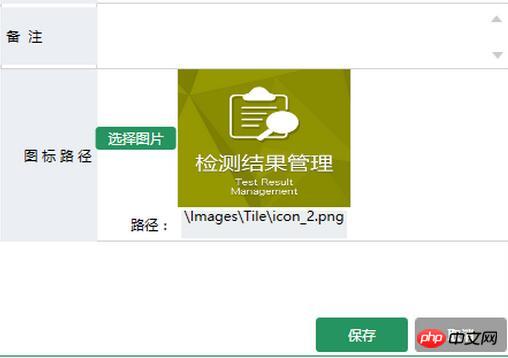
The above is the detailed content of Analysis of WPF dynamic display image examples in MVVM mode. For more information, please follow other related articles on the PHP Chinese website!
 What is a browser plug-in
What is a browser plug-in Why is there no sound in Tencent meetings?
Why is there no sound in Tencent meetings? The difference between win10 sleep and hibernation
The difference between win10 sleep and hibernation How to skip network connection during win11 installation
How to skip network connection during win11 installation Common Linux download and installation tools
Common Linux download and installation tools Business email format
Business email format How to insert video in html
How to insert video in html What platform is Fengxiangjia?
What platform is Fengxiangjia?



