
This article mainly introduces the development and use of ionic2 custom cordova plug-in in detail. It has certain reference value. Interested friends can refer to
How to write a cordova for ionic2 project After a search, I found that they were all the same. I even suspected that all those articles were copied over and over again, and none of them were very detailed. I also tinkered with it all afternoon and stepped on many pitfalls. So I am writing this article to record it.
Assume that the requirement is to write a log plug-in that can write logs in the sdcard of the mobile phone.
1.Install plugman
npm install -g plugman
2.create a plug-in framework
plugman creat --name plug-in name-- plugin_id plugin id --plugin_version plugin version number
For example:
Copy code The code is as follows:
plugman create --name cordovaHeaLog --plugin_id cordova -plugin-hea-log --plugin_version 1.0
Press Enter and a project with such a structure will be generated
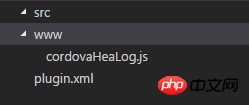
3. Add Android platform support
plugman platform add --platform_name android
We can see that there is an android folder under src and a java file under it.
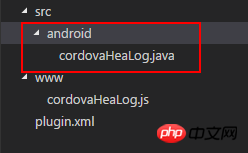
4. Implement the log function
In src/android I added a logUtil.java file.
The contents are as follows:
package cordova.plugin.hea.log;
import android.os.Environment;
import java.io.BufferedWriter;
import java.io.File;
import java.io.FileWriter;
import java.io.IOException;
import java.text.SimpleDateFormat;
import java.util.Calendar;
import java.util.Date;
public class logUtil{
private static int SDCARD_LOG_FILE_SAVE_DAYS = 180; // sd卡中日志文件的最多保存天数
private static String LOG_PATH_SDCARD_DIR = Environment.getExternalStorageDirectory().toString()+"/VP2/log/"; // 日志文件在sdcard中的路径
// 日志的输出格式
private static SimpleDateFormat LogSdf = new SimpleDateFormat("yyyy-MM-dd HH:mm:ss");
private static SimpleDateFormat logDay = new SimpleDateFormat("dd");
private static SimpleDateFormat logTime = new SimpleDateFormat("yyyy-MM");
/**
* 打开日志文件并写入日志
*
* @return
* **/
public static void writeLogtoFile(String mylogtype, String tag, String text) {
delFile();
Date nowtime = new Date();
String needWriteMessage = LogSdf.format(nowtime) + " " + tag + "\n" + text+"\n";
String logFileName;
String logFolder=logTime.format(new Date());
if(mylogtype=="error"){
logFileName="error("+logDay.format(new Date())+").log";
}else if(mylogtype=="crash"){
logFileName="crash("+logDay.format(new Date())+").log";
}else {
logFileName="info("+logDay.format(new Date())+").log";
}
File file = new File(LOG_PATH_SDCARD_DIR+logFolder);
if (!file.exists()) {
file.mkdirs();
}
File f = new File(LOG_PATH_SDCARD_DIR+logFolder,logFileName);
try {
FileWriter filerWriter = new FileWriter(f, true);
BufferedWriter bufWriter = new BufferedWriter(filerWriter);
bufWriter.write(needWriteMessage);
bufWriter.newLine();
bufWriter.close();
filerWriter.close();
} catch (IOException e) {
e.printStackTrace();
}
}
/**
* 删除制定的日志文件
* */
private static void delFile(){
String needDelFiel = logTime.format(getDateBefore());
File file = new File(LOG_PATH_SDCARD_DIR, needDelFiel );
if (file.exists()) {
file.delete();
}
}
private static Date getDateBefore() {
Date nowtime = new Date();
Calendar now = Calendar.getInstance();
now.setTime(nowtime);
now.set(Calendar.DATE, now.get(Calendar.DATE) - SDCARD_LOG_FILE_SAVE_DAYS);
return now.getTime();
}
}Modify the src/android/cordovaHeaLog.java file
package cordova.plugin.hea.log;
import org.apache.cordova.CordovaPlugin;
import org.apache.cordova.CallbackContext;
import org.json.JSONArray;
import org.json.JSONException;
import org.json.JSONObject;
import cordova.plugin.hea.log.logUtil;
/**
* This class echoes a string called from JavaScript.
*/
public class cordovaHeaLog extends CordovaPlugin {
@Override
public boolean execute(String action, JSONArray args, CallbackContext callbackContext) throws JSONException {
if (action.equals("log")) {
this.log(args.getString(0),args.getString(1),args.getString(2), callbackContext);
return true;
}
return false;
}
private void log(String mylogtype, String tag,String text,CallbackContext callbackContext) {
if (mylogtype != null && mylogtype.length() > 0&&text!=null&&text.length()>0&&tag!=null&&tag.length()>0) {
logUtil.writeLogtoFile(mylogtype, tag, text);
callbackContext.success(mylogtype+" "+tag+" "+text);
} else {
callbackContext.error("参数不可为空");
}
}
}Next modify www/cordovaHeaLog.js.js
var exec = require('cordova/exec');
exports.log = function(arg0,arg1,arg2,success, error) {
exec(success, error, "Logjava", "log", [arg0,arg1,arg2]);
};Here comes the key point, the plugin.xml file under the project. I have been stuck here for a long time before I jumped out.
We will change it to this
<?xml version='1.0' encoding='utf-8'?>
<plugin id="cordova-plugin-hea-log" version="1"
xmlns="http://apache.org/cordova/ns/plugins/1.0"
xmlns:android="http://schemas.android.com/apk/res/android">
<name>cordovaHeaLog</name>
<js-module name="cordovaHeaLog" src="www/cordovaHeaLog.js">
<clobbers target="cordovaHeaLog" />
</js-module>
<platform name="android">
<config-file parent="/*" target="res/xml/config.xml">
<feature name="Logjava">
<param name="android-package" value="cordova.plugin.hea.log.cordovaHeaLog" />
</feature>
</config-file>
<config-file parent="/*" target="AndroidManifest.xml"></config-file>
<source-file src="src/android/cordovaHeaLog.java" target-dir="src/cordova/plugin/hea/log/cordovaHeaLog" />
<source-file src="src/android/logUtil.java" target-dir="src/cordova/plugin/hea/log/logUtil" />
</platform>
</plugin>5. Add a custom plug-in
Generally, this is how to add a plug-in
cordova plugin add cordova-plugin-hea-log
If you are adding a local plug-in, add it like this. For example, my custom plug-in is added like this.
My plug-in is in this path E:\cordovaHeaLog, then I will add it like this
cordova plugin add E:\cordovaHeaLog
Explanation: Why is addcordova-plugin-hea-log? Please scroll up because the id in plugin.xml is cordova-plugin-hea-log
Result:
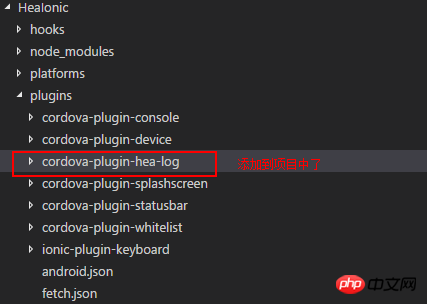
6. Add Android platform, set permissions, use plug-ins, run to see the results
Add Android platform
cordova platform add android
Then in the project The file HeaIonic/android/AndroidManifest.xml under this path
Add permissions because the log needs to be written to the sdcard
<uses-permission android:name="android.permission.ACCESS_NETWORK_STATE" /> <uses-permission android:name="android.permission.ACCESS_WIFI_STATE" /> <uses-permission android:name="android.permission.WRITE_EXTERNAL_STORAGE" />
How to use the plug-in
Open the file cordova_plugins.js under the path HeaIonic/platforms/android/assets/www
We can see this
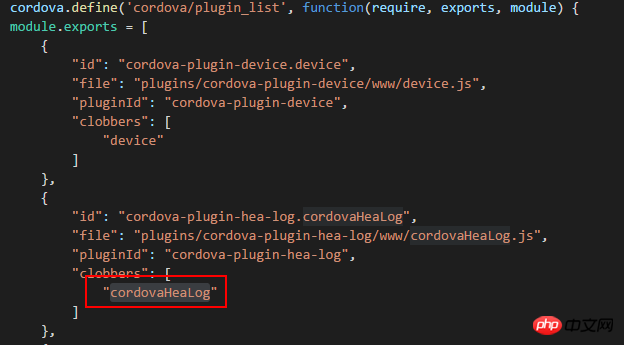
We are on the page The code circled with
like this is the added code
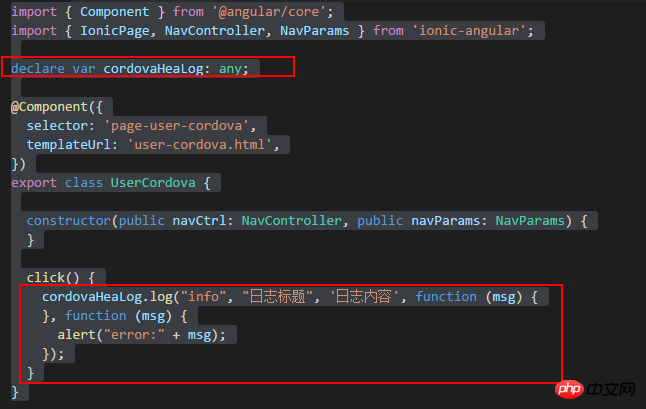
Then ionic serve, then cordova build android
Use android studio to package the project Run, please see here for how to package the project→ionic2 uses cordova to package into Android apk
Result: calling plug-inLog writingsuccess
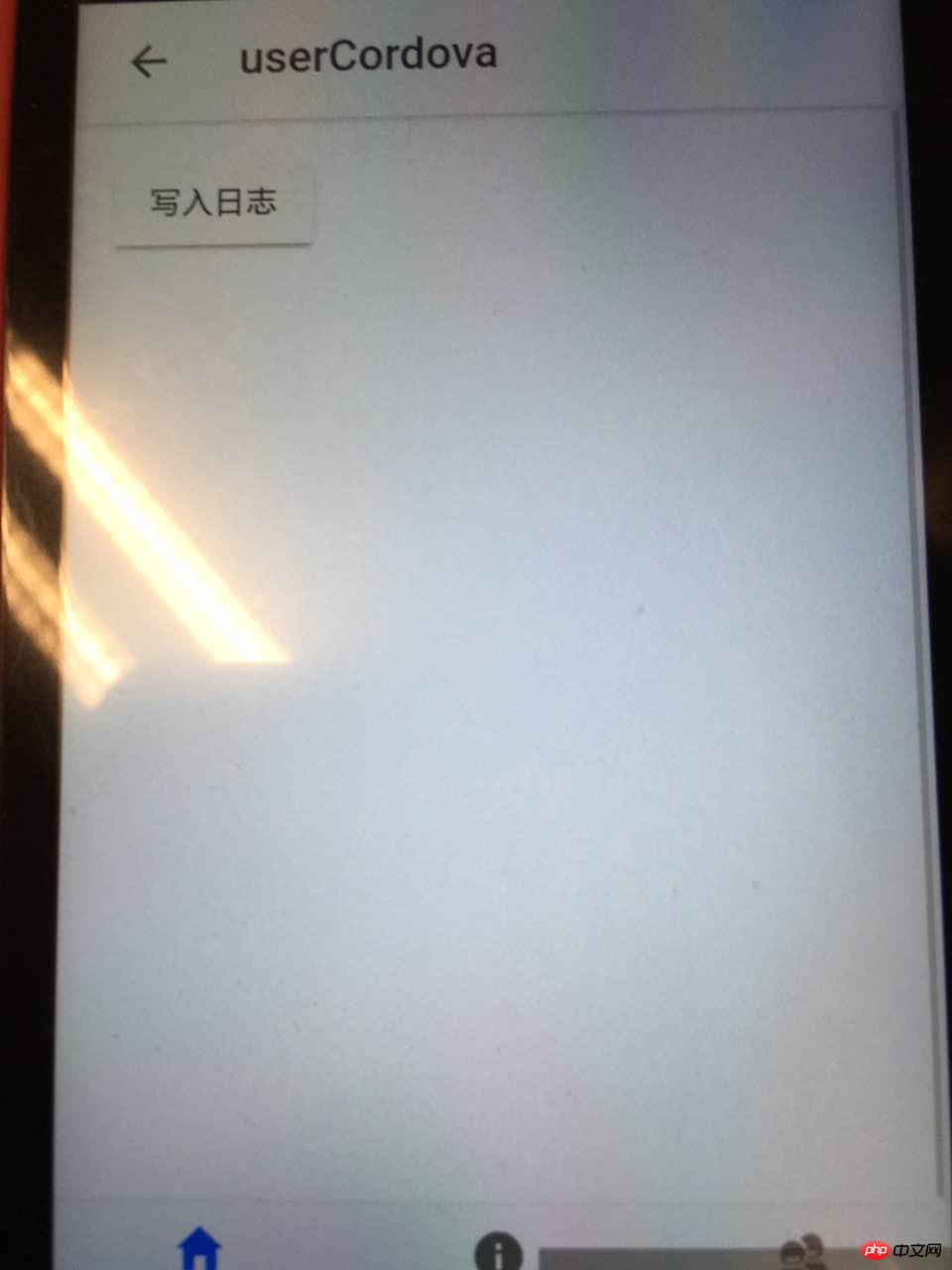
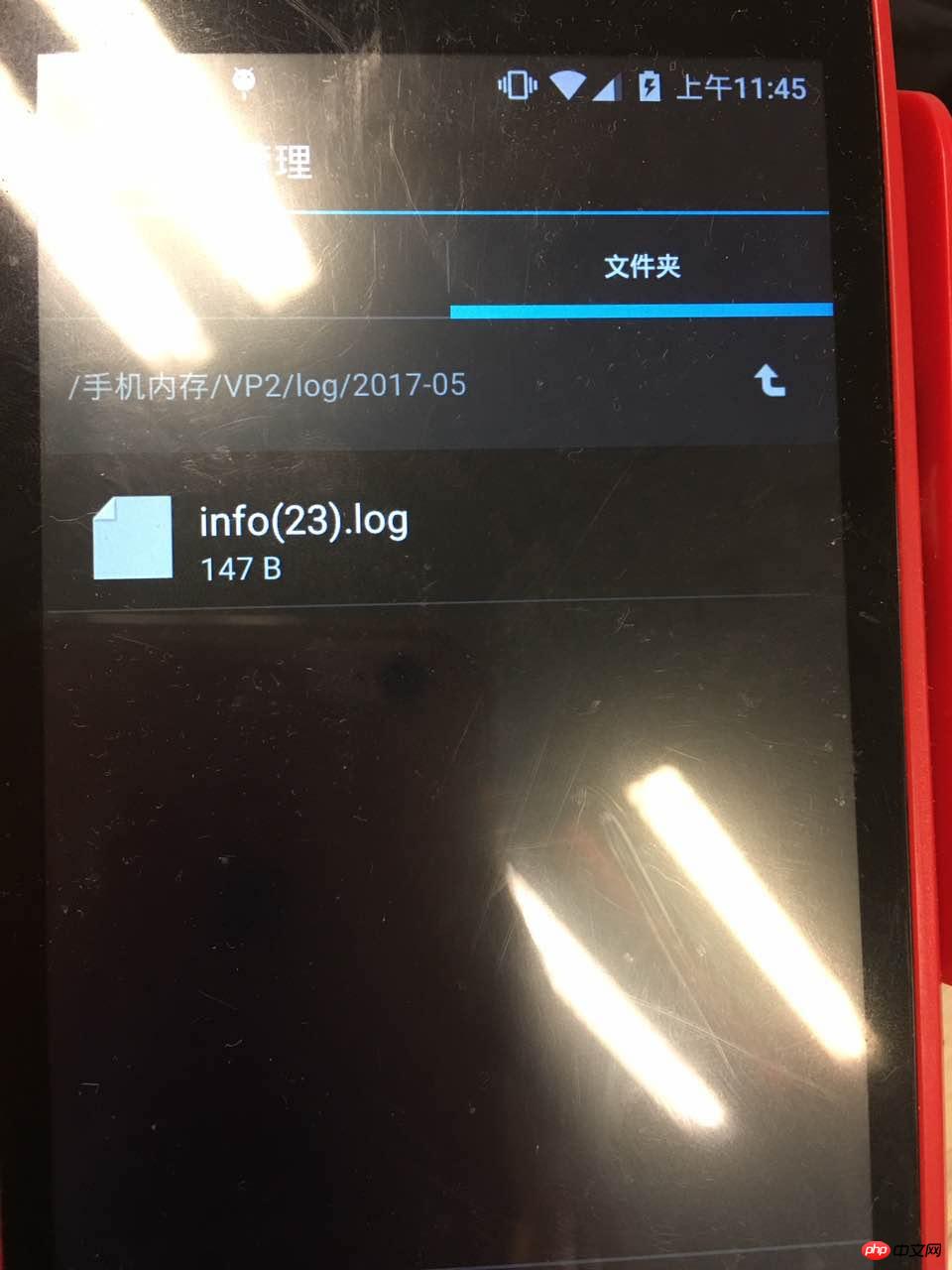
Summary:
1. I feel that I have the most problems with plugin.xml configuration, so please first understand how to configure plugin.xml.
2. There is also the logUtil.java file. You can write the test function and then copy it into the plug-in.
3. Regarding debugging, if a problem occurs after adding the plug-in, you can check where the problem occurred in the Logcat window in android studio and debug it. It will output what the problem is and then solve it by yourself. I was confused at the beginning. I didn’t know where to debug the plug-in. After writing it, it’s not perfect at once. I always have to debug it to see where there are mistakes. After all, I am still a newbie.
Reference: Android Plugin Development Guide →Android Plugin Development Guide
The above is the detailed content of ionic2 custom cordova plug-in development_javascript skills. For more information, please follow other related articles on the PHP Chinese website!
 How to use the atom editor
How to use the atom editor
 resample function usage
resample function usage
 How to use the choose function
How to use the choose function
 How to create virtual wifi in win7
How to create virtual wifi in win7
 How to solve the problem that the device manager cannot be opened
How to solve the problem that the device manager cannot be opened
 How to use the length function in Matlab
How to use the length function in Matlab
 What does frame rate mean?
What does frame rate mean?
 The difference between console cable and network cable
The difference between console cable and network cable




