
Right-click in the blank space of the project view on the left:
Import -- Import -- General -- Existing Projets into Workspace
Next, and then select the project to be imported
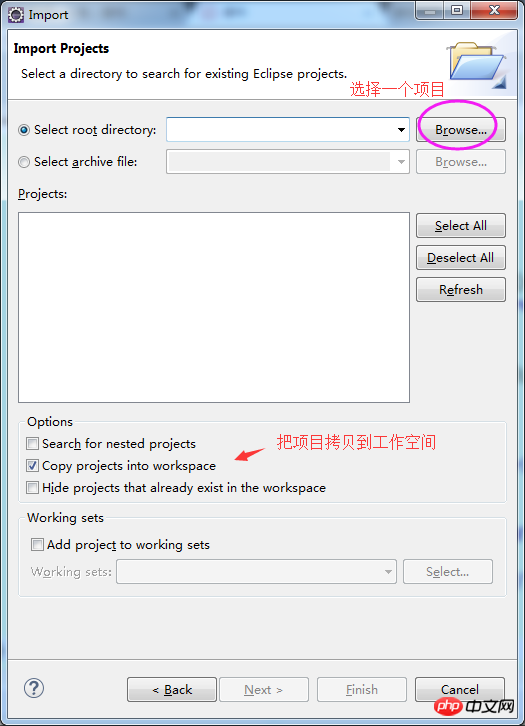
After selecting, the Finish icon will be lit.
Then click Finish and the project will be imported.
A red cross appears in the project because some places need to be reconfigured.
First of all, in the previous MyEclipse, the jdk or jre used were probably different.
The first thing is to replace the local jdk or jre, Right-click on the project——Build Path——configure Build Path
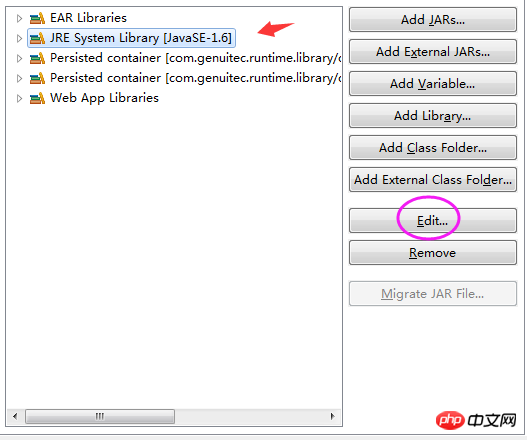
Select JRE System Library and clickedit
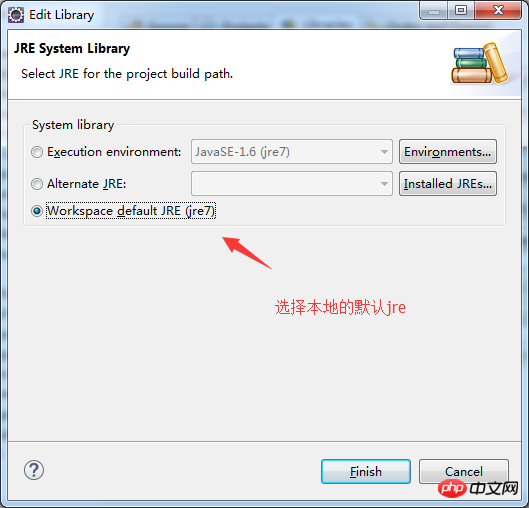
Finish.
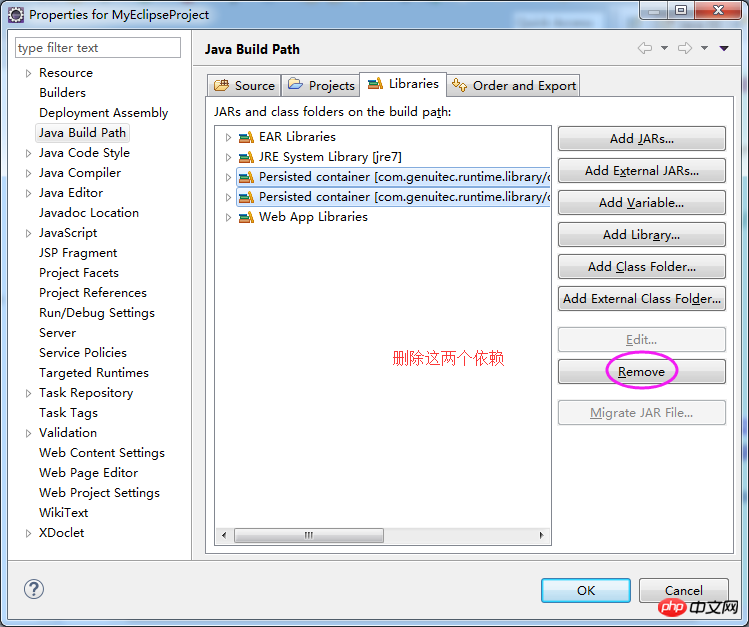
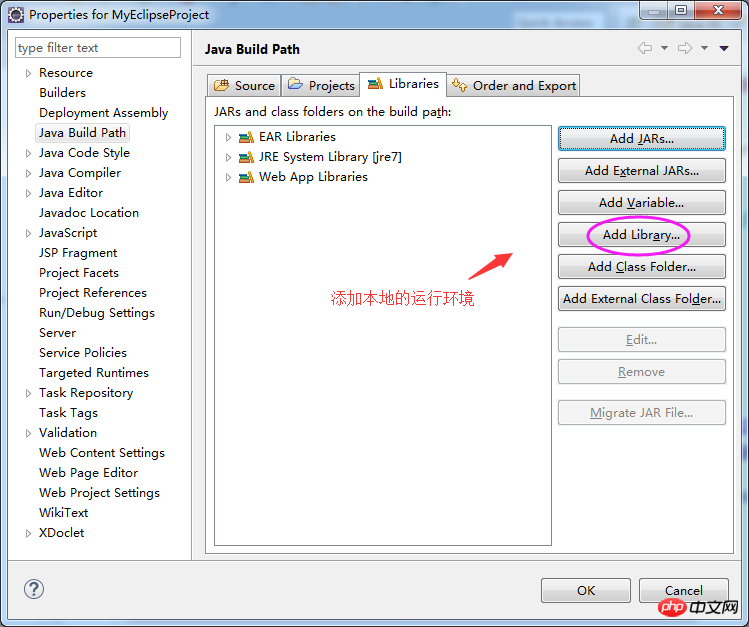
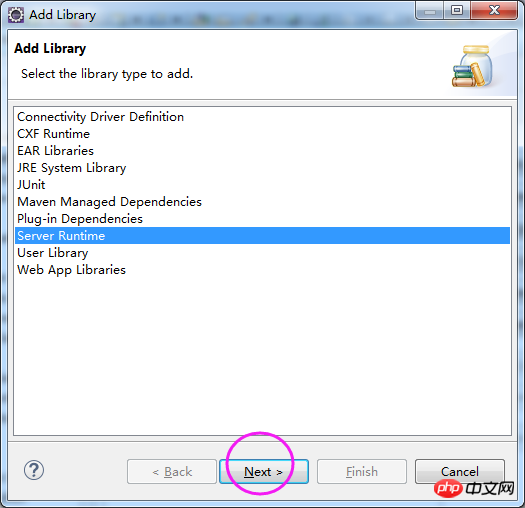
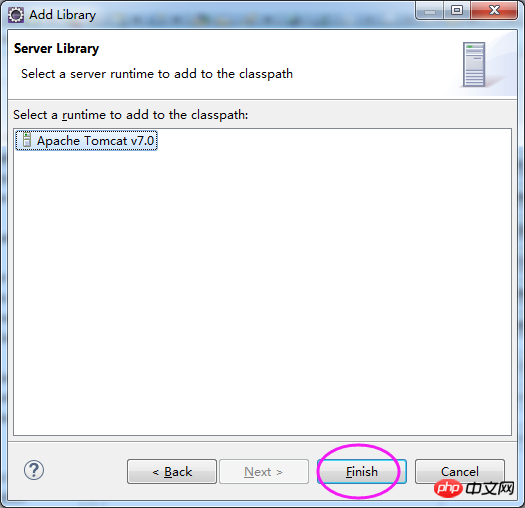
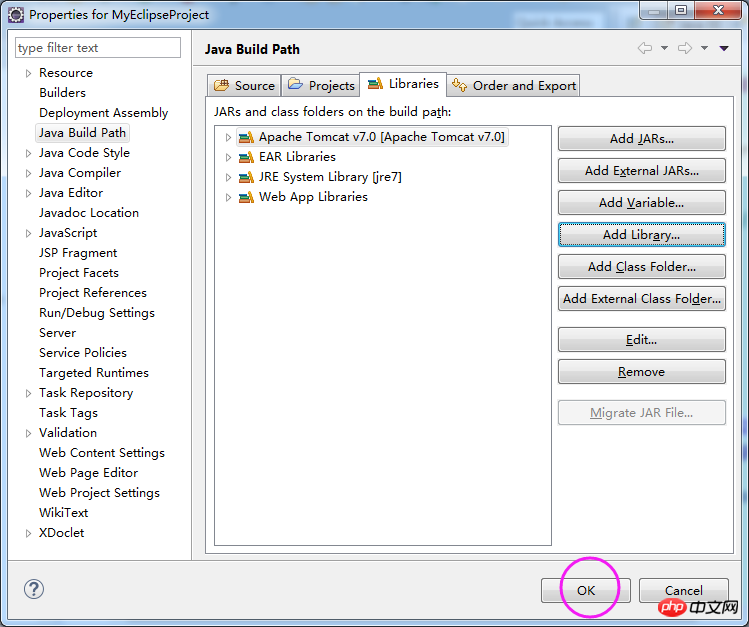 #Finally click OK to exit.
#Finally click OK to exit.
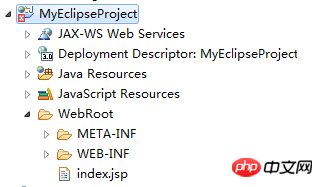 #Now you can see that no errors are reported for the files in the project, but there is still a red cross on the project.
#Now you can see that no errors are reported for the files in the project, but there is still a red cross on the project.
Find the folder where the project is located and open settings
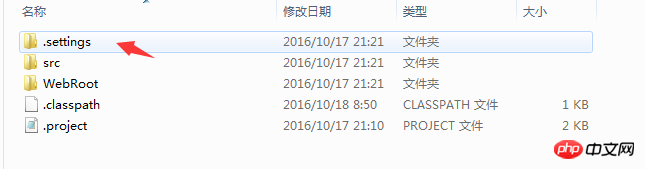 Use Notepad to open this org.eclipse.wst.common.project.facet.core.xml
Use Notepad to open this org.eclipse.wst.common.project.facet.core.xml
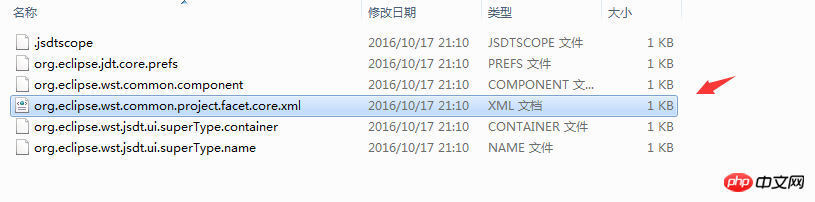 Delete this line
Delete this line
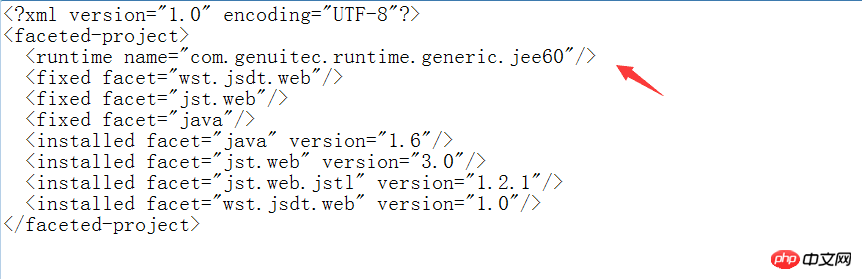 Go back to eclipse and refresh the project.
Go back to eclipse and refresh the project.
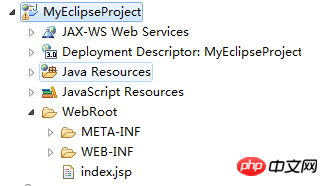 This way no error will be reported.
This way no error will be reported.
If an error is still reported, it may be that the project version is too high. Just lower the project version in the sentence below. Generally, 2.5 and 3.0 are acceptable.
If it still doesn’t work, you have to go to the problem view of eclipse to check the error message.
Import projects created under MyEclipse into Eclipse for detailed graphic and text configuration methods
1. Scene reproduction.
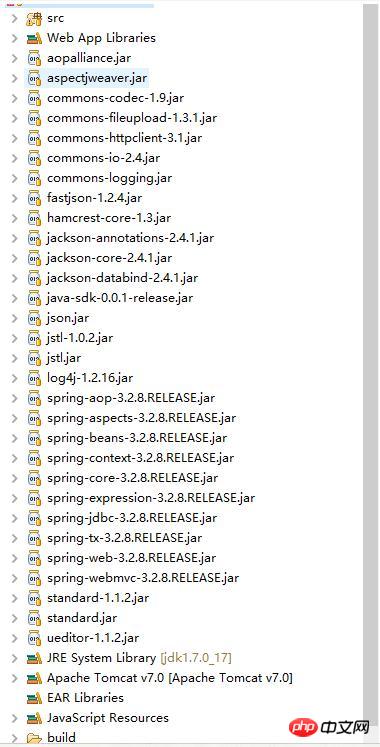 2. Description of the problem
2. Description of the problem
So what configuration do we need?
3. Deal with the problem.
2. Turn the project into a Web project, right-click on the project-->Properties-->Select Project Facets.
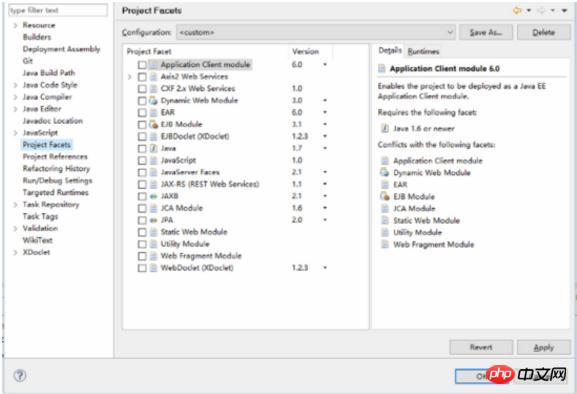
3. Select the two items (java and Dynamic Web Module) and javaScript framed by the red line.
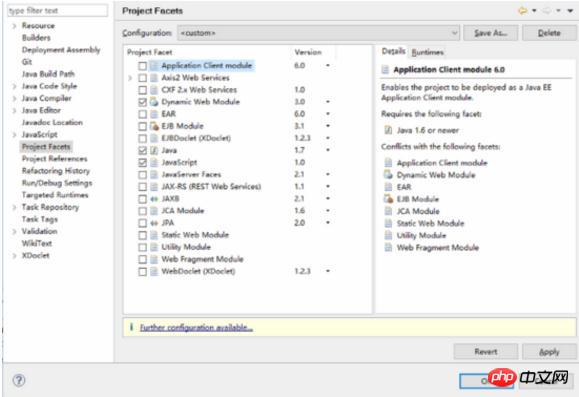
4. Click OK to save. The project directory structure is as follows:
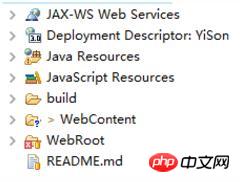 5. Delete the webcontent directory.
5. Delete the webcontent directory.
The effect is as follows:
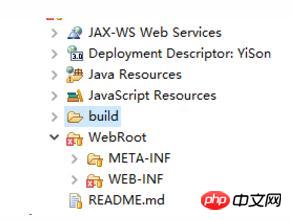 6. Remove the webcontent directory in the configuration.
6. Remove the webcontent directory in the configuration.
Right-click on the project-->Properties-->Select Deployment Assembly-->Select WebContent and click the Remove button on the right.
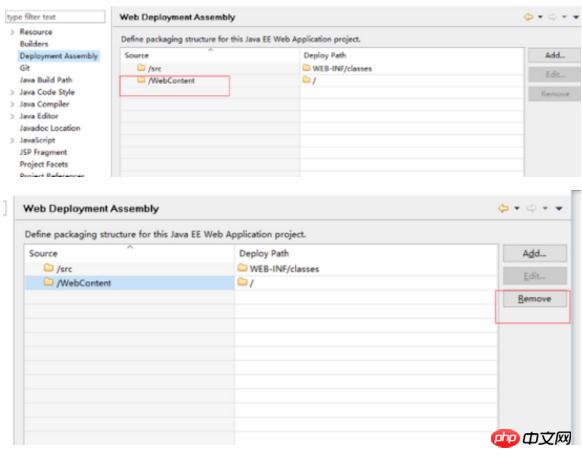 7. Add the webroot directory.
7. Add the webroot directory.
Click the Add button and select Folder-->Next
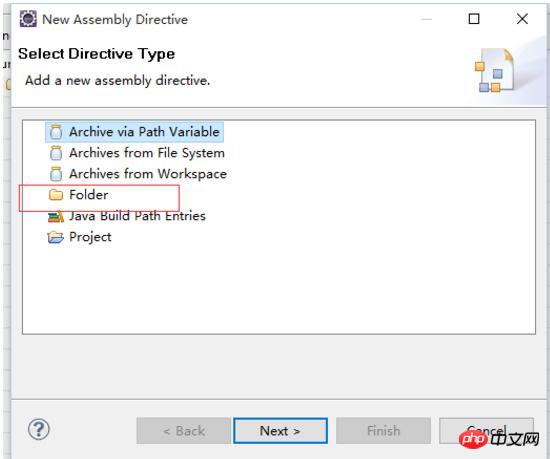
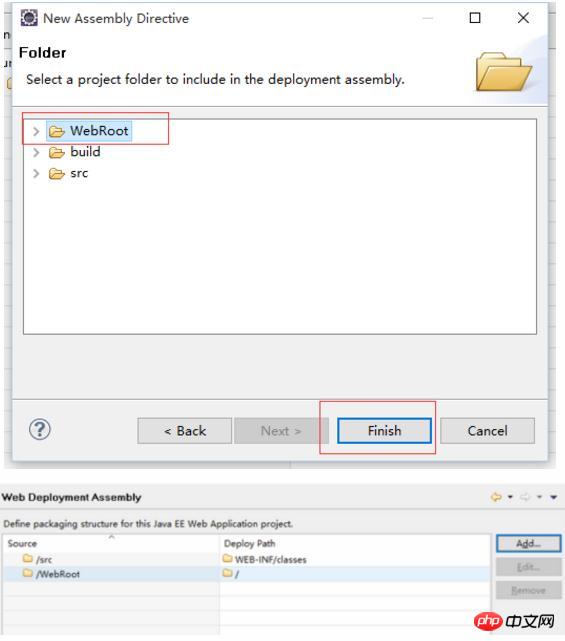
The above is the detailed content of Myeclipse project imports settings in eclipse. For more information, please follow other related articles on the PHP Chinese website!




