
Hello, Everyone!
Python is a good thing! Well, Mr. Li’s shabby words of praise really don’t make sense, so I hope you’ll forgive me. Then let’s get straight to the practical stuff.
Step one: Download the Python installation package
1. Enter the Python official website and click download
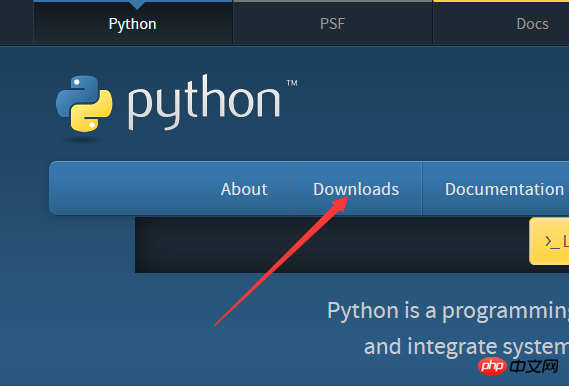


#Note: The path must be in the Script folder, because the Script folder has the pip application, which is very convenient for installing various Python libraries in the future.
5. Check. Open cmd and enter python -V

##Here we need to select the .whl file corresponding to the computer digits. We just downloaded version 3.6.1 of Python. The corresponding pygame here should be
cp36 means version 3.6.
2. Start the installation.
Open cmd and enter pip install E:\PyGame\pygame-1.9.3-cp36-cp36m-win32.whl. The following is the installation address of your pygame package
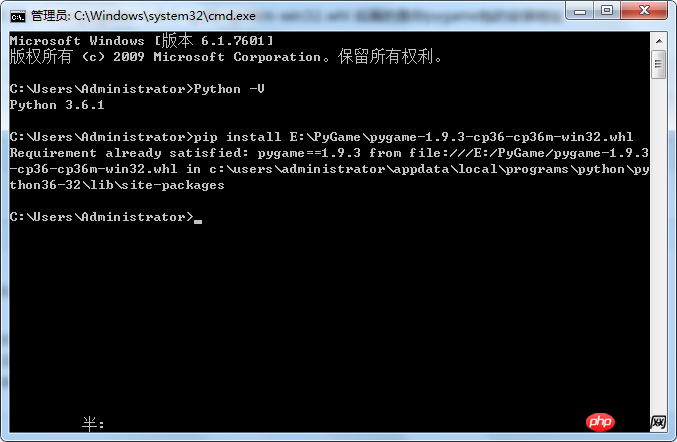 Finally, he will prompt pygame install Success, which means the installation is successful.
Finally, he will prompt pygame install Success, which means the installation is successful.
Then we enter Python to enter the Python shell interface and enter import pygame (import pygame package)
If no error is reported, the installation is successful.
 This is the installation process of Python and pygame. The reason why I clicked pygame and Python together is that I will use pygame to make some small games later.
This is the installation process of Python and pygame. The reason why I clicked pygame and Python together is that I will use pygame to make some small games later.
The above is the detailed content of Example tutorial for installing Python and pygame. For more information, please follow other related articles on the PHP Chinese website!




