
This article mainly introduces Win2008 R2 mysql 5.5 zip format mysql Installation and configuration, friends in need can refer to
Win2008 R2 zip format mysql installation and configuration
1. Download the Baidu mysql5.6 ZIP 64-bit installation-free version and unzip it to the D drive
2. You can consider modifying the configuration character-set-server=utf8 in my.ini. This sentence is encoding Format setting port=.. Port setting
3. Set the environment variable PATH. Add D:\mysql-5.6.20-winx64\bin to the path.
4. To install the MySQL service, be sure to enter the D:\mysql-5.6.20-winx64\bin directory to execute the installation mysqld install
5. Enter the service manager to start the MySQL service
6. Enter the database, change the login password of the root account to 1234, create a mysql remote connection user, and set the maximum permissions and login password.
##
mysql -u root -p GRANT ALL ON *.* TO 'root'@'localhost' IDENTIFIED BY '1234'; GRANT ALL ON *.* TO 'sa'@'%' IDENTIFIED BY '1234' WITH GRANT OPTION;
The editor of Script House added:
Sometimes my.iniis configured in order to match the installation version. To add the file path, you can refer to the following method
Modify the registryHKEY_LOCAL_MACHINE\SYSTEM\CurrentControlSet\services\MySQL
Find ImagePath"D:\Program Files\MySQL\MySQL Server 5.5\bin\mysqld" --defaults-file="D:\Program Files\MySQL\MySQL Server 5.5\my.ini" MySQLmysql changes the data file directory and my.ini location.Requirements: Change the mysql data file directory and my.ini location.
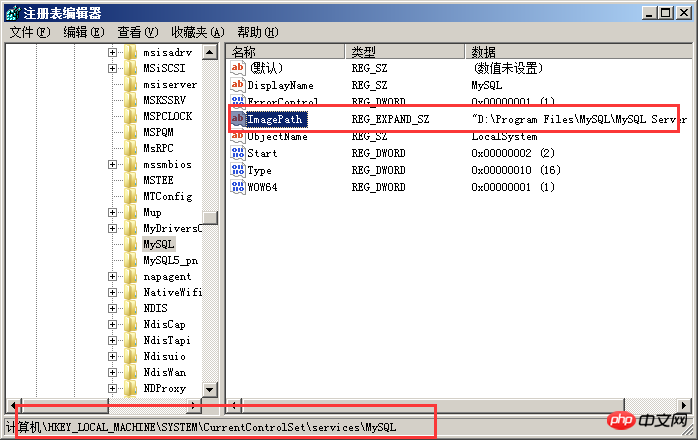
flush privileges and it will be OK OK,
mysql>
flush privileges;Query OK, 0 rows affected (0.01 sec)
The above is the detailed content of Detailed introduction to Win2008 R2 mysql5.5zip format mysql installation and configuration graphic code sharing. For more information, please follow other related articles on the PHP Chinese website!




