
This article mainly introduces the VMWare linux mysql 5.7.13 installation and configuration tutorial in detail. It has certain reference value. Interested friends can refer to it.
This article shares VMWare linux with everyone. Tutorial on installing mysql 5.7.13 for your reference. The specific content is as follows
1. Basic environment description
Virtual machine: VMWare
Operating system :linux
Database version: mysql 5.7.13 community version (don’t ask why you don’t install the enterprise version, because the enterprise version costs money)
Background: The virtual machine can be connected to the external network
2. Check to see if mysql has been installed on Linux
① Start the service mysqld start##
②Check whether the service exists on Linux chkconfig --list mysqld

3. Create the /tools directory (download the file into this directory) and enter the /tools directory
# mkdir /tools # cd /tools

4. Download mysql 5.7.13
#wget http://cdn.mysql.com/archives/mysql-5.7/mysql-5.7.13-linux-glibc2.5-x86_64.tar.gz
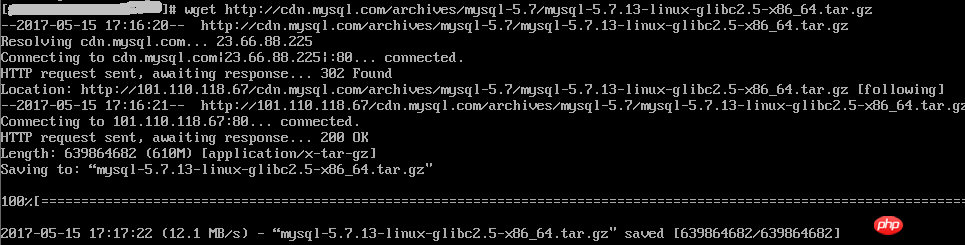
# tar -xzf mysql-5.7.13-linux-glibc2.5-x86_64.tar.gz

# cd / # mkdir data # cd /data # mkdir mysql
# groupadd mysql # useradd -r -s /sbin/nologin -g mysql mysql -d /tools/mysql-5.7.13-linux-glibc2.5-x86_64

##
#cd/tools/mysql-5.7.13-linux-glibc2.5-x86_64 #pwd #chown –R mysql . #chgrp –R mysql . #chown -R mysql /data/mysql
If steps 6-8 are not done, an error will be reported :bin/mysqld: no such file or directory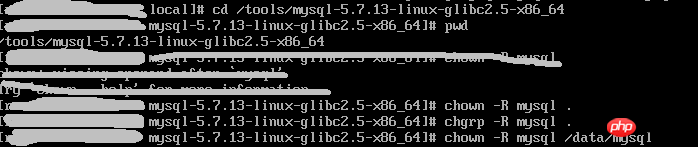
9. Set parameters
# bin/mysqld --initialize --user=mysql --basedir=/tools/mysql-5.7.13-linux-glibc2.5-x86_64 --datadir=/data/mysql
Note, remember the temporary password in the red box, you will use it later
#bin/mysql_ssl_rsa_setup --datadir=/data/mysql
 10. Modify the configuration file
10. Modify the configuration file
# cd support-files

# cp my-default.cnf /etc/my.cnf # cp mysql.server /etc/init.d/mysql

# vim /etc/init.d/mysql
Modify the following content:
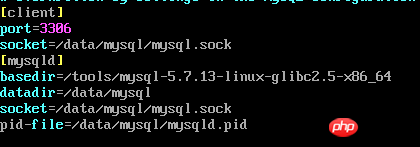 ##
##
# vim /etc/my.cnf
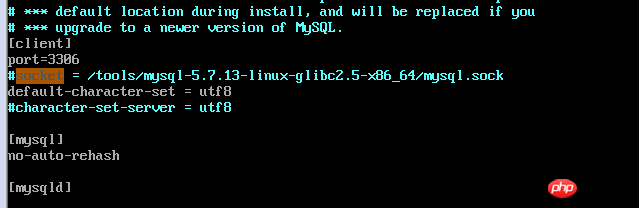

Note, check whether the path used in the my.cnf configuration file exists. If it does not exist, please create it yourself
# bin/mysqld_safe --user=mysql &

bin/mysql --user=root –p
12. Modify the root password 
mysql> set password=password('123456'); --输入新密码
13. Grant permissions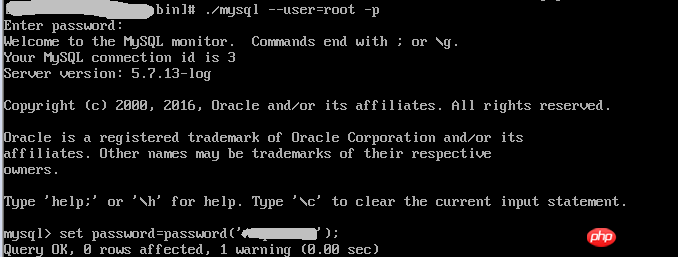
mysql> grant all privileges on *.* to 'root'@'%' identified by '123456'; mysql> flush privileges;
14. Check results
mysql> use mysql; mysql> select host,user from user; mysql> exit;
15. Add system path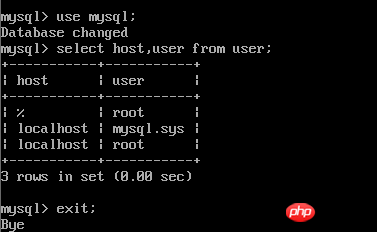
# vim /etc/profile
export PATH=/usr/local/ mysql/bin:$PATH
##
# source /etc/profile
 16. Configure mysql auto-start
16. Configure mysql auto-start# chmod 755 /etc/init.d/mysql # chkconfig --add mysql # chkconfig --level 345 mysql on

以上配置大部分参考:mysql 5.7.13 安装配置方法图文教程
The above is the detailed content of A graphic tutorial detailing the installation and configuration of VMWare linux mysql 5.7.13. For more information, please follow other related articles on the PHP Chinese website!




