If the relevant directory or file is found in the ECS Windows system as shown below"Little Yellow LockSecurityIcon":

The reason for this problem is usually due to the system data protection mechanism of Windows. When the user accesses the corresponding file or file When the folder is unshared, or someotherpermissions are adjusted, such asdeletingthe default Users group user permissions, etc., the above security lock prompt will be generated. This can effectively protect relevant data from being shared and accessed by other remote users. In addition, some files will be automatically locked by the system, such asrelated filesunder the user's defaultconfiguration filedirectory %USERPROFILE%, etc. This ensures that related files cannot be modified and accessed by other users.
You can try to cancel the display of the above small yellow lock security icon by referring to the following steps:
To"Administrator "permission user logs in to the system normally;
Hold down theAltkey and double-click the problem folder or file, or in the problem file Right-click on the folder or file and select"Properties";
As shown in the figure below, switch the corresponding properties dialog box to"Security"Page, then click the"Edit"button;
In the pop-up permission configuration dialog box, click the"Add"button, and then enter theobjectname in"to select In the text box under ", enter"users";
"OK"and set according to the default permission configuration;
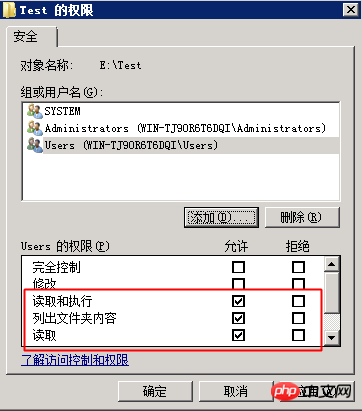
"Apply"button again to confirm the configuration changes, and finally click the"OK"buttontwice Just exit;
The above is the detailed content of Detailed explanation of the security problem of small yellow locks appearing on related directory icons in Windows systems. For more information, please follow other related articles on the PHP Chinese website!




