
In this article, we will introduce the installation and configuration methods of the MAMP Pro development tool under the Mac system.
Let’s first introduce the MAMP Pro development tool. MAMP Pro is an integrated tool that includes PHP5.3~7.0 Apache, Ngnix, MySQL and other built-in tools.
Let’s introduce the installation and configuration method of MAMP Pro:
First download the MAMP Pro installation package, which can be found at PHP Chinese Network PHP Development Tool Download Station Download during download
#Then open the MAMP installation package file, the following interface will appear:
Click installer icon to enter the next step,
Click the continue button to enter the next step,
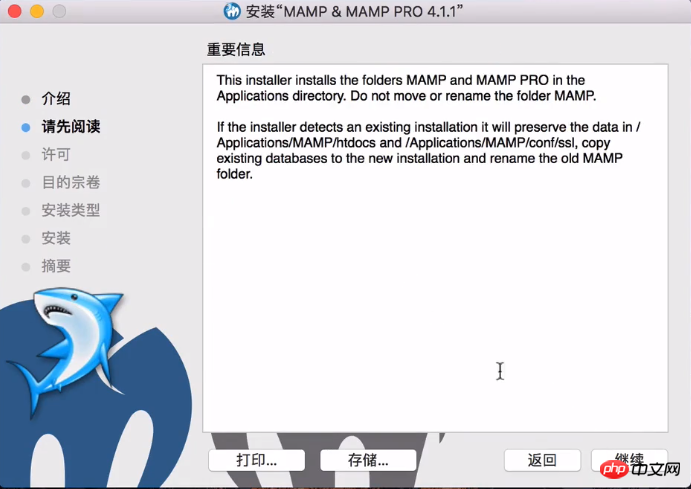
Click to continue to the next step. The following installation steps will appear here. Click to agree.
Click to install and the account password will pop up. Enter, the password here is the power-on password, not the Apple ID key
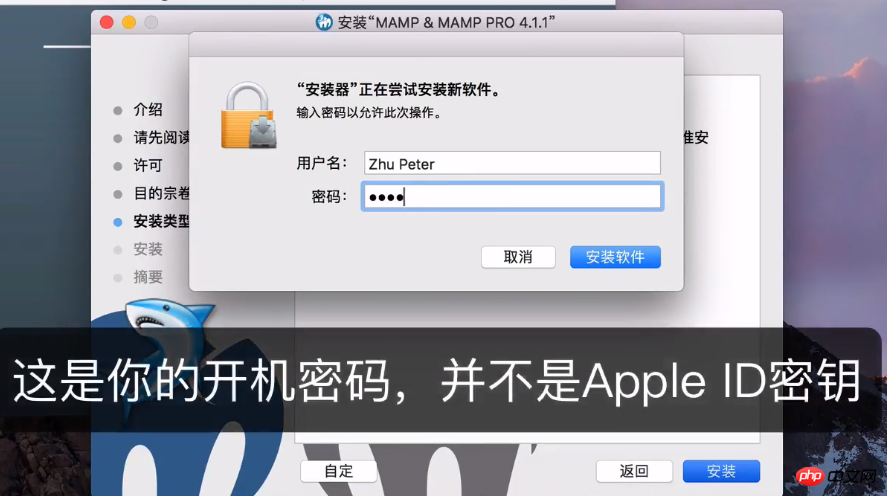
Then click to install the software, wait a moment, and the installation will be successful. Then find the MAMP application in the application and start it.
#Click to install the helper program. The system will initialize. It may be a bit slow when you start it for the first time. Wait for a while. You will enter the following interface, click the close button to close this page, and then enter the main page. At this point, the installation and startup are successful.
#MAMP supports the latest version of MySQL database, and the account and password are root.
#Note: Remember to restart the tool when settings in the tool are changed.
The following picture indicates successful startup:
Mac system: Installation and configuration of MAMP Pro development tools
[Related recommendations]1. 2.PHP Chinese website recommended download:php programmer toolbox download
3.Installation tutorial steps of wampserver tool under Windows system (picture)
4.Picture and text tutorial on installation steps of PHPstudy under Windows environment
5.Independent installation one: Apache service installation and testing steps graphic tutorial
The above is the detailed content of Tutorial on the installation and configuration steps of the MAMP Pro development tool under Mac system (picture). For more information, please follow other related articles on the PHP Chinese website!
 Ethereum browser blockchain query
Ethereum browser blockchain query
 What to do if the computer desktop icon cannot be opened
What to do if the computer desktop icon cannot be opened
 What is the difference between database views and tables
What is the difference between database views and tables
 How to use python for loop
How to use python for loop
 What currency does USDT belong to?
What currency does USDT belong to?
 How to turn off WeChat automatic download
How to turn off WeChat automatic download
 Full-width symbol input tutorial
Full-width symbol input tutorial
 Build an Internet server
Build an Internet server




