
This article mainly introduces the solution to the Mysql service 1067 error: related information on modifying the path of the mysql executable file. Friends in need can refer to the following
I encountered the problem of mysql service 1067 error today. Settings Mysql cannot be started using the system account. After checking the system configuration information after authentication, I found that the startup file, which is the installation path of mysql, is the previous one (it also means that mysql was installed before, and an error will occur if I install a new one without uninstalling it), so I plan to modify it. Change the mysql executable file path to the current one.
But various Baidu explanations were not clear. Later I planned to give up and simply reinstalled the system, only to find that this could be solved.
Step 1: Stop the service MySQL
Step 2: (Console: Run->regedit), according to the path HKEY_LOCAL_MACHINE\SYSTEM\CurrentControlSet\Services\, find the path you want to change Services, you can also use the search function that comes with the registry to find the path you want to modify
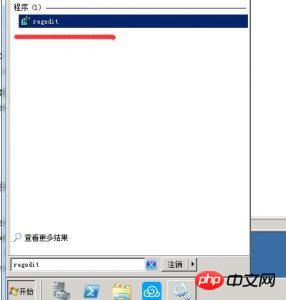
Run->regedit
Go here See the mysql executable file path "
We can write the new path in, mine is "D:\SOFT_PHP_PACKAGE\mysql\bin\mysqld" –defaults-file="D:\SOFT_PHP_PACKAGE\mysql \my.ini” MySQL
The above is the detailed content of Mysql service 1067 error solution: modify the mysql executable file path. For more information, please follow other related articles on the PHP Chinese website!




