
This article mainly introduces in detail the solution to the 0x800F0906 code error when installing .net framework 3.5 on win8/8.1 system. It has certain reference value. Interested friends can refer to it
Effectively solve the 0x800F0906 code error when installing .net framework 3.5 on win8/8.1 system
Solution 1.
First open windowsupdate and check if There are system updates to install, because this problem may be the culprit that prevents .net 3.5 from being installed. To check for windows updates, you can right-click "This Computer" and click "Properties". After opening, click on the lower left side "Check Windows Updates". If there is an update, install it and restart the system. If the details are not displayed, you also need to manually check to make sure there are no patches to be updated in the Windows Update Department.
After checking this step, try to add or install .net 3.5 again. If the problem persists, then continue to the second solution below.
Solution 2.
1. Find the windows image installation package and decompress it. After decompression, find the sources folder inside and copy it to the root directory of the D drive. , such as D:\sources.
2. Press the win+R key combination to open Run, enter gpedit.msc, and open the local group policy. (Note that some win8/8.1 systems do not have group policy. If not, continue to solution three).
After opening Group Policy, find Computer Configuration - Administrative Templates - System, we click "System" and find "Specify settings for optional component installation and component recovery" on the right, as shown in the following figure:
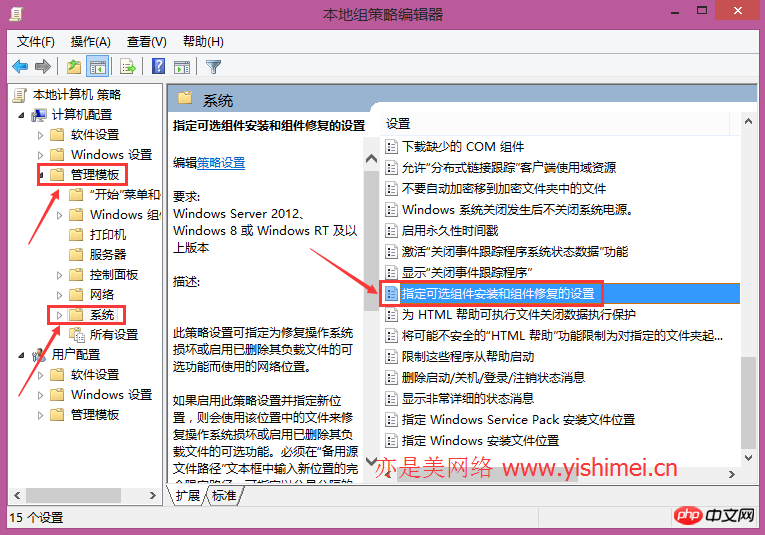
After finding "Specify settings for optional component installation and component recovery", double-click to open it, as shown below:
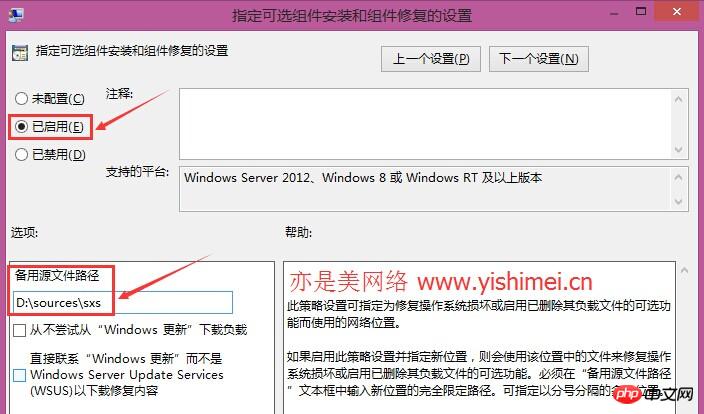
Check "Enabled", then enter D:\sources\sxs in the "Alternate Source File Path" below, and confirm. (This article is originally written by Yishimei Network)
3. Press the win+X key combination to open the command prompt (administrator), enter gpupdate /force and press Enter until "Computer Policy Update Completed Successfully" is displayed. and "User policy update completed successfully". (Here is a little tip for you. After copying the command directly, right-click in the command prompt window to paste it.) After the update is successful, enter Dism /online /enable-feature /featurename:NetFx3 /All /Source:D :\sources\sxs /LimitAccess, in order to avoid errors, please copy and paste the command directly.
In this way, Windows will begin to automatically install and configure .net 3.5 until it is 100% successful. It is best to restart the computer after completion.
Solution 3.
Some win8/8.1 systems do not have group policy, such as the win8/8.1 Chinese version, so we can achieve this by modifying the registry The steps are the same, but the method is more troublesome. Please read the tutorial carefully.
1. Press win+R to open Run, enter regedit to open the registry, and find HKEY_LOCAL_MACHINE\SOFTWARE\Microsoft\NET Framework Setup\NDP\v3.5. We select v3.5, then right-click - New - DWORD (32-bit) value, name it CBS. After confirmation, a registry key named CBS will appear on the right. Follow the same steps to add registry keys named Install and SP. After adding these three items, find them on the right, then right-click and select "Modify" to change their "numeric data" from 0 to 1.
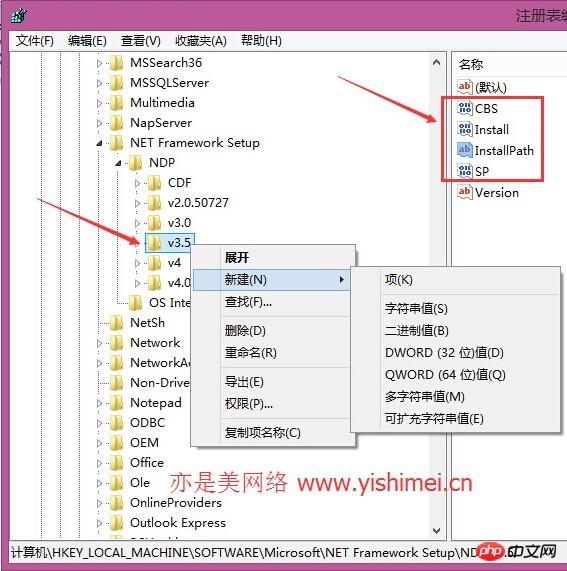
Then right-click v3.5 again - New-String value, name it InstallPath, after adding it, find it on the right, Right-click - Modify, change "Numeric Data" to C:\WINDOWS\Microsoft.NET\Framework\v3.5, if it is a 64-bit system, change it to C:\WINDOWS\Microsoft.NET\Framework64\v3.5, OK That’s it.
2. For the next steps, you can continue to refer to step 3 of solution two.
【Related Recommendations】
1. Special Recommendations: "php Programmer Toolbox" V0.1 Version Control
3. ASP Tutorial
The above is the detailed content of Tutorial on how to handle errors when installing the .NET framework. For more information, please follow other related articles on the PHP Chinese website!
 How to solve the problem of forgetting the power-on password of Windows 8 computer
How to solve the problem of forgetting the power-on password of Windows 8 computer
 Introduction to screenshot shortcut keys in win8
Introduction to screenshot shortcut keys in win8
 Introduction to the opening location of win8 running
Introduction to the opening location of win8 running
 What to do if win8wifi connection is not available
What to do if win8wifi connection is not available
 Introduction to hard disk performance indicators
Introduction to hard disk performance indicators
 How to use redis as a cache server
How to use redis as a cache server
 Commonly used shell commands in Linux
Commonly used shell commands in Linux
 Introduction to reasons why remote desktop cannot connect
Introduction to reasons why remote desktop cannot connect




