
In this WeChat applet development tutorial, we will introduce how to use WeChat applet to develop calculator functions.
This article is mainly divided into two parts, the main part of the mini program and the calculator business page part
The main part of a mini program consists of three The file composition must be placed in the root directory of the project, as follows:
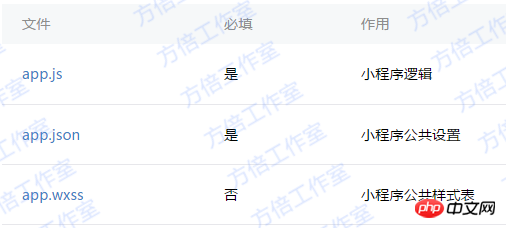
1. Mini program logic
App({
onLaunch: function() {
// Do something initial when launch. },
onShow: function() { // Do something when show. },
onHide: function() { // Do something when hide. },
globalData: 'I am global data'})2. Mini program public settings
{
"pages": [
"page/index/index"
],
"window": {
"navigationBarBackgroundColor": "#000",
"backgroundColor": "#000",
"navigationBarBackgroundColor": "#000"
},
"networkTimeout": {
"request": 10000,
"connectSocket": 10000,
"uploadFile": 10000,
"downloadFile": 10000
},
"debug": true
}The calculator page mainly consists of the following files.

1. Calculator page structure
The page structure is divided into 2 main parts: display area and keyboard area
The keyboard area It is divided into function keys, numeric keys, and operation keys. The page structure is as follows
<template name="calculator-key">
<button hover-start-time="{{5}}" hover-stay-time="{{20}}" hover-class="calculator-key-hover" data-key="{{className}}" class="calculator-key {{className}}">{{display}}</button></template><view class="calculator">
<view class="calculator-display">
<view class="calculator-display-text">{{displayValue}}</view>
</view>
<view class="calculator-keypad">
<view class="input-keys">
<view class="function-keys" catchtap="onTapFunction">
<template is="calculator-key" data="{{className: 'key-clear', display: clearDisplay ? 'C' : 'AC'}}"/>
<template is="calculator-key" data="{{className: 'key-sign', display: '±'}}"/>
<template is="calculator-key" data="{{className: 'key-percent', display: '%'}}"/>
</view>
/*sdf*/ <view class="digit-keys" catchtap="onTapDigit">
<template is="calculator-key" data="{{className: 'key-0', display: '0'}}"/>
<template is="calculator-key" data="{{className: 'key-dot', display: '●'}}"/>
<template is="calculator-key" data="{{className: 'key-1', display: '1'}}"/>
<template is="calculator-key" data="{{className: 'key-2', display: '2'}}"/>
<template is="calculator-key" data="{{className: 'key-3', display: '3'}}"/>
<template is="calculator-key" data="{{className: 'key-4', display: '4'}}"/>
<template is="calculator-key" data="{{className: 'key-5', display: '5'}}"/>
<template is="calculator-key" data="{{className: 'key-6', display: '6'}}"/>
<template is="calculator-key" data="{{className: 'key-7', display: '7'}}"/>
<template is="calculator-key" data="{{className: 'key-8', display: '8'}}"/>
<template is="calculator-key" data="{{className: 'key-9', display: '9'}}"/>
</view>
</view>
<view class="operator-keys" catchtap="onTapOperator">
<template is="calculator-key" data="{{className: 'key-pide', display: '÷'}}"/>
<template is="calculator-key" data="{{className: 'key-multiply', display: '×'}}"/>
<template is="calculator-key" data="{{className: 'key-subtract', display: '−'}}"/>
<template is="calculator-key" data="{{className: 'key-add', display: '+'}}"/>
<template is="calculator-key" data="{{className: 'key-equals', display: '='}}"/>
</view>
</view></view>2. Calculator style sheet
The style code is as follows
@import "reset.wxss";
page {
font: 100 14px 'Roboto';
}.calculator {
width: 100%;
height: 100vh;
background: black;
position: relative;
box-shadow: 0px 0px 20px 0px #aaa;
display: flex;
flex-direction: column;
box-sizing: border-box;
}.calculator-display {
background: #1c191c;
flex: 1;
}/*TODO:解决文本垂直居中问题*/.calculator-display-text {
padding: 0 30px;
font-size: 6em;
color: white;
text-align: right;
}.calculator-keypad {
display: flex;
}.calculator .function-keys {
display: flex;
}.calculator .digit-keys {
background: #e0e0e7;
display: flex;
flex-direction: row;
flex-wrap: wrap-reverse;
}.calculator-key-hover {
box-shadow: inset 0px 0px 25vw 0px rgba(0,0,0,0.25);
}.calculator-key {
display: block;
width: 25vw;
height: 25vw;
line-height: 25vw;
border-top: 1px solid #777;
border-right: 1px solid #666;
text-align: center;
box-sizing: border-box;
}.calculator .function-keys .calculator-key {
font-size: 2em;
}.calculator .digit-keys .calculator-key {
font-size: 2.25em;
}.calculator .digit-keys .key-0 {
width: 50vw;
text-align: left;
padding-left: 9vw;
}.calculator .digit-keys .key-dot {
padding-top: 1em;
font-size: 0.75em;
}.calculator .operator-keys .calculator-key {
color: white;
border-right: 0;
font-size: 3em;
}.calculator .function-keys {
background: linear-gradient(to bottom, rgba(202,202,204,1) 0%, rgba(196,194,204,1) 100%);
}.calculator .operator-keys {
background: linear-gradient(to bottom, rgba(252,156,23,1) 0%, rgba(247,126,27,1) 100%);
}.input-keys {
width: 75%;
}.operator-keys {
width: 25%;
}3. Calculator Page logical processing
Page({
data: {
value: null, // 上次计算后的结果,null表示没有上次计算的结果
displayValue: '0', // 显示数值
operator: null, // 上次计算符号,null表示没有未完成的计算
waitingForOperand: false // 前一按键是否为计算符号 },
onLoad: function(options) { this.calculatorOperations = { 'key-pide': (prevValue, nextValue) => prevValue / nextValue, 'key-multiply': (prevValue, nextValue) => prevValue * nextValue, 'key-add': (prevValue, nextValue) => prevValue + nextValue, 'key-subtract': (prevValue, nextValue) => prevValue - nextValue, 'key-equals': (prevValue, nextValue) => nextValue
}
},
/* AC操作,一下回到解放前 */
clearAll() { this.setData({
value: null,
displayValue: '0',
operator: null,
waitingForOperand: false
})
}, /* 仅清空当前显示的输入值 */
clearDisplay() { this.setData({
displayValue: '0'
})
},
onTapFunction: function(event) {
const key = event.target.dataset.key; switch(key) { case 'key-clear': if (this.data.displayValue !== '0') { this.clearDisplay();
} else { this.clearAll();
} break; case 'key-sign': var newValue = parseFloat(this.data.displayValue) * -1
this.setData({
displayValue: String(newValue)
}) break; case 'key-percent':
const fixedDigits = this.data.displayValue.replace(/^-?\d*\.?/, '') var newValue = parseFloat(this.data.displayValue) / 100
this.setData({
displayValue: String(newValue.toFixed(fixedDigits.length + 2))
}); break;
default: break;
}
},
onTapOperator: function(event) {
const nextOperator = event.target.dataset.key;
const inputValue = parseFloat(this.data.displayValue);
if (this.data.value == null) { this.setData({
value: inputValue
});
} else if (this.data.operator) {
const currentValue = this.data.value || 0;
const newValue = this.calculatorOperations[this.data.operator](currentValue, inputValue); this.setData({
value: newValue,
displayValue: String(newValue)
});
}
this.setData({
waitingForOperand: true,
operator: nextOperator
});
},
onTapDigit: function(event) {
const key = event.target.dataset.key; // 根据data-key标记按键
if(key == 'key-dot') { // 按下点号
if (!(/\./).test(this.data.displayValue)) { this.setData({
displayValue: this.data.displayValue + '.',
waitingForOperand: false
})
}
} else { // 按下数字键
const digit = key[key.length-1]; if (this.data.waitingForOperand) { this.setData({
displayValue: String(digit),
waitingForOperand: false
})
} else { this.setData({
displayValue: this.data.displayValue === '0' ? String(digit) : this.data.displayValue + digit
})
}
}
}
})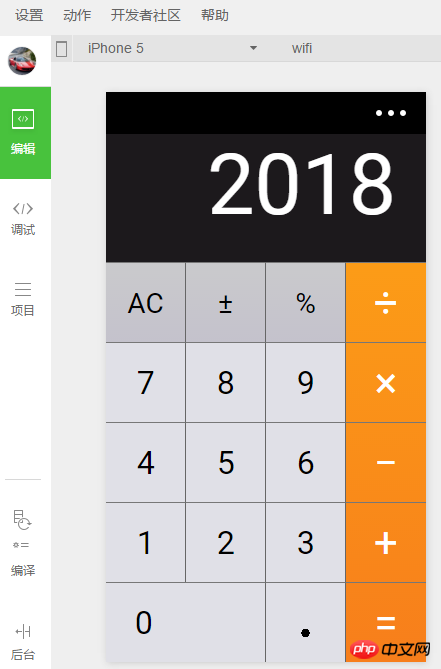
[Related recommendations]
1.WeChat Mini Program Complete Source Code Download
2.WeChat Mini Program demo: Zhihu Daily
The above is the detailed content of Calculator for small program development. For more information, please follow other related articles on the PHP Chinese website!
 Mechanical energy conservation law formula
Mechanical energy conservation law formula
 How to solve the problem that the phpstudy port is occupied
How to solve the problem that the phpstudy port is occupied
 How to check port status with netstat
How to check port status with netstat
 Top 30 global digital currencies
Top 30 global digital currencies
 Compressed file encryption
Compressed file encryption
 What software is ae
What software is ae
 kb4012212 What to do if the update fails
kb4012212 What to do if the update fails
 How many types of usb interfaces are there?
How many types of usb interfaces are there?




