
Recently, I have discovered that many tutorials are built on Linux. Windows seems not to be naturally suitable, but I am still willing to try this pit. The following article mainly introduces you to the method of installing and building django1.10.3 and Apache2.4 under Windows 10 system. Friends in need can refer to it. Let’s take a look together.
Environment introduction
python3.5.2 64-bit
django 1.10.3
apache 2.4 64-bit
windows 10
The focus is on apache.
I believe that everyone who is interested in reading this article already knows about python and django.
Install Apache2.4
Address: www.apachelounge.com/download/
Download: vc_redist.x64. exe direct installation vc_redist_x64/86.exe.
Download: httpd-2.4.17-win64-VC14.zip
Configure environment variables: add path to D:\Apache24\bin;
Extract to the specified directory and modify the configuration file: http.conf (Change the ServerRoot in the following content to your own actual Apche decompression path)
ServerRoot "D:/Apache24" …… Listen 127.0.0.1:8081 #修改端口号 …… ServerName www.example.com:8081 …… DocumentRoot "D:/Apache24/htdocs" <Directory "D:/Apache24/htdocs"> …… ScriptAlias /cgi-bin/ "D:/Apache24/cgi-bin/" …… <Directory "D:/Apache24/cgi-bin"> AllowOverride None Options None Require all granted </Directory>
Start the apache service:
cmd>httpd
127.0.0.1:8081/index.html
It works! apache configuration successful
install mod_wsgi
Install first: pip install wheel
Installmod_wsgi-4.4.23+ap24vc14-cp35-cp35m-win_amd64.whl
Download: mod_wsgi-4.4.23+ap24vc14-cp35-cp35m-win_amd64.whl
Address: www.lfd.uci.edu/~gohlke/pythonlibs/#mod_wsgi
pip installation: pip install mod_wsgi-4.4.23+ap24vc14-cp35-cp35m-win_amd64.whl
Configure Apache2.4, mod_wsgi, Django project engineering
1. Copy C:\Python35\mod_wsgi.so to D:\Apache24\modules
(mod_wsgi. so can only be found after mod_wsgi-4.4.23+ap24vc14-cp35-cp35m-win_amd64.whl is installed successfully)
2. Modify the http.conf file of apache2.4:
#添加mod_wsgi.so 模块 LoadModule wsgi_module modules/mod_wsgi.so
3. Configure the django project and modify http.conf
#添加mod_wsgi.so 模块 LoadModule wsgi_module modules/mod_wsgi.so #指定静态资源路径 Alias /statics/ F:/pydj/newsCollection/toutiao/statics/ <Directory F:/pydj/newsCollection/toutiao/statics> Require all granted </Directory> #指定newsCollection项目的wsgi.py配置文件路径 WSGIScriptAlias / F:/pydj/newsCollection/newsCollection/wsgi.py #指定项目路径 WSGIPythonPath F:/pydj/newsCollection <Directory F:/pydj/newsCollection/newsCollection> <Files wsgi.py> Require all granted </Files> </Directory>
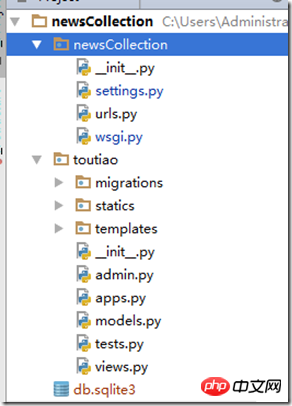
wsgi.py content:
import os
os.environ.setdefault("DJANGO_SETTINGS_MODULE", "myweb.settings")
from django.core.wsgi import get_wsgi_application
application = get_wsgi_application()
#Note that myweb above is changed to your own project name, such as newsCollection in the picture above. Refer to the directory structure in the picture above.
Configuring the django project setting.py
ALLOWED_HOSTS = ['127.0.0.1', 'localhost']
Finally, let me tell you that there will be a log when Apche starts an error, httpd-2.4. 23-x64-vc14-r3\Apache24\logs directory error information, troubleshoot slowly
Summary
The above is the detailed content of Detailed tutorial on installing and building django1.10.3 and Apache2.4 under windows10. For more information, please follow other related articles on the PHP Chinese website!




