
This article mainly talks about html5 canvas clipping region (clip region), layering, compositing, How to apply Transformation (rotation, scaling) functions.
First post a basic code segment that implements all the following operations:
Base Code
<!DOCTYPE html>
<html>
<head>
<meta charset="utf-8" />
<script type="text/javascript" src="modernizr-latest.js"></script> <script type="text/javascript">
window.addEventListener("load", eventWindowLoaded, false);
var Debugger = function() {};
Debugger.log = function(message) {
try {
console.log(message);
}
catch (exception) { return; }
}
function eventWindowLoaded() { canvasApp(); }
function canvasSupport() {
return Modernizr.canvas;
}
function canvasApp() {
//是否支持CANVAS判断
if(!canvasSupport()) {
return;
}
//取Canvas
var theCanvas = document.getElementById("canvasOne");
//获取绘图环境
contextvar context = theCanvas.getContext("2d");
//绘图方法的实现
function drawScreen() {}
//绘图方法调用执行
drawScreen();
}
</script>
</head>
<body>
<div style="position: absolute; top: 50px; left: 50px; border:1px solid #0000ff">
<canvas id="canvasOne" width="550" height="400">
Your browser does not support HTML5 Canvas.
</canvas>
</div>
</body>
</html>The following For all example codes, just replace the function drawScreen() above!
clip region clipping area
In the clip region, we use .save and .restore are used to push the current drawing state into the stack and restore it from the stack;
Use .save to ensure the drawing state before cropping;
Use context.rect() to determine the location of the area to be cropped;
Use context.clip() to perform the cutting action;
When drawing on Canvas, only the graphics in the cropped area can be displayed;
Use context.restore() to restore to the cropped area The state before cutting;
function drawScreen() {
context.fillStyle = "black";
context.fillRect(0, 0, 200, 200);
context.save();
//clip the canvas to a 50×50 square starting at 0,0
context.rect(0, 0, 100, 100);
context.clip();
//red circle
context.beginPath();
context.strokeStyle = "red";
context.lineWidth = 5;
context.arc(100, 100, 100, (Math.PI/180)*0, (Math.PI/180)*360, false);
//full circle
context.stroke();
context.closePath();
context.restore();
//reclip to the entire canvas
context.rect(0, 0, 300, 300);
context.clip();
//draw a blue line that is not clipped
context.beginPath();
context.strokeStyle = "blue"; //need list of available colors
context.lineWidth = 5;
context.arc(100, 100, 50, (Math.PI/180)*0, (Math.PI/180)*360, false);
//full circle
context.stroke();
context.closePath();
}Example renderings:
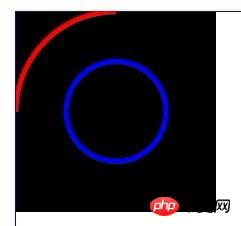
Compositing synthesis
Graphics synthesis on Canvas refers to better processing of the transparency of graphics and layer effects on the canvas;
There are two important aspects in the compositing operation Let’s first get to know the properties: globalAlpha and globalCompositeOperation
globalAlpha: refers to the transparency of Canvas, the default value is 1.0, the range is [0.0-1.0];
globalCompositeOperation: How multiple graphics with "alpha" and "transformations" applied are drawn on the Canvas.
There are 11 types: copy\ destination-atop\destination-in\destination-out\destination-over\ lighter\ source-atop\source-in\source-out\source -over\xor
There are two special words "source" and "destination" among these 11 types:
"source" : The graphic to be drawn on Canvas (new graphic);
"destination": The graphic currently displayed on Canvas (old graphic);
copy: means that the new graphics will be retained, and all others will be cleared
destination-atop: refers to displaying new graphics and overlapping Part of the old graphics, the old graphics (overlapping parts) are displayed on the upper layer
destination-in: refers to graphics that only display the overlapping parts of the old graphics
destination-out: refers to the graphics that only display the non-overlapping parts of the old graphics
destination-over: It means that both the old and new graphics are displayed, and the old graphics are displayed on the upper layer
lighter: It means that both the old and new graphics are displayed, and the overlapping parts of the old and new graphics are added with color
source-atop:指显示旧图表与重叠部分的新图形,新图形(重叠部分)显示在上层
source-in:指只显示新图形重叠部分的图形
source-out:指只显示新图形中不重叠部分的图形
source-over:指新旧图形都显示,新图形显示在上层
xor:指新旧图形都显示,新旧图形重叠的部分会变成透明。
<!DOCTYPE html>
<html lang="en">
<head>
<meta charset="utf-8" />
<title>test</title>
<script type="text/javascript" src="../script/modernizr-latest.js"></script>
<script type="text/javascript">
window.addEventListener("load", eventWindowLoaded, );
Debugger = () {
};
Debugger.log = (message) {
{
console.log(message);
} (exception) {
;
}
}
eventWindowLoaded() {
canvasApp();
}
canvasSupport() {
Modernizr.canvas;
}
canvasApp() {
(!canvasSupport()) {
;
}
drawScreen(compositing, num) {
name = "c" + num;
theCanvas = document.getElementById(name);
theCanvas.width=100;
theCanvas.height=100;
context = theCanvas.getContext("2d");
context.fillStyle = "blue";
context.fillRect(10, 10, 50, 50);
context.globalCompositeOperation = compositing;
context.fillStyle = "red";
context.fillRect(30, 30, 50, 50);
}
drawScreen("copy", 1);
drawScreen("destination-atop", 2);
drawScreen("destination-in", 3);
drawScreen("destination-out", 4);
drawScreen("destination-over", 5);
drawScreen("lighter", 6);
drawScreen("source-atop", 7);
drawScreen("source-in", 8);
drawScreen("source-out", 9);
drawScreen("source-over", 10);
drawScreen("xor", 11);
}
</script>
<style>
td {
border: 1px solid #000000;
}
</style>
</head>
<body>
<p style="position: absolute; top: 50px; left: 50px; border:1px solid #0000ff">
<table>
<tr>
<td><canvas id="c1"></canvas></td>
<td><canvas id="c2"></canvas></td>
<td><canvas id="c3"></canvas></td>
<td><canvas id="c4"></canvas></td>
<td><canvas id="c5"></canvas></td>
</tr>
<tr>
<td><canvas id="c6"></canvas></td>
<td><canvas id="c7"></canvas></td>
<td><canvas id="c8"></canvas></td>
<td><canvas id="c9"></canvas></td>
<td><canvas id="c10"></canvas></td>
<td><canvas id="c11"></canvas></td>
</tr>
</table>
</p>
</body>
</html>实例效果图:从左到右、从上到下,分别表示1,2,……11,这11种类型生成的效果图
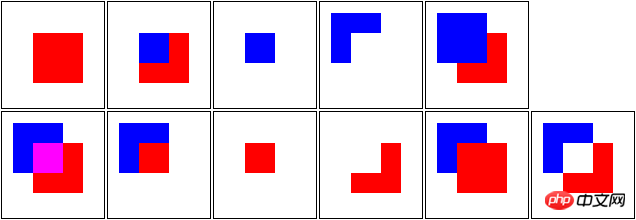
Transformations 变换
变换的本质就是指从数学(矩阵)的角度来调整图形的物理属性;当然,这是原理;我们在实现的时候,只需要调用方法即可;
移动translate、旋转rotation 、缩放scale 、变换transforms
Transformations are applied to shapes and paths drawn after the setTransform() or other transformation function is called
只有在应用context.setTransform()方法后,对图形的各种变换才能生效;
实例:
function drawScreen() {
context.fillStyle = "blue";
context.fillRect(210,210,50,50);
context.setTransform(1,0,0,1,0,0);//启动变换
var angleInRadians = 45 * Math.PI / 180;
context.rotate(angleInRadians);//旋转(参数为弧度)
context.fillStyle = "red";
context.fillRect(0,0,200,200);
}效果如图:
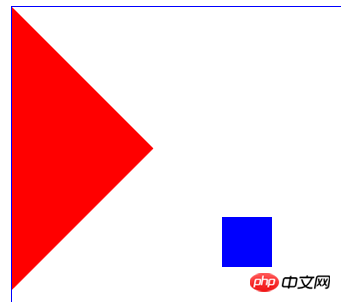
蓝色的box并没有发生旋转;红的box是以Canvas的原点为中心顺时针旋转了45度(为何没有以红色box中心为原点旋转呢?);
Canvas的旋转原点,默认为Canvas的坐标系的(0,0)点,若不进行原点平移就旋转,自然是像整个画布做了旋转;
We must “translate” the point of origin to the center of our shape to rotate it around its own center
我们必须通地context.translate()方法来平移原点,才能按绘制的图形中心来旋转图形自身;
平移原理:
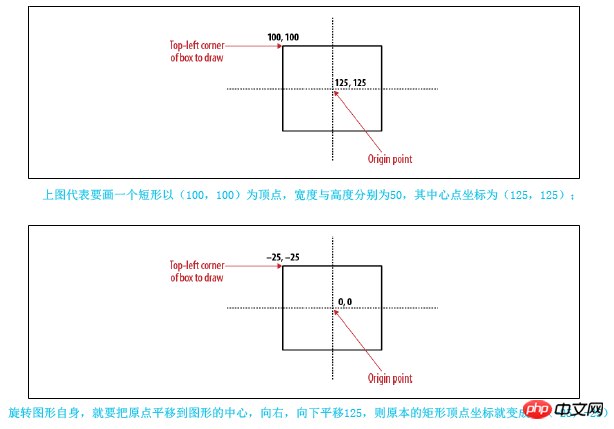
实例:
translate
function drawScreen() {
context.fillStyle = "blue";
context.fillRect(210,210,50,50);
context.setTransform(1,0,0,1,0,0);
var angleInRadians = 45 * Math.PI / 180;
var x = 0;
var y = 0;
var width = 200;
var height = 200;
context.translate(x+.5*width, y+.5*height);//平移
context.rotate(angleInRadians);
context.fillStyle = "red";
context.fillRect(-.5*width,-.5*height , width, height);
}效果图:
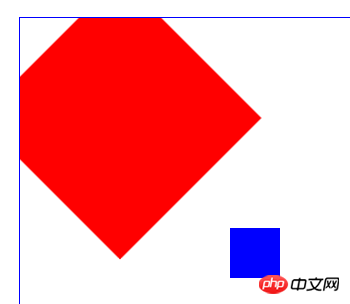
context.scale()实现图形的缩放,
此方法有两个参数: 一个是对X轴方向的缩放,一个是对Y轴方向的缩放,正常的图形参数默认都为1;
例如,我们要对图形放大两倍,则使用context.scale(2,2);
以(25,25)为顶点,长宽为50的正方形,放大2倍
function drawScreen() {
context.fillStyle = "blue";
context.fillRect(0, 0, 50, 50);
context.fillRect(150, 50, 50, 50);
context.fillRect(50, 150, 50, 50);
context.setTransform(1, 0, 0, 1, 0, 0);
context.scale(2, 2);
context.fillStyle = "red";
context.fillRect(25, 25, 50, 50);
}效果图:
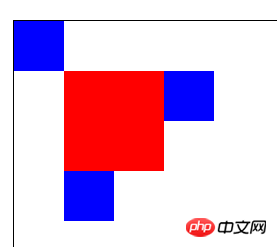
scale与ratation也存在相似问题,就是原点的问题;
如果我们在变换前不进行原点的平移的话,scale功能默认的原点也是canvas的原点;
相当于对整个画布进行scale 默认是延x轴正向(left),y轴正向进行缩放(down);
如果想图形依然在原来的位置,从图形的中心位置进行scale,就需要先进行原点的平移context.translate();

 以(25,25)为顶点,长宽为50的正方形,为其中心为原点,放大二倍
以(25,25)为顶点,长宽为50的正方形,为其中心为原点,放大二倍
以(25,25)为顶点,长宽为50的正方形,为其中心为原点,放大二倍
function drawScreen() {
context.setTransform(1, 0, 0, 1, 0, 0);
var x = 25;
var y = 25;
var width = 50;
var height = 50;
context.translate(x + .5 * width, y + .5 * height);
context.scale(2, 2);
context.fillStyle = "red";
context.fillRect(-.5 * width, -.5 * height, width, height);
}The above is the detailed content of Detailed explanation of the sample code of html5 Canvas drawing (2). For more information, please follow other related articles on the PHP Chinese website!
 What are the production methods of html5 animation production?
What are the production methods of html5 animation production?
 The difference between HTML and HTML5
The difference between HTML and HTML5
 How the tcp three-way handshake works
How the tcp three-way handshake works
 What to do if windows photo viewer is out of memory
What to do if windows photo viewer is out of memory
 How to use excel macros
How to use excel macros
 How to center div in css
How to center div in css
 Introduction to hard disk performance indicators
Introduction to hard disk performance indicators
 How to use filter function
How to use filter function




