
This article mainly shares with you mysql 5.7 InstallationConfiguration method graphic tutorial , has certain reference value, interested friends can refer to it
This tutorial shares the mysql5.7 installation and configuration method for your reference, the specific content is as follows
mysql-installer-community-5.7.9.1 Related instructions for each version:
mysql-installer-web-community-5.7.9.0: The web logo indicates online installation;
mysql-installer -community-5.7.9.1: No web logo means offline installation;
mysql-cluster-gpl-7.4.8-winx64: This alone is useless, it needs to be based on the mysql-installer-community-5.7.9.1 database Used to balance multiple databases.
Let’s take a look at the latest version of mysql-installer-community-5.7.9.1.msi:
step1: After double-clicking the file, the following interface appears:

#step2: After clicking the red box in sequence, the following interface appears:
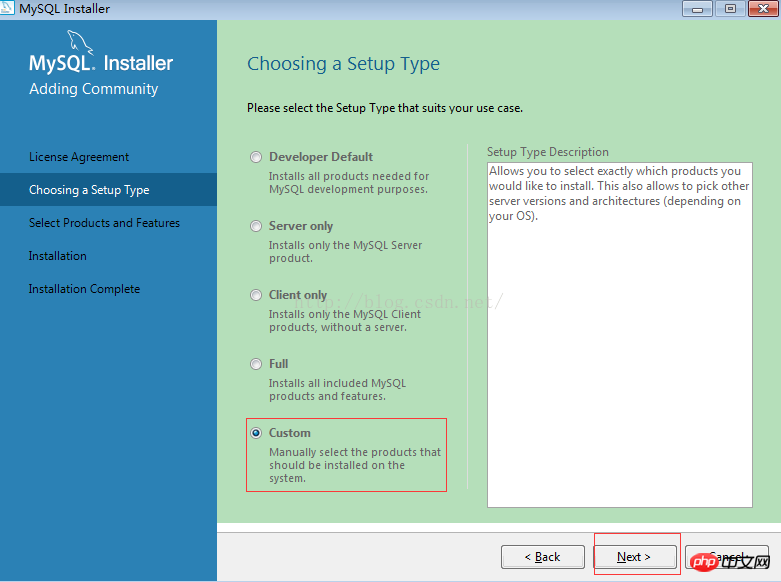
#step3: Here we choose customized, depending on the actual situation, nextThe following interface will appear:
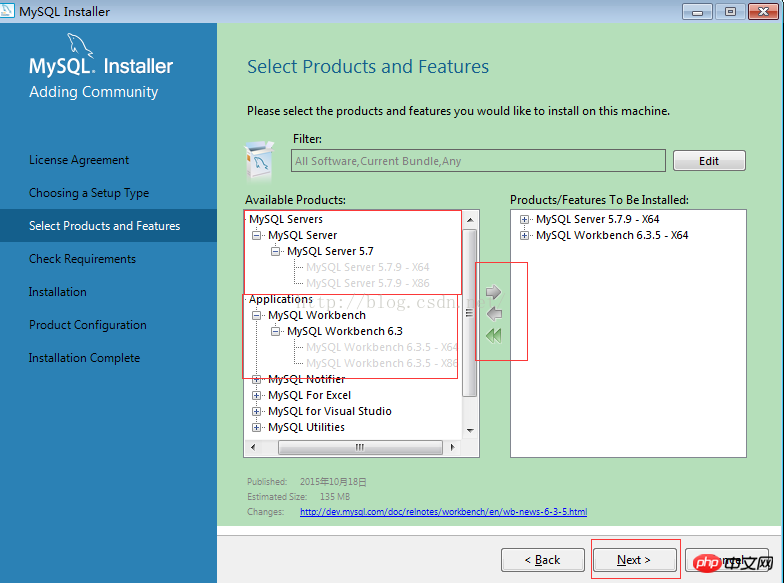
step4: Select mysql servers, and choose workbench according to your preference, because it is more convenient and easy to use, select it here, and the following interface will appear next:
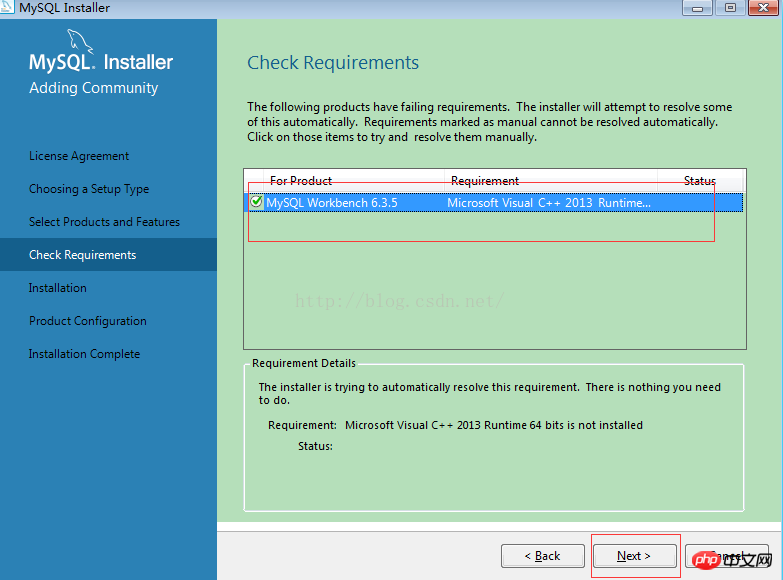
Because the system's Microsoft Visual C++ software version is too old, the display here fails and needs to be restarted. If the software on your machine is already the latest, the following interface will appear:
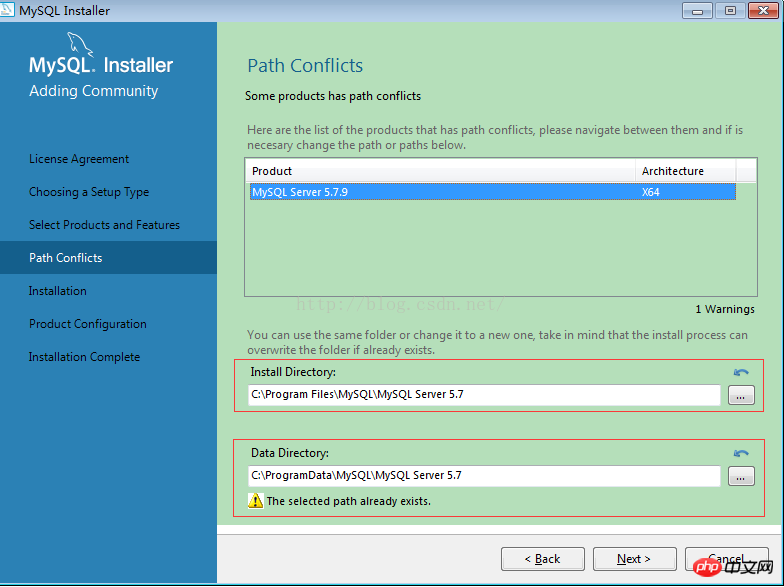
step5: The installation location of your own database and the storage location of the data. Click next and the following interface will appear:

# #step6: next, the following interface appears
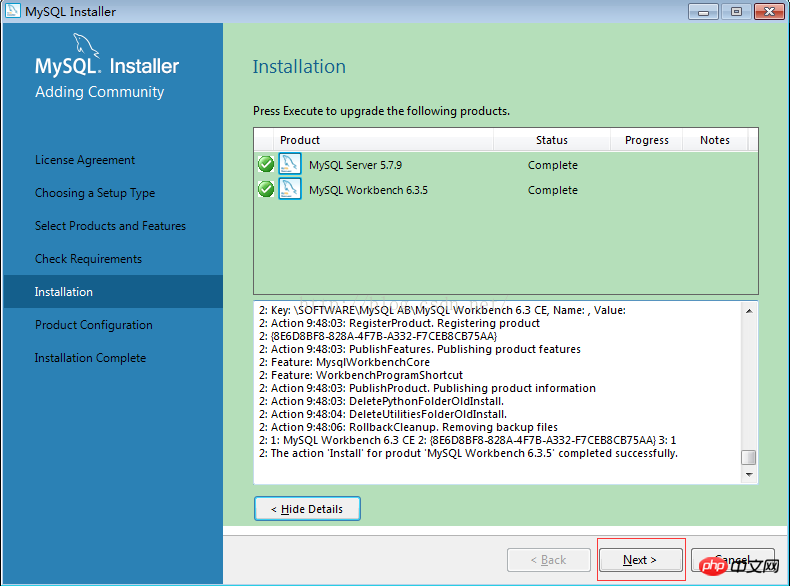
step7: next, the following interface appears
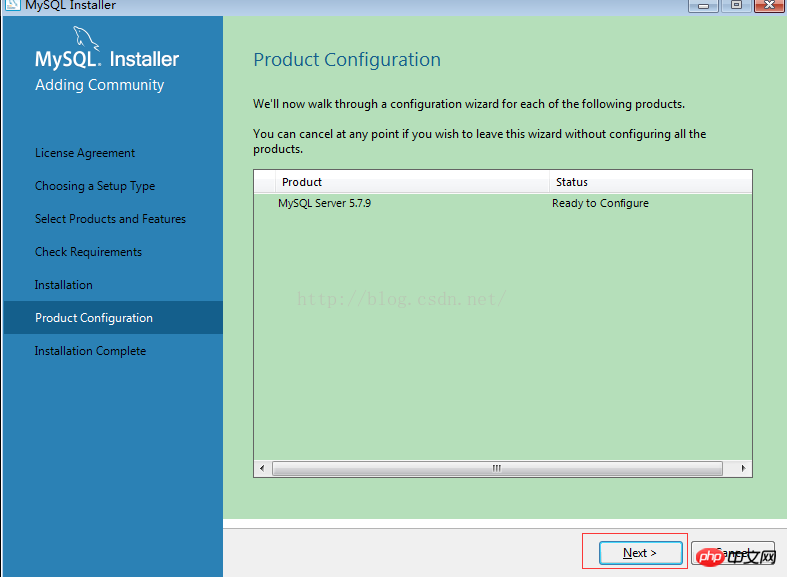
step8: Here you can perform some configurations on mysql. After configuration, the following interface will appear next:
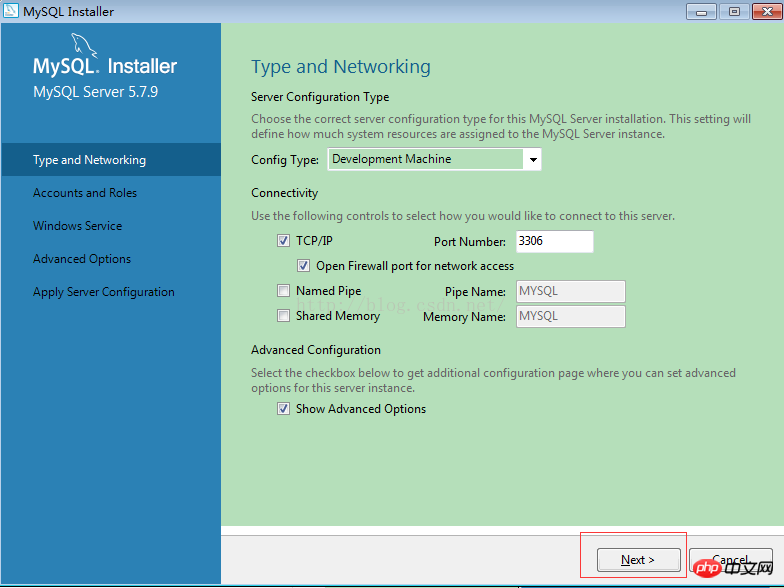
Because this is for development, select Development Machine, and leave the rest as default. If you are interested in advanced configuration information such as logs, you can select Show Advanced Options. Next, the following interface will appear:
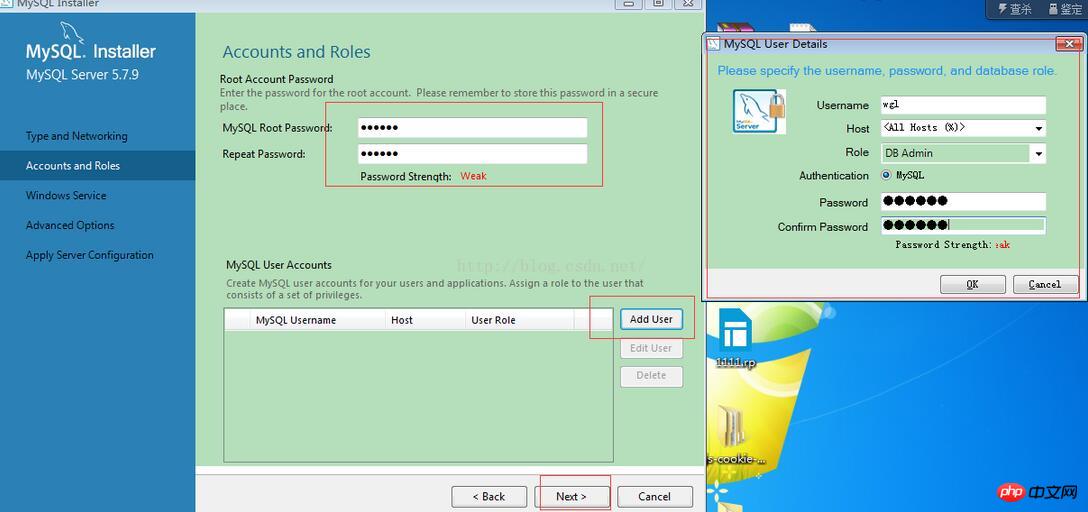
Fill in the corresponding database user name and password, or you can add a database user, next the following interface will appear:
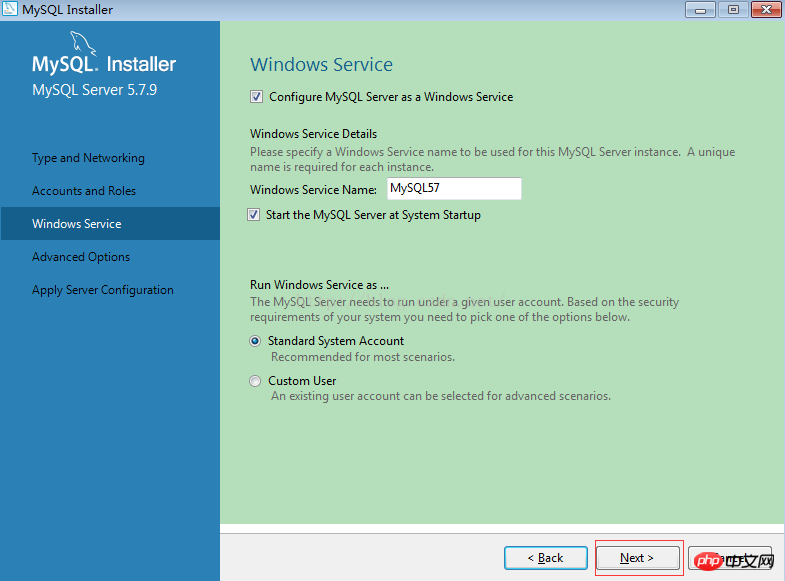
The default is enough, and the following interface will appear next:
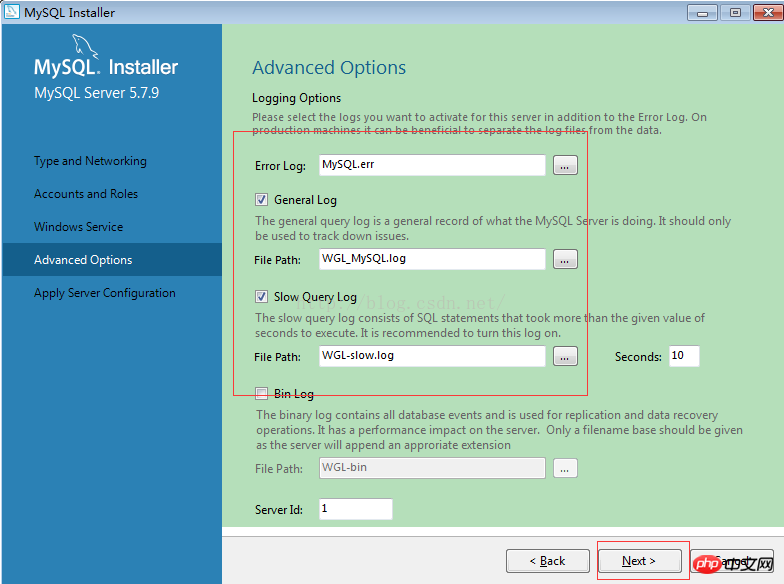
Change the name according to your own preferences. Generally, the default is enough. The following interface appears next:
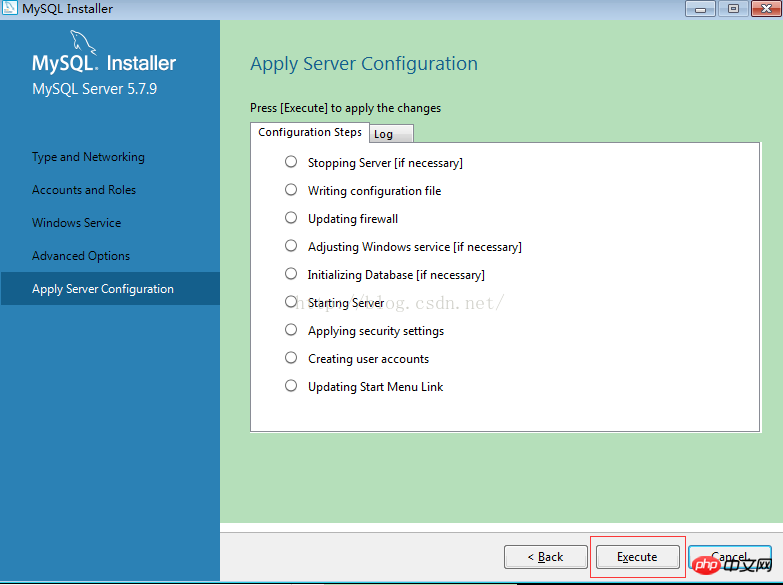
next The following interface appears:
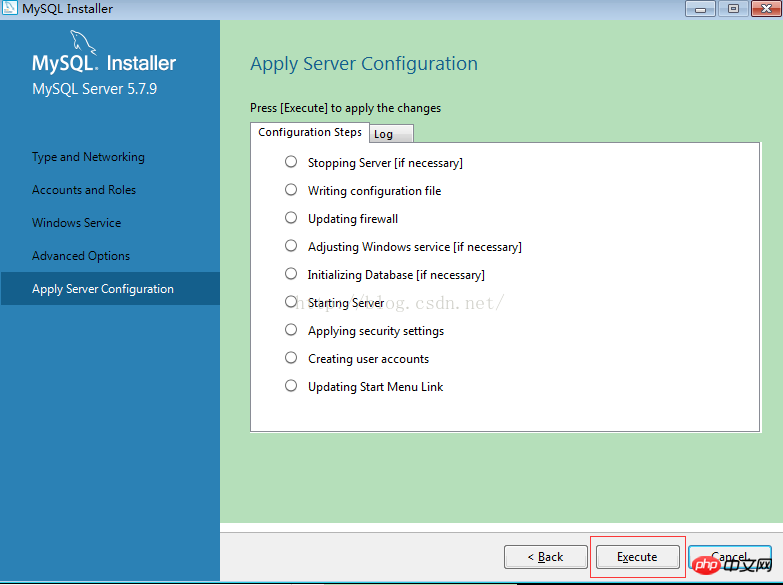
Execute will display the following interface:
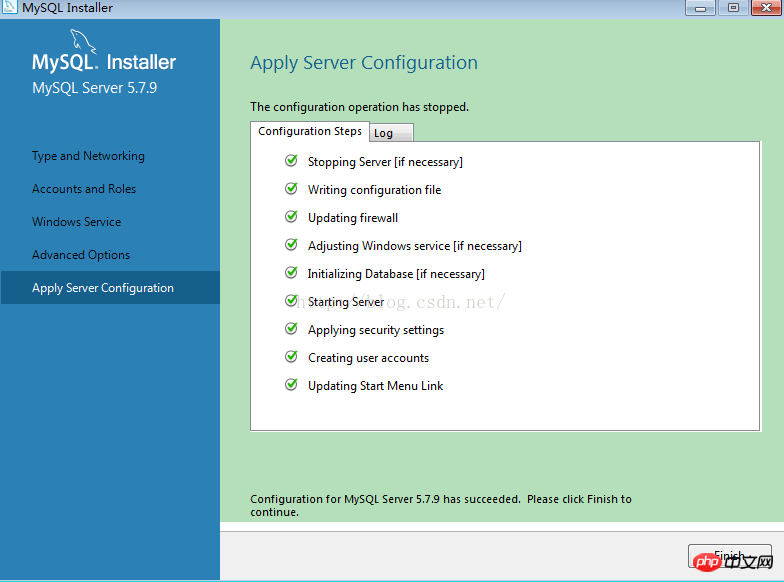
If the above prompt appears, it means the installation is successful! Click Finish. The following is the Mysql database working console, as shown below:
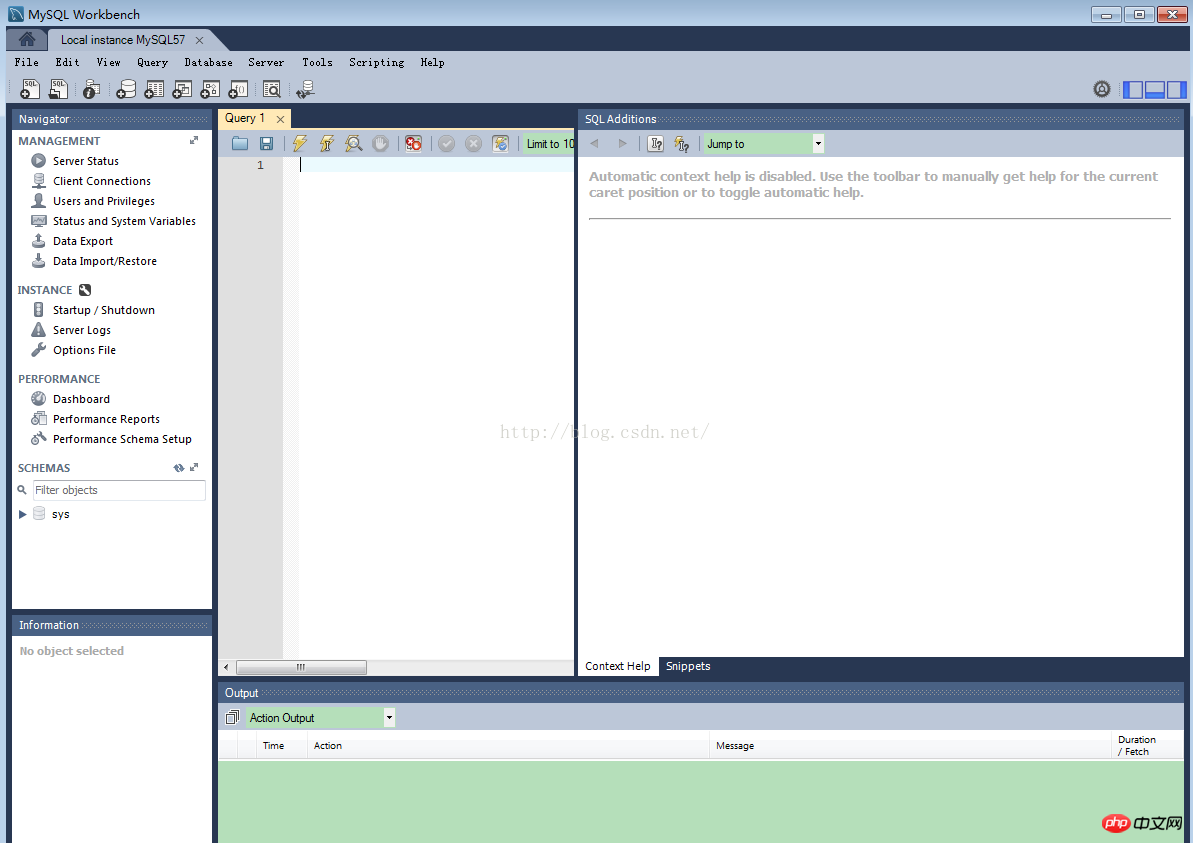
Of course, you can also access it from a DOS window, as follows:
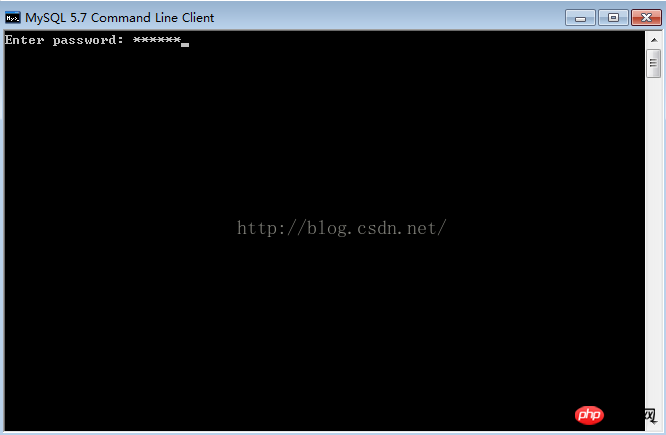
Enter the password to enter the database, so as to access the database. operate.
The above is the detailed content of Detailed explanation of mysql5.7 installation and configuration method (picture and text). For more information, please follow other related articles on the PHP Chinese website!




