
This article mainly shares with you the graphic tutorial of the mysql5.7.11 installation and configuration method, which has a certain reference value. Interested friends can refer to
Installation and ConfigurationMySql Databasesystem.
1. Download
http://cdn.mysql.com//Downloads/MySQL-5.7/mysql-5.7.11-winx64.zip
2. Unzip the zip package
D:\Program Files\mysql-5.7.11-winx64
3. Configure environment Variables
3.1 Add path ,
D:\Program Files\mysql-5.7.11-winx64\bin
3.2. Modify the mysql-default.ini configuration file,
original
# These are commonly set, remove the # and set as required. # basedir = ..... # datadir = ..... # port = ..... # server_id = .....
is changed to
# These are commonly set, remove the # and set as required. basedir = D:\Program Files\mysql-5.7.11-winx64 datadir = D:\Program Files\mysql-5.7.11-winx64\Data port = 3306 # server_id = .....
4. Enter the command prompt cmd as an administrator
Enter the bin directory of mysql,
Microsoft Windows [版本 6.3.9600] (c) 2013 Microsoft Corporation。保留所有权利。 C:\Users\Administrator>cd D: D:\ C:\Users\Administrator>cd D:\Program Files\mysql-5.7.11-winx64\bin C:\Users\Administrator>d: D:\Program Files\mysql-5.7.11-winx64\bin>
Execute the mysqld.exe --initialize command,
D:\Program Files\mysql-5.7.11-winx64\bin>mysqld.exe --initialize D:\Program Files\mysql-5.7.11-winx64\bin>
created the data directory
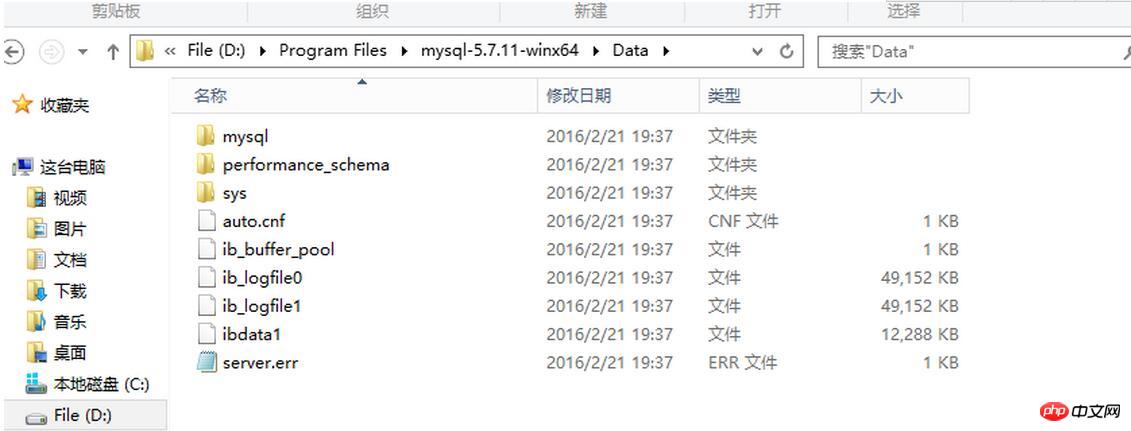
5. Execute the mysqld -install command
D:\Program Files\mysql-5.7.11-winx64\bin>mysqld -install Service successfully installed. //成功安装服务
6. Execute mysqld.exe -nt --skip-grant-tables
Note : The window is unresponsive
Microsoft Windows [版本 6.3.9600] (c) 2013 Microsoft Corporation。保留所有权利。 C:\Users\Administrator>cd D: D:\ C:\Users\Administrator>cd D:\Program Files\mysql-5.7.11-winx64\bin C:\Users\Administrator>d: D:\Program Files\mysql-5.7.11-winx64\bin>mysqld.exe --initialize D:\Program Files\mysql-5.7.11-winx64\bin>mysqld -install Service successfully installed. //服务安装成功 D:\Program Files\mysql-5.7.11-winx64\bin>mysqld.exe -nt --skip-grant-tables
7. Re-open the dos window, execute mysql -u root
to enter the mysql command line, and execute the command use mysql; update user set authtication_string=Password('123456') where user="root"; set password=Password('123456');
Press Ctrl+C to copy the code
Microsoft Windows [版本 6.3.9600] (c) 2013 Microsoft Corporation。保留所有权利。 C:\Users\Administrator>mysqld.exe -nt --skip-grant-tables C:\Users\Administrator>mysql -u root Welcome to the MySQL monitor. Commands end with ; or \g. Your MySQL connection id is 3 Server version: 5.7.11 MySQL Community Server (GPL) Copyright (c) 2000, 2016, Oracle and/or its affiliates. All rights reserved. Oracle is a registered trademark of Oracle Corporation and/or its affiliates. Other names may be trademarks of their respective owners. Type 'help;' or '\h' for help. Type '\c' to clear the current input statement. mysql> use mysql Database changed mysql> update user set authtication_string=Password('123456') where user="root" -> set password=Password('123456') ->
Press Ctrl+C to copy the code
8. Terminate the mysqld process in the task manager and start the mysql service.
The installation is complete.
The above is the detailed content of Detailed explanation of mysql5.7.11 winx64.zip installation and configuration method (picture). For more information, please follow other related articles on the PHP Chinese website!




