
This article mainly introduces the installation tutorial of MySQL5.7 under RedHat6.5 in detail. It has certain reference value. Interested friends can refer to
RedHat6 .5 Install MySQL5.7 tutorial to share for your reference. The specific content is as follows
Installation environment: RedHat6.5
First step: Download
Download MySQL5.7
Step 2: Installation
Check whether the server has been installed before installation MySQL, if it is already installed, uninstall it:
[root@worker1 tmp]# rpm -qa|grep mysql mysql-libs-5.1.71-1.el6.x86_64 [root@worker1 tmp]# rpm -e --nodeps mysql-libs-5.1.71-1.el6.x86_64 //卸载
Unzip the downloaded file:
[root@worker1 tmp]# tar -xf mysql-5.7.12-1.el6.x86_64.rpm-bundle.tar
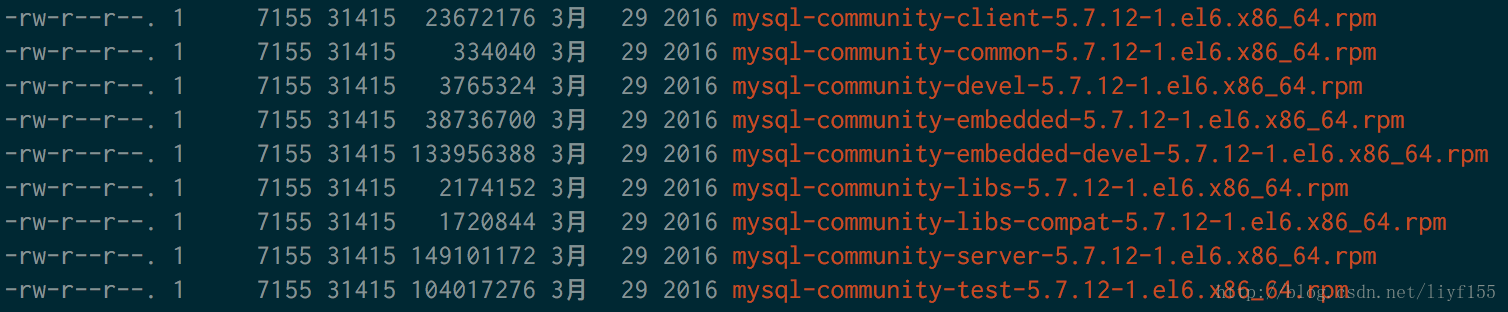
Install it in order:
rpm -ivh mysql-community-common-5.7.12-1.el6.x86_64.rpm rpm -ivh mysql-community-libs-5.7.12-1.el6.x86_64.rpm rpm -ivh mysql-community-devel-5.7.12-1.el6.x86_64.rpm rpm -ivh mysql-community-client-5.7.12-1.el6.x86_64.rpm rpm -ivh mysql-community-server-5.7.12-1.el6.x86_64.rpm

As expected, MySQL should have been installed successfully.
Step 3: Environment variable setting
1. Start MySQL: service mysqld start

2. Login: mysql -u root -p, the initial login password is empty, just press Enter:

Why does this error occur? Reasons This is because there is no Password field in the mysql.user table in MySQL5.7, so you need to log in in a secure manner and then change the password.
The solution is as follows:
Modify the MySQL configuration file: vim /etc/my.cnf, at the end of the file Add: skip-grant-tables, save and restart the MySQL service: service mysqld restart, and then log in again.
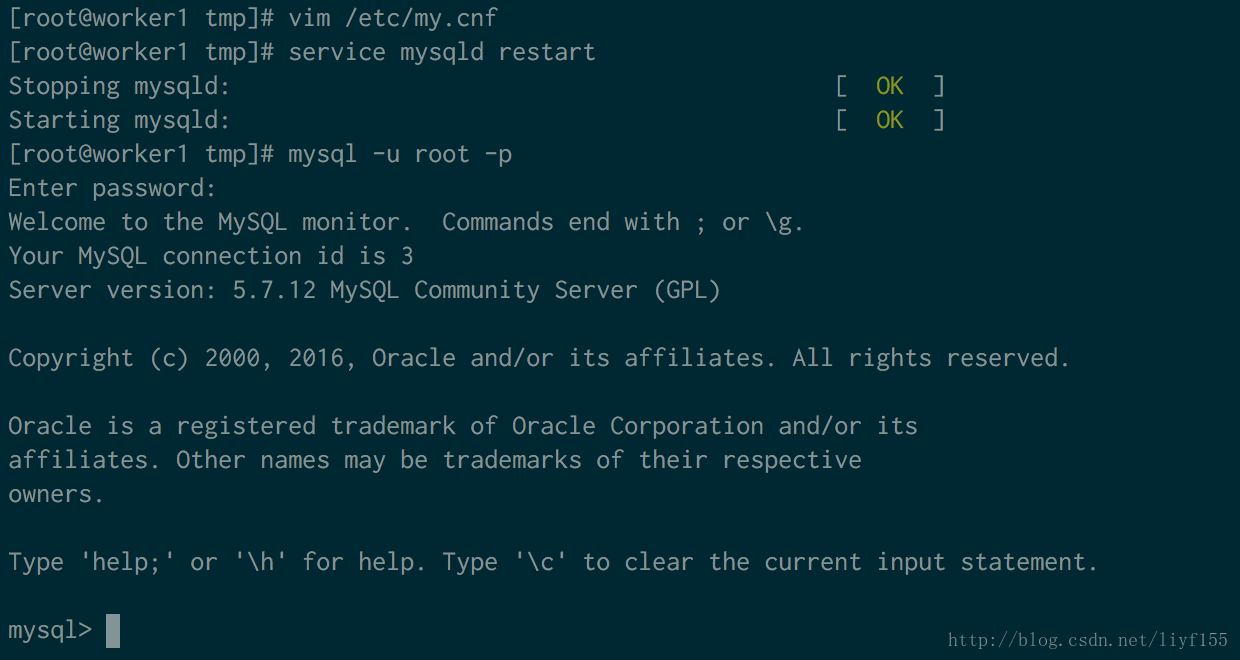
3. Change the password. The user password is under the database named mysql:
Execute the following instructions in sequence:
mysql> use mysql mysql> update user set password_expired='N' where user='root'; mysql> update user set authentication_string=password('123456') where user=‘root'; mysql> flush privileges;
1. Note: Be sure to remove the skip password detection content added before in the my.cnf configuration file and restart the service;
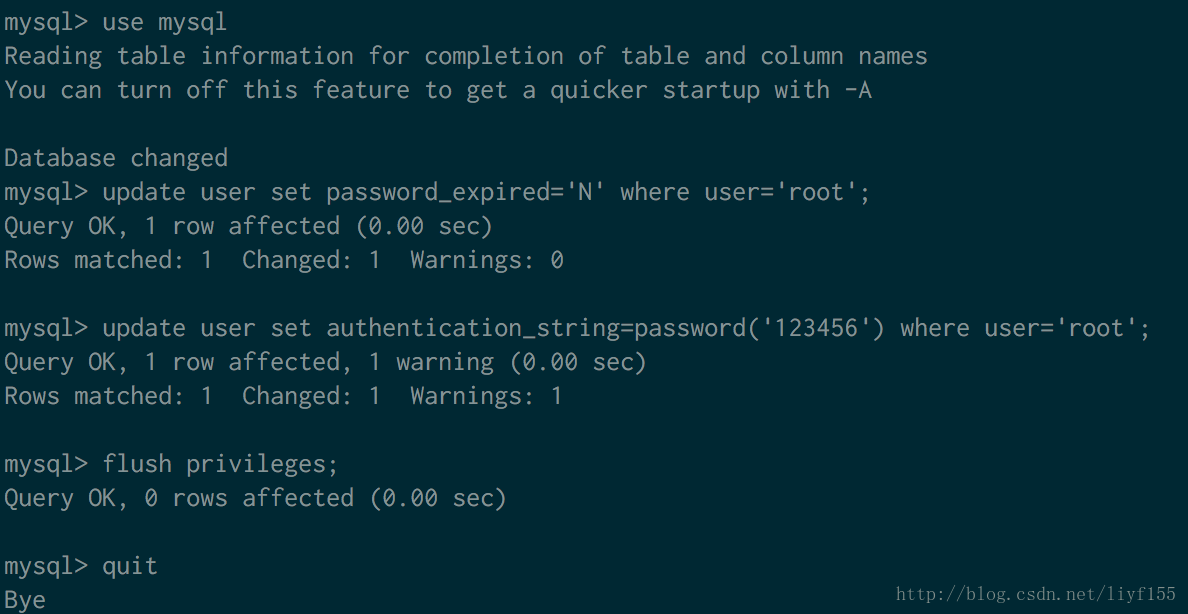
Others:
1. Encoding settings: vim /etc/my.cnf, add encoding content default-character-set=utf8 at the end of the file
2. Allow remote access to MySQL:
Give any host permission to access data
mysql>grant all privileges on . to ‘root'@'%'with grant option;
will report an error: ERROR 1133 (42000): Can' t find any matching row in the user table
In fact, it will be normal if the root user exists in the mysql.user table in advance, or add identified by 'password' at the end of this sentence. It's normal. Such as the following command line
mysql>grant all privileges on . to ‘root'@'%'identified by ‘123456' with grant option;
3. Change the password policy:
mysql> set global validate_password_length=0; --更改密码长度 mysql> set global validate_password_policy=0; --更改密码策略为LOW
The above is the detailed content of Detailed explanation of the tutorial on installing MySQL5.7 on RedHat6.5 (picture and text). For more information, please follow other related articles on the PHP Chinese website!
 pr shortcut key
pr shortcut key
 The difference between python courses and c+ courses
The difference between python courses and c+ courses
 Common website vulnerability detection methods
Common website vulnerability detection methods
 What are the gsm encryption algorithms?
What are the gsm encryption algorithms?
 What to do if your IP address is attacked
What to do if your IP address is attacked
 The difference between insertbefore and before
The difference between insertbefore and before
 What protocols does the ssl protocol include?
What protocols does the ssl protocol include?
 How to open xml file
How to open xml file




