
It is well known that R software is very powerful and can perform various statistics and output graphics. The following introduces a method for communication between R language and C#, and a method for displaying R drawing results on the WinForm UI interface. The article introduces It's very detailed, friends in need can refer to it.
1. Prerequisite preparation
#To install R software, you need to install 32-bit R software, and an error will be reported if you call 64-bit. The other thing is to add R to the computer environment variables.
Open the R software and install the scatterplot3d package. This R package is required for the demonstration.
2. Create the projectGraphGenerateByR, the project structure is as follows:
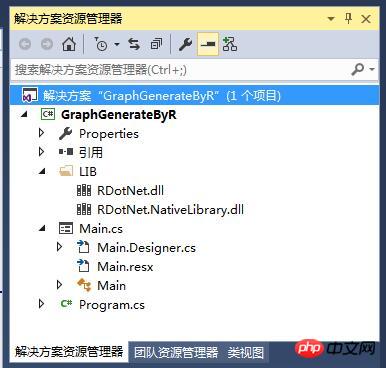
##Note: You need to introduce RDotNet class library here, you can download it yourself: http://rdotnet.codeplex.com/
3. Main form code
using System;
using System.Collections.Generic;
using System.ComponentModel;
using System.Data;
using System.Drawing;
using System.Linq;
using System.Text;
using System.Windows.Forms;
namespace GraphGenerateByR
{
using RDotNet;
public partial class Main : Form
{
public Main()
{
InitializeComponent();
}
REngine engine = null;
string Rcode = "";
private void btnPlot_Click(object sender, EventArgs e)
{
try
{
if(this.txtRcode.Text=="")
{
Rcode = @"library('scatterplot3d')
z <- seq(-10, 10, 0.01)
x <- cos(z)
y <- sin(z)
scatterplot3d(x, y, z, highlight.3d=TRUE, col.axis='blue', col.grid='lightblue',main='3d绘图',pch=20)
";
}
else
{
Rcode = this.txtRcode.Text;
}
//R.3.2.4
engine = REngine.GetInstance();
engine.Initialize();
//图片加入GUID,防止重名(还有一种就是先删除后保存)
string rnd = System.Guid.NewGuid().ToString().Replace("-", "");
string filename ="i"+ rnd+ "Rimage.png";
engine.Evaluate(string.Format("png(file='{0}',bg ='transparent',width={1},height={2})", filename, this.ptbGraphic.Width, this.ptbGraphic.Height));
//engine.Evaluate(@"x <- (0:12) * pi / 12
// y <- cos(x)
// plot(x,y);
// ");
engine.Evaluate(Rcode);
engine.Evaluate("dev.off()");
string path = System.IO.Path.GetFullPath(filename);
Bitmap image = new Bitmap(path);
ptbGraphic.Image = image;
}
catch(Exception ex)
{
MessageBox.Show(ex.Message);
}
}
private void Main_FormClosing(object sender, FormClosingEventArgs e)
{
if(engine!=null)
{
//clean up
engine.Dispose();
}
}
}
}4. Run:
After clicking plot, call the default R code, the structure is as follows: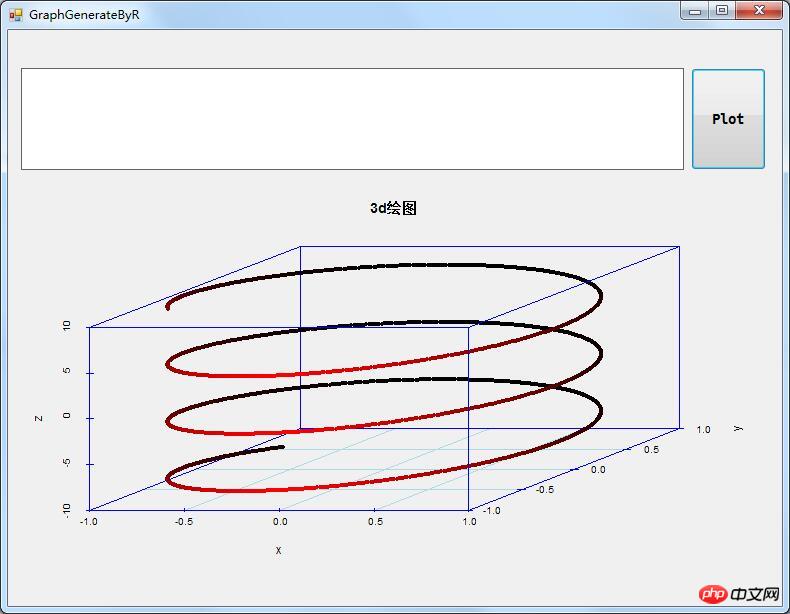
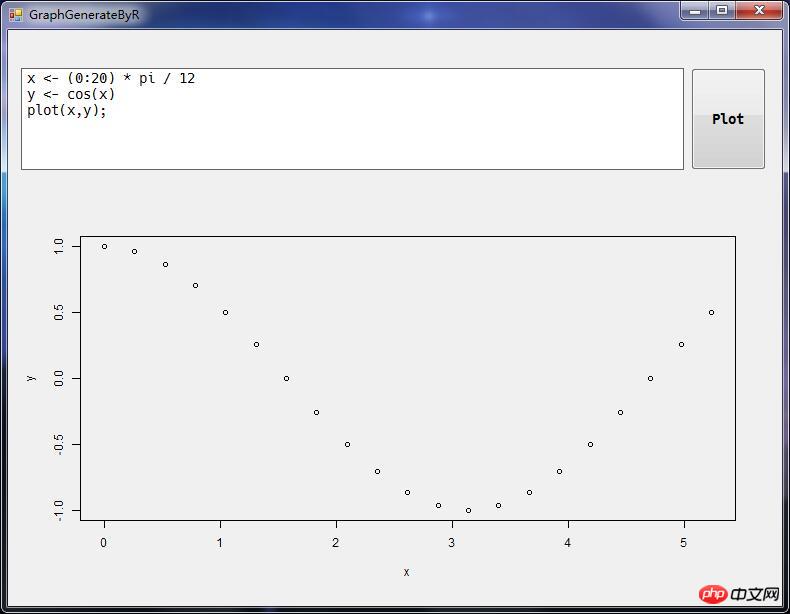
##Summarize
The above is the detailed content of Detailed introduction to the method of using C# to implement Windows Form calling R for drawing and display (picture). For more information, please follow other related articles on the PHP Chinese website!




