
MySQL is a relational database management system , developed by the Swedish MySQL AB company, and is currently a product of Oracle. MySQL is one of the most popular relational database management systems. In terms of WEB applications, MySQL is the best RDBMS (Relational Database Management System) application software.
MySQL is a relational database management system. A relational database stores data in different tables instead of putting all data in one big warehouse, which increases speed and Increased flexibility.
The SQL language used by MySQL is the most commonly used standardized language for accessing databases. MySQL software adopts a dual licensing policy and is divided into community version and commercial version. Due to its small size, fast speed, low total cost of ownership, and especially the characteristics of open source, MySQL is generally chosen as the website database for the development of small and medium-sized websites.
Due to the excellent performance of its community version, it can form a good development environment with PHP and Apache. The following is the mysql installation tutorial:
1. Install MySQL
When installing in windows, there are two installation methods to choose from: 1.MSI (Windows Installer); 2.ZIP installation package;
MySQL5.7 database download address: //m.sbmmt.com/xiazai/gongju/116
1. Double-click mysql-installer-community-5.7.17.0.msi
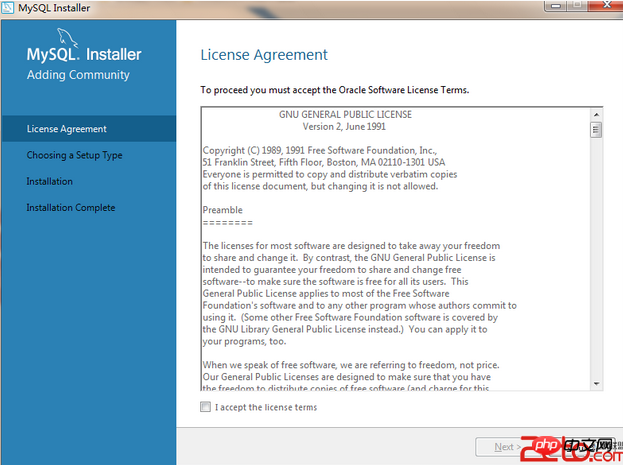

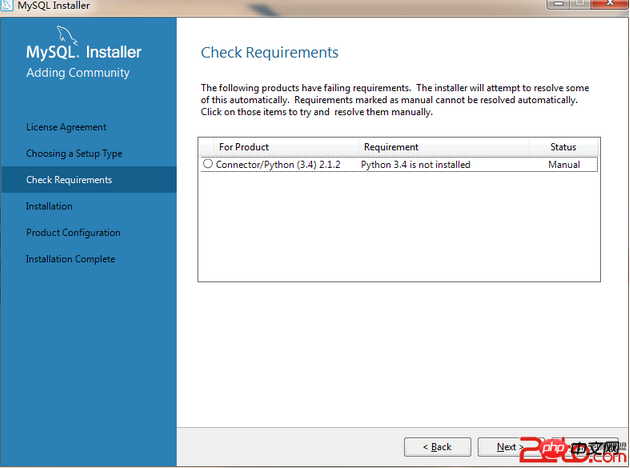
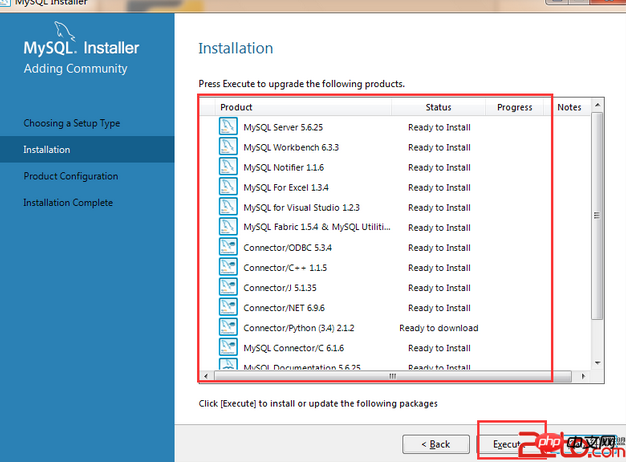
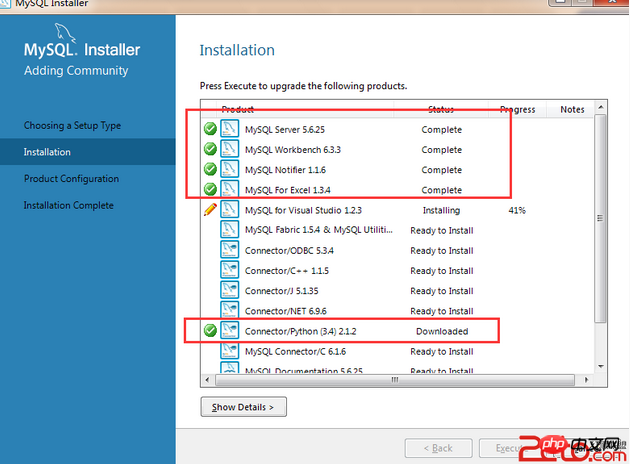
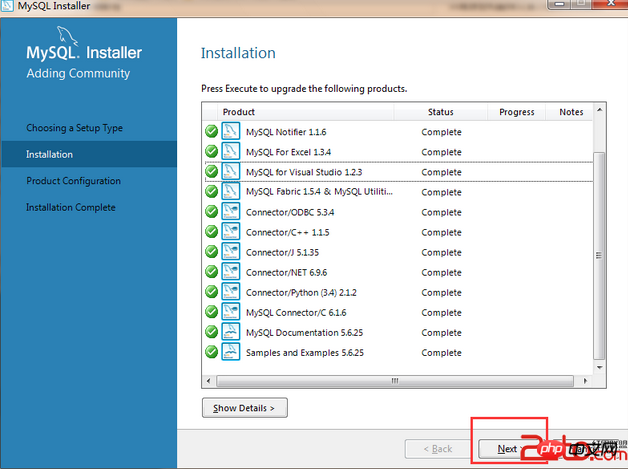
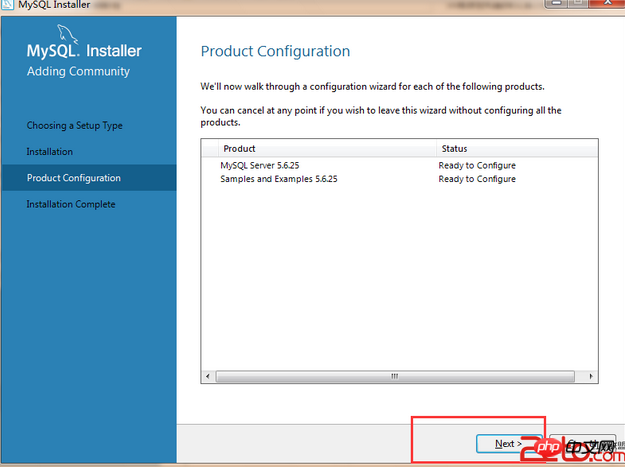
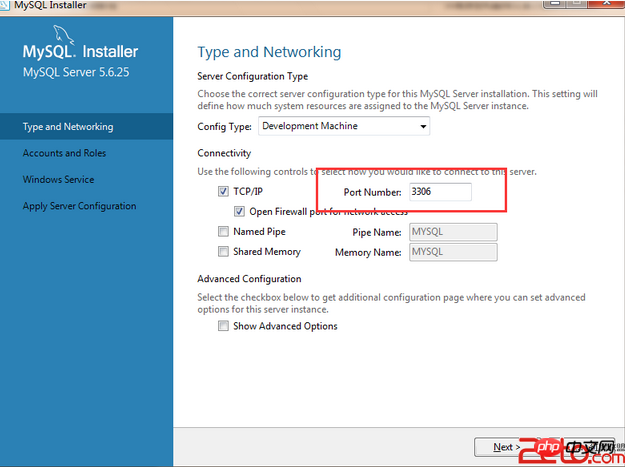
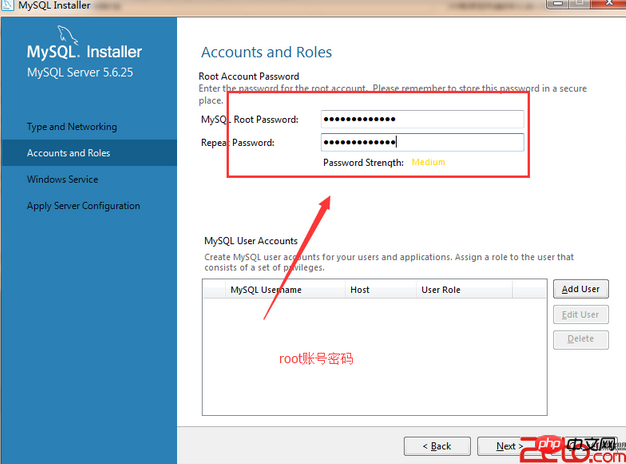

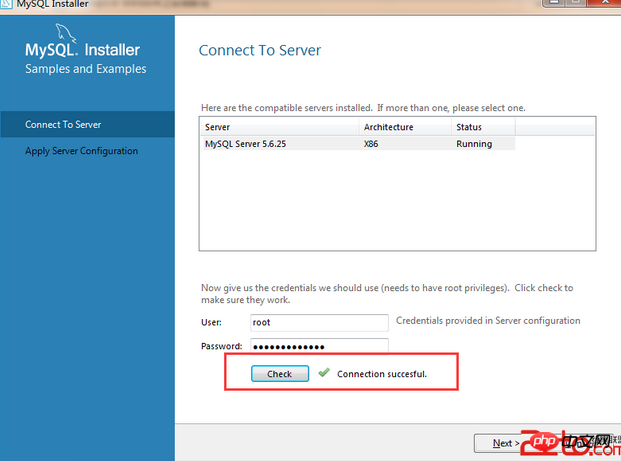
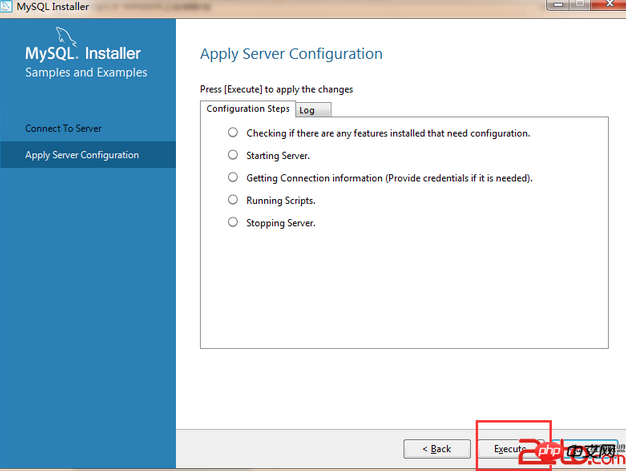
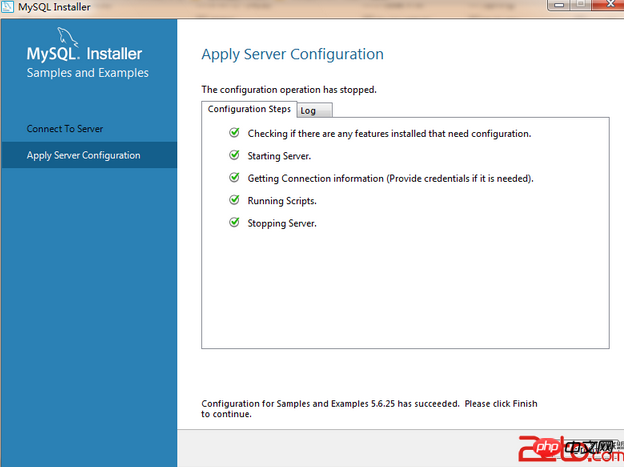

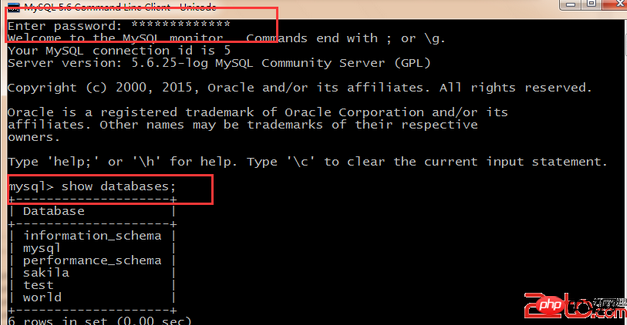
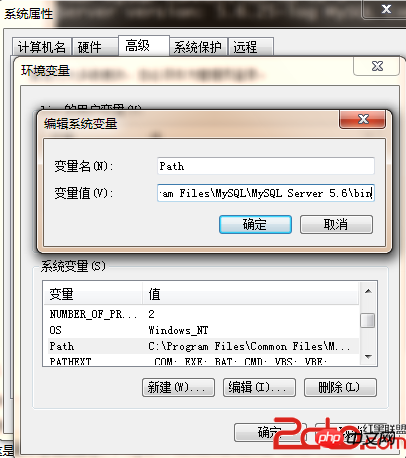
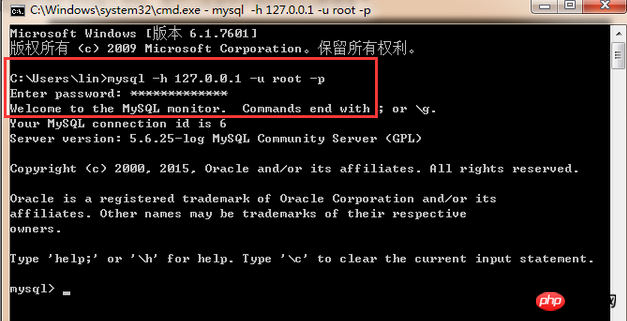
3. Client Tools
It is very inconvenient to write statements in this black box. Here I introduce two clients Terminal tools, you can directly write sql statements, view databases, etc.
1. MySQL Workbench 6.3 CE Here, MySQL comes with it when you install it.
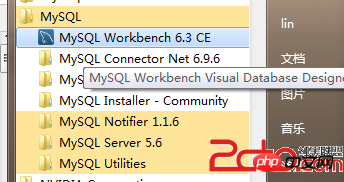
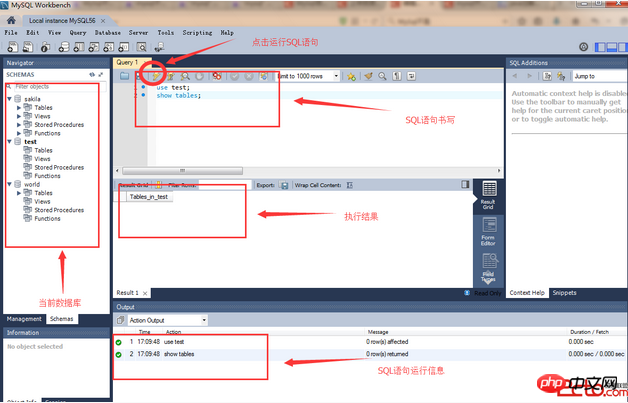
I hope it will be a reference for new PHP users when installing and MySQL5.7 database !
Related articles:
Mysql database database installation video tutorial
MySQL data learning road MySQL installation and MySQL Overview
linux mysql installation and maintenance




